How to set up: BigCommerce to Facebook Conversions API
Updated on 2023-07-13In this quick setup guide, we will show you how to set up the BigCommerce to Facebook Conversions API connection.
We do not support Facebook Conversions API as a standalone connection, so you will need to set up the BigCommerce Google Analytics connector first.
Setting up Facebook Conversions API
Step 1 After you finish setting up the Google Analytics connection, go to the Data Pipeline settings, located at the top right corner of the app. Click on the Settings gear and then select Data Pipeline.
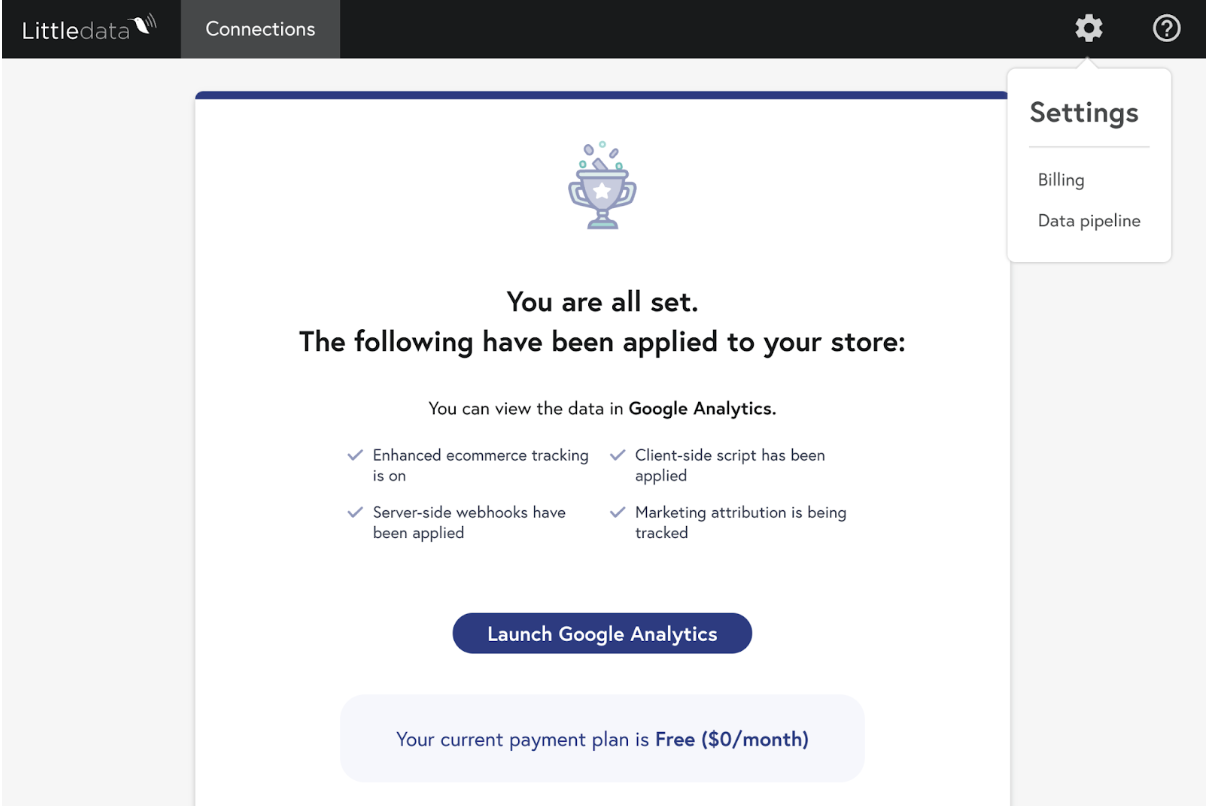
Step 2 Scroll down to the Facebook Conversions API section. Enter your Pixel ID and Access Token and then click Save.
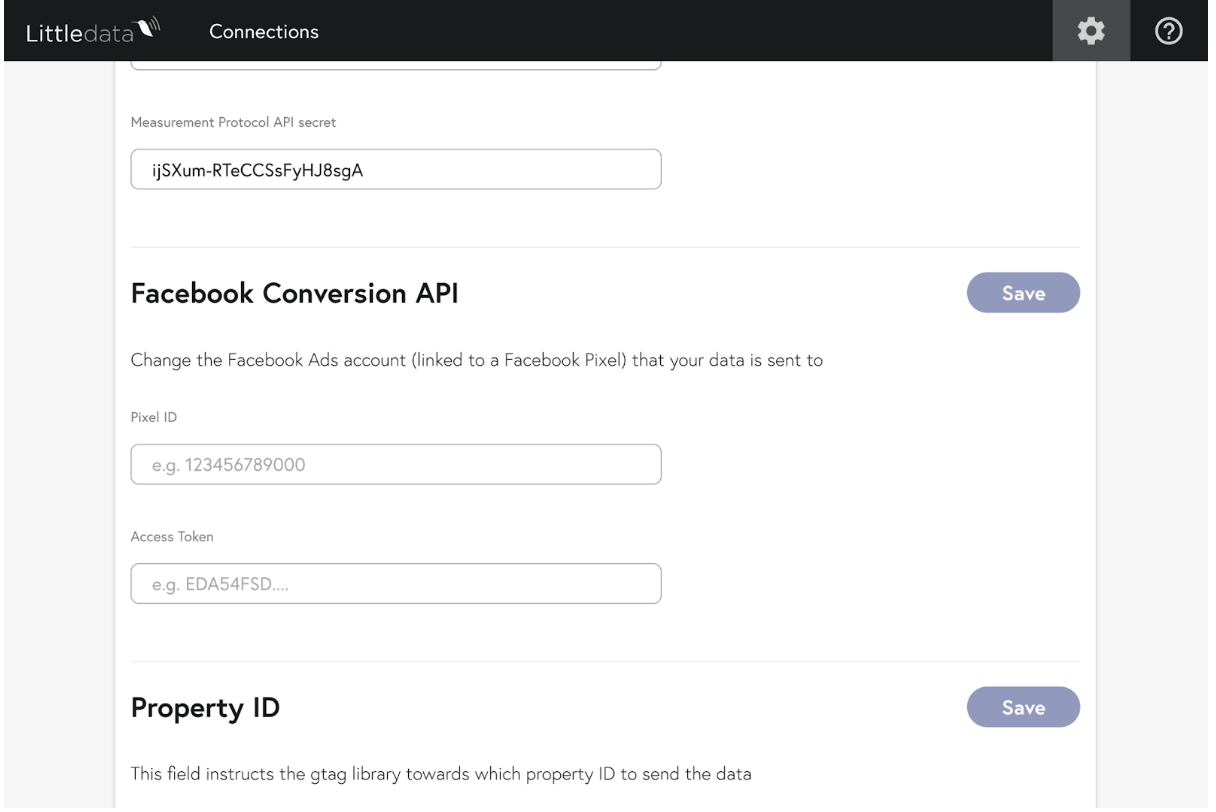
Generating a Pixel ID and Access Token
In your Facebook Business Manager, go to Events Manager > Data sources.
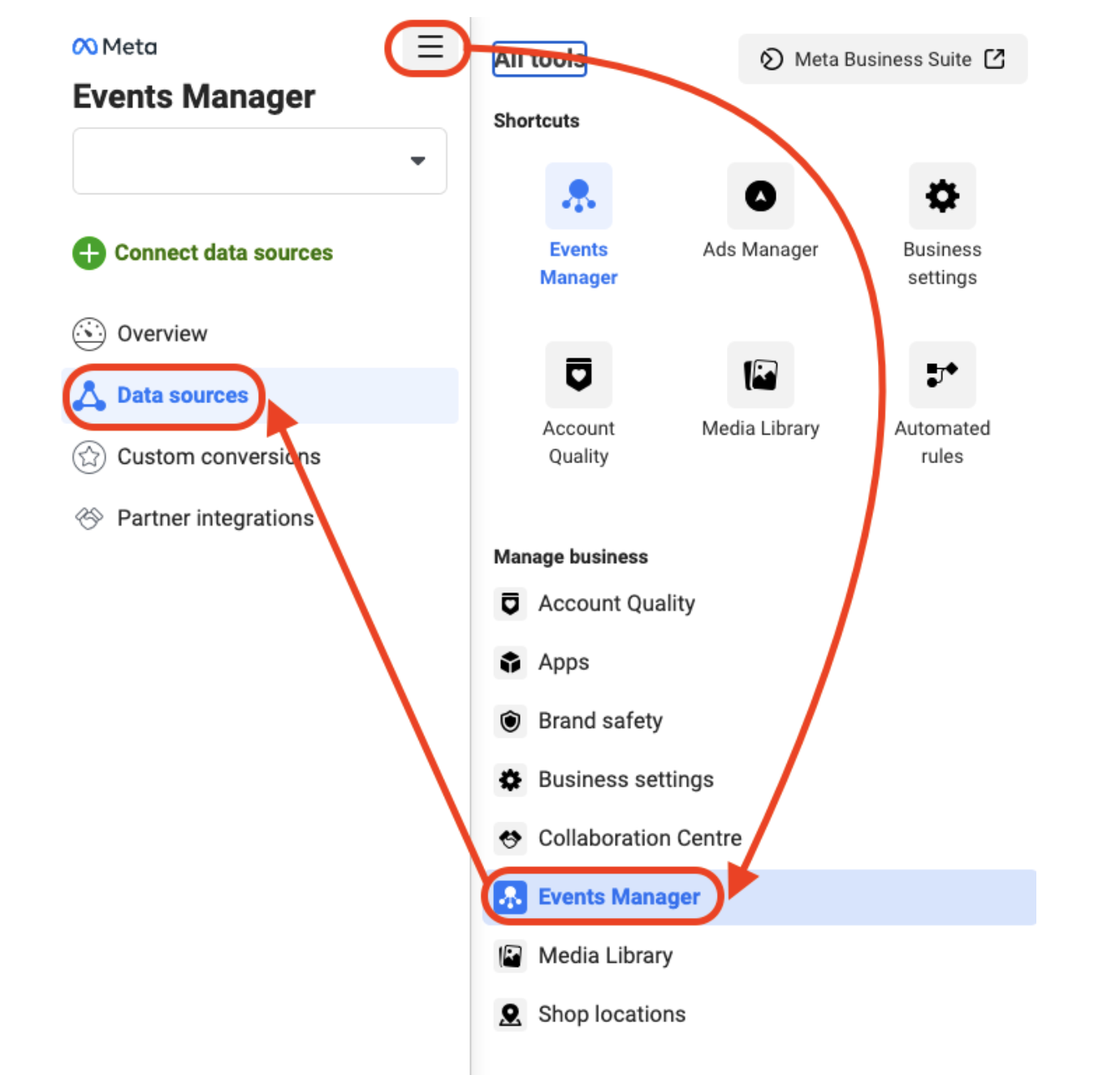
Select a pixel and under the Settings tab you will find the Dataset ID (formerly Pixel ID):

Scroll down to the Conversion API section and click on Generate access token and copy the Access Token there.
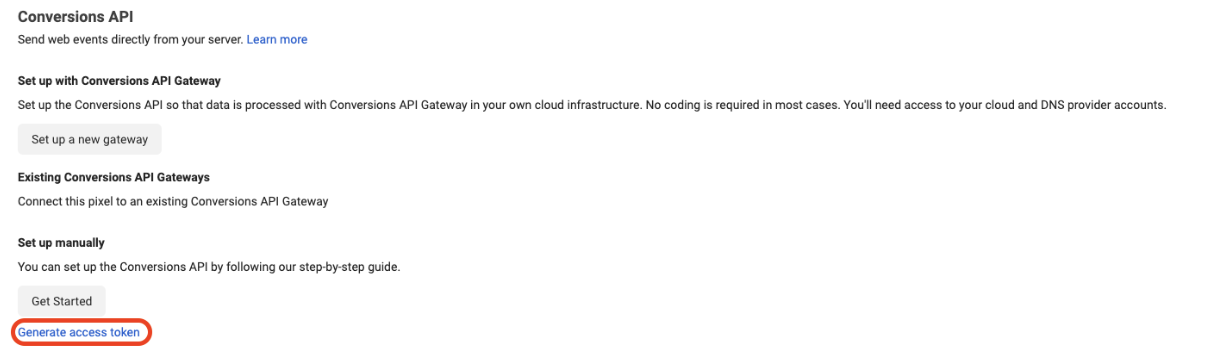
All done!
Learn more
Ready to get accurate data automatically?
- See Littledata's Facebook CAPI Tracking Schema.
- Learn how our Google Analytics integration for BigCommerce works
- Install Littledata's BigCommerce to Google Analytics app