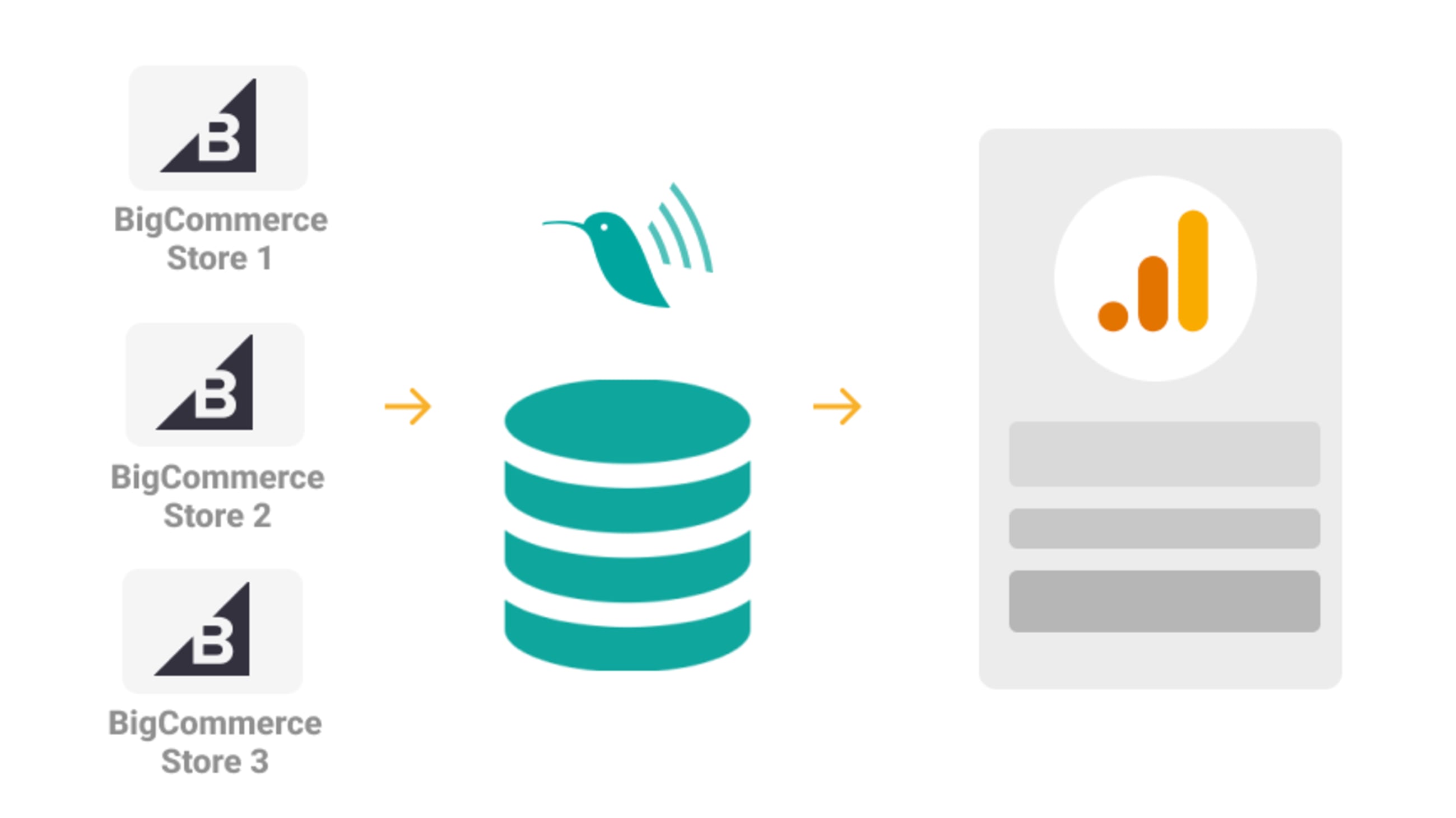How to set up views and filters for BigCommerce Multi-Storefront in Google Analytics
Updated on 2022-03-25Multi Storefront (or MSF) allows you to use a single BigCommerce “store” to power multiple “storefronts”. Each of these storefronts can have its own domain, theme, categories, and email templates.
Typically multi-storefront stores are used for multi-currency sales in different regions, but there are many other applications as well, including microsites for different products or customer groups. In all of these cases, the settings and data for each of these storefronts are managed from one BigCommerce control panel.
Littledata's advanced Google Analytics connector enables tracking for all BigCommerce active storefronts. This will allow you to have a global overview of your business while still being able to segment through each storefront's data.
Refer to our installation guide if you want to set up Google Analytics for BigCommerce. Once you have set up Littledata, you are ready to set up additional views and filters to report on multi-storefront sales and performance.
Set up the new views
-
Go to your Google Analytics settings and click the Create view button. We suggest creating the following views:
- All storefronts (Littledata)
- Raw Backup DO NOT EDIT (Littledata)
- Storefront "name" (Littledata) - a view for each storefront with a name relevant to you
-
For each views go to Ecommerce Settings and switch the Enable Ecommerce and Enable Enhanced Ecommerce Reporting features to ON. Press Save.
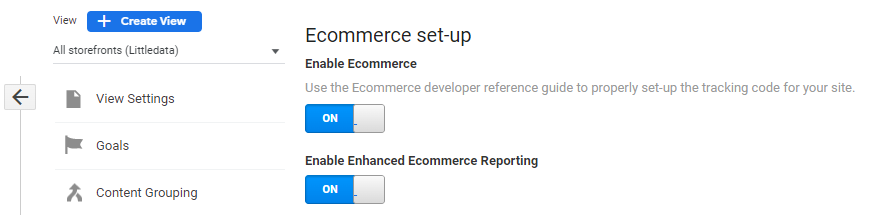
Add filters for each storefront
Let's assume that you store has 3 storefronts each with its separate domains: store-1.com, store-2.com, store-3.com and want to create a view specifically for store-1.com data.
-
Select the store-1.com view
-
Go to Filters and click Add Filter
-
Create a filter with the following settings:
- Name: Exclude store-2.com (Littledata)
- Filter Type: Custom and Exclude
- Filter Field: Hostname
- Filter Pattern: store-2.com
-
Click Save at the bottom of the page
-
Repeat the same steps but instead of store-2.com use store-3.com as name and pattern.
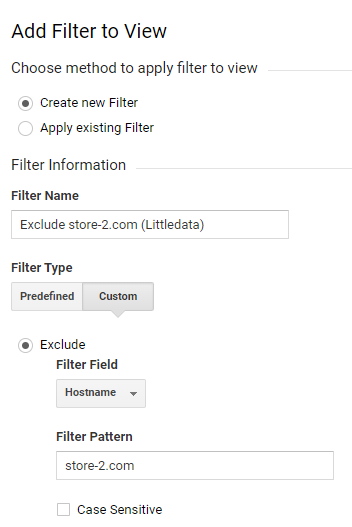
You will have to repeat the same steps for each view by excluding the other storefronts. Once done you Google Analytics setup is complete! You will be able to have segmented data for each storefront while also having a view for a global overview