Shopify to Pinterest installation guide
In this quick setup guide, we'll show you how to install Littledata's Pinterest connection.
Quick install guide
Step 1. Install Littledata's Shopify app
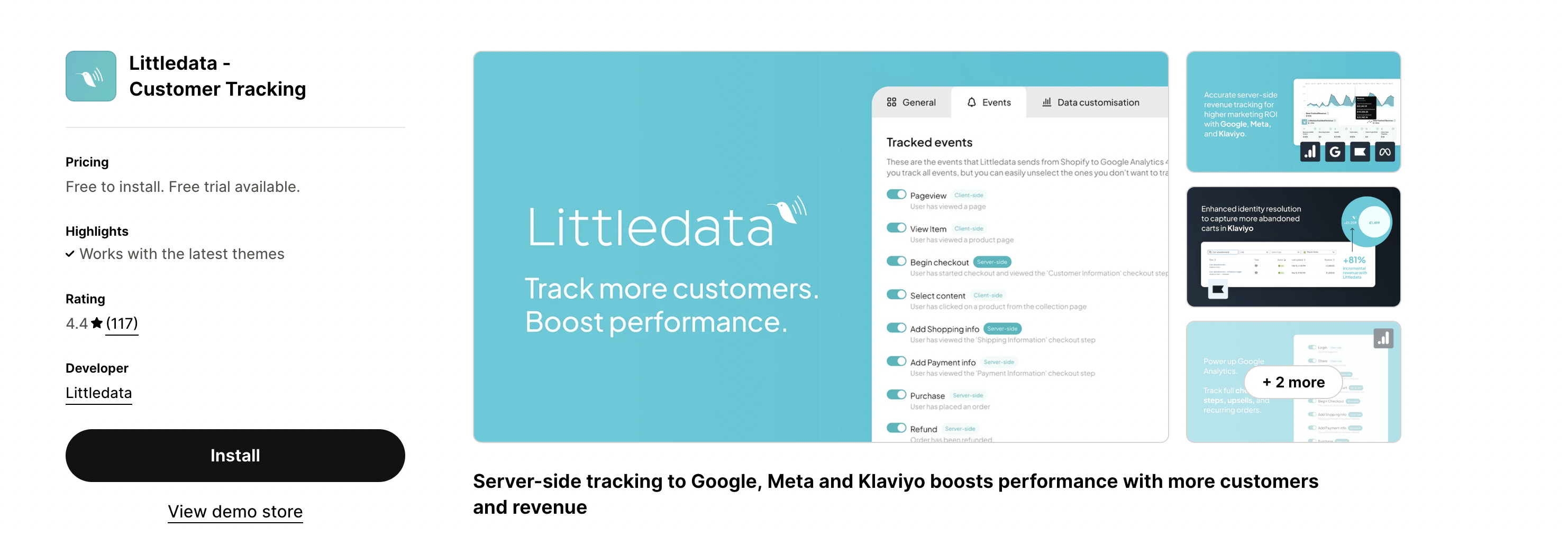
Step 2. Choose the Social bundle
Choose between Flex and Tiered plans, explore our pricing documentation to determine the optimal plan for your business requirements.
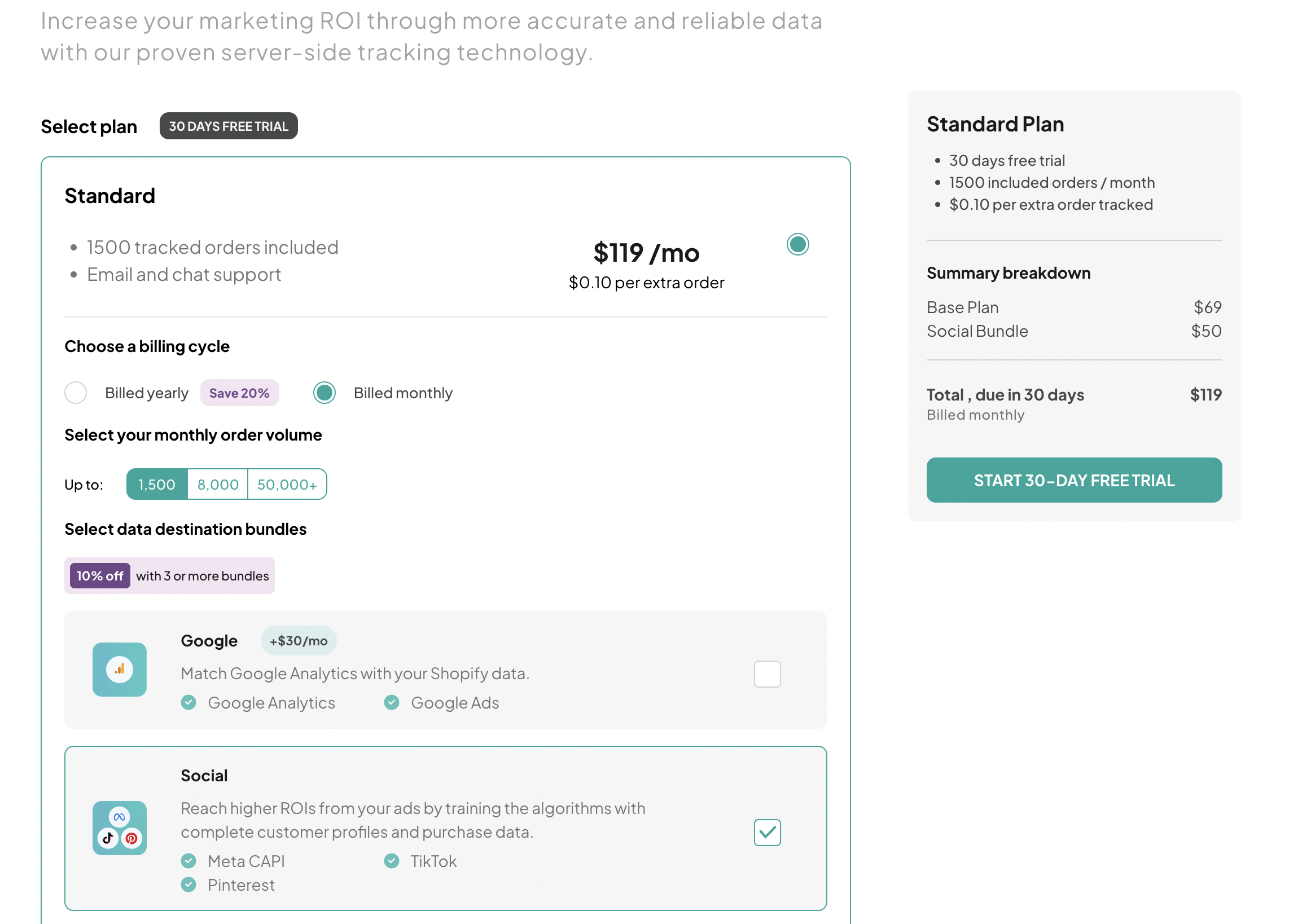
Step 3. Find the Pinterest connection in the Littledata dashboard
The Pinterest connection will be visible in the dashboard if you have the social as part of your Littledata plan.
Once you are in the dashboard, click the Google Ads widget.
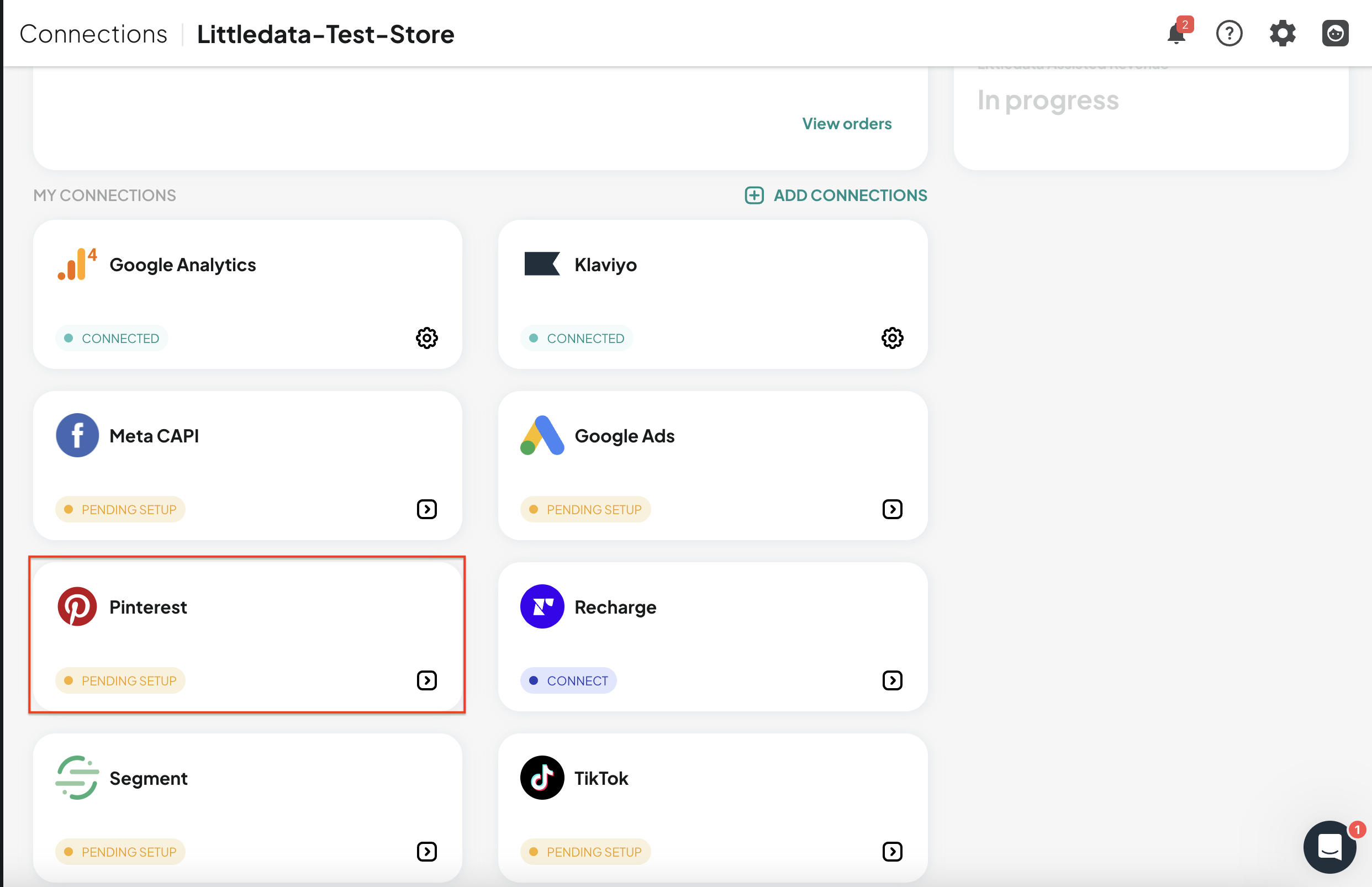
Step 4. Add your Ad Account ID, Tag ID, and Conversion Access Token.
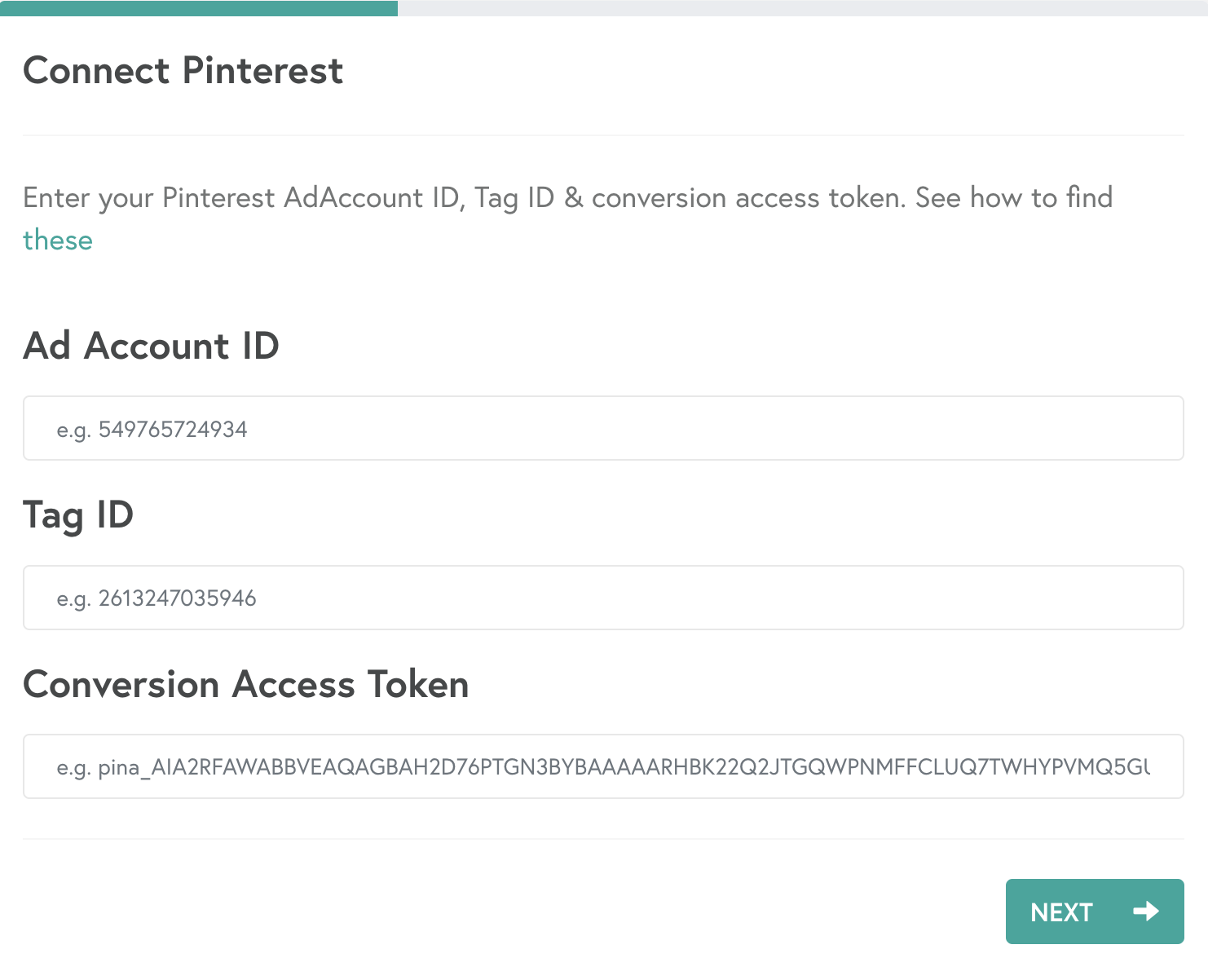
Click Next and then you are all done! Keep reading below to find out how to generate your Conversion Access Token and find your Tag and Ad Account IDs.
Find your Ad Account and Tag ID, and generate a new Conversion Access Token
- Log in to your Pinterest Ads account, click on the Ads section in the top table, then Conversions:
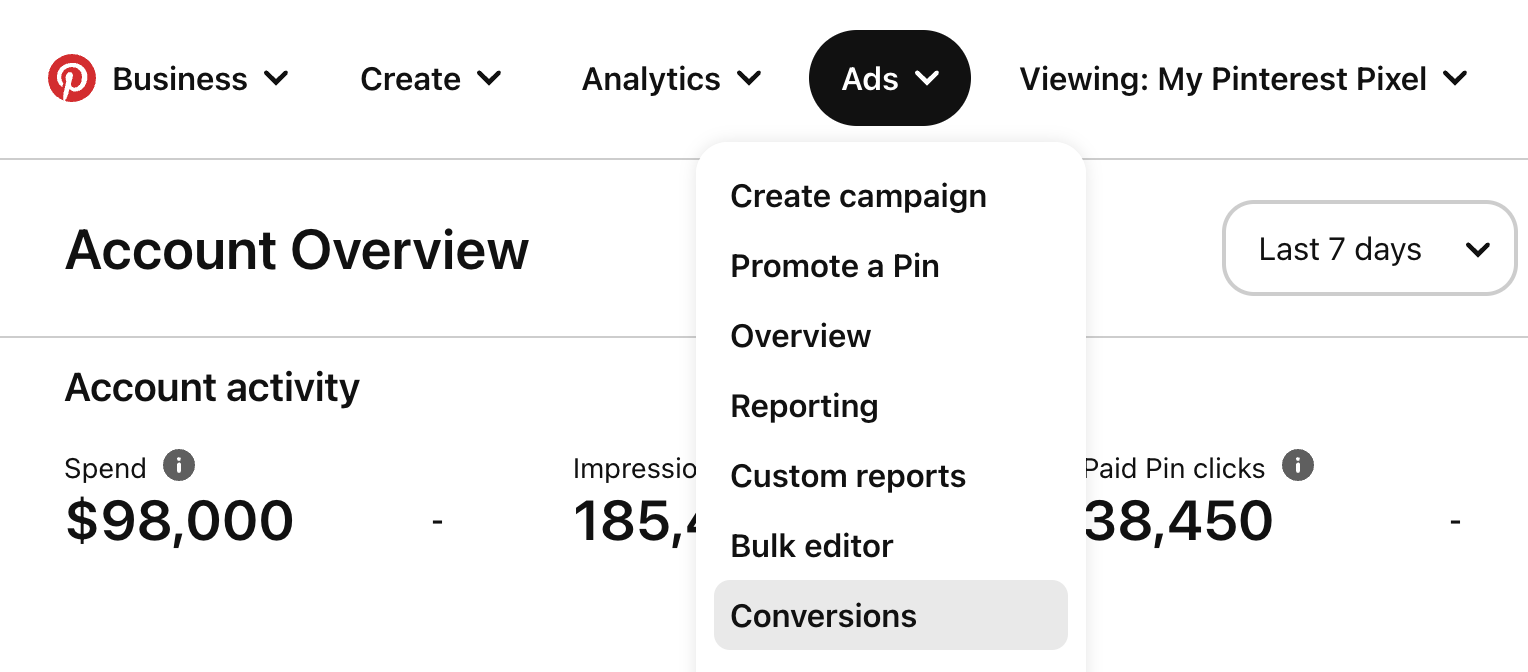
- For the Ad Account ID and Conversion Access Token, go to the Conversions section. Click on Generate new token for your Conversion Access Token. The Ad Account ID can be found within the brackets highlighted below:
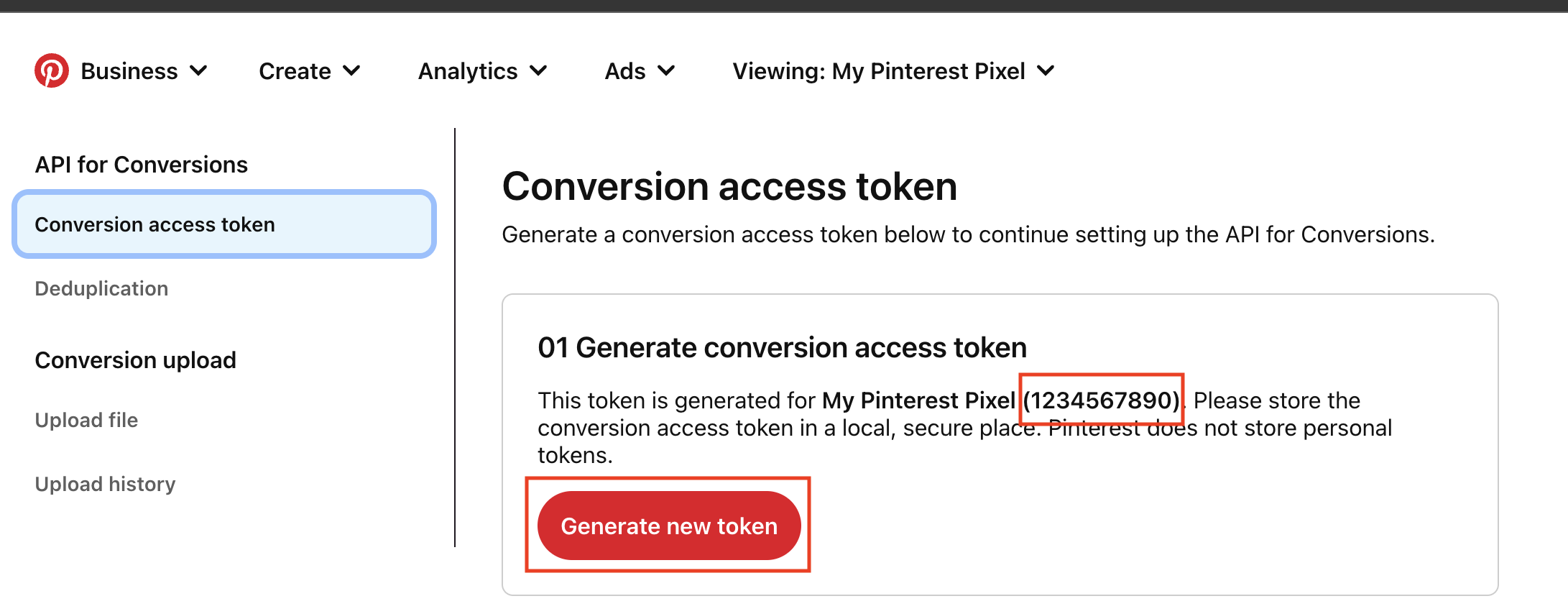
Take both of these values and fill in their respective fields within the Littledata app.
- For the Tag ID, click on Tag Manager in the left-hand side menu. The value within the brackets is your Tag ID - copy that and paste it into its field within the Littledata app:
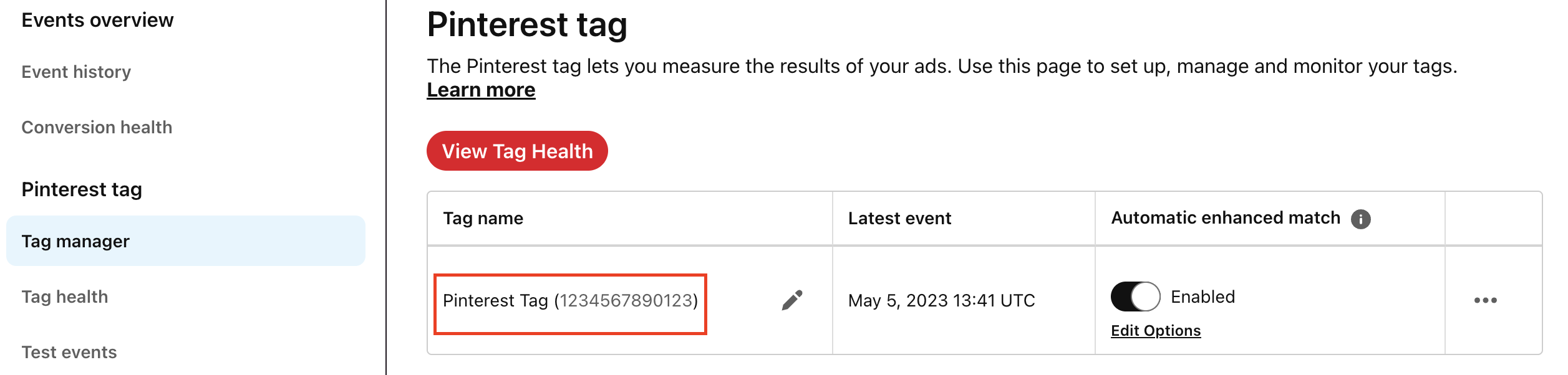
Setup for Shopify Hydrogen & headless stores
If you are using Shopify Hydrogen, or run a headless storefront, you will need to add the Advanced Tracking Script as part of the app setup.
See the Headless Shopify article for more details.