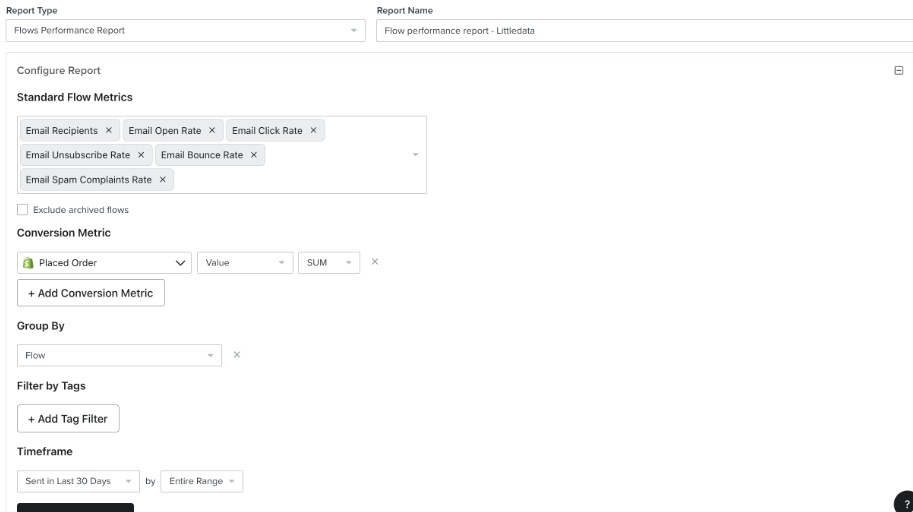Creating a Klaviyo custom report
To create a custom report in Klaviyo, you first need to have flows set-up. You can check our guide on how to do them here.
After you have established the flows, you can proceed to create a custom report in Klaviyo. This report will help you assess the performance and revenue contributions from each of your flows. Follow these steps to set it up:
-
Accessing Custom Reports: a. In your Klaviyo admin panel, navigate to the 'Custom Reports' section.
-
Initiating a New report: a. Start building a new report by selecting the option to create a custom report.
-
Configuring report settings: a. Choose "Flows Performance Report" as your Report Type. b. Name the report as "Revenue by Flow" for easy identification.
-
Setting the Conversion Metric: a. Define your conversion metric by selecting "Placed Order", the add "Value" and choose "SUM" as the aggregation method.
-
Grouping data: a. Set the report to group data by "Flow" to analyse each flow individually.
-
Specifying the timeframe: a. Adjust the time frame to focus on the last 30 days, selecting "Entire Range" to capture all relevant data within this period.