Tracking Klaviyo SMS clicks
Littledata integrates with Klaviyo SMS campaigns and automations to help merchants see what happens before and after SMS interactions, including interactions with other channels, orders, refunds and customer behavior.
Follow this setup guide to ensure that your SMS campaigns are tracked correctly by Littledata in Google Analytics.
Using Klaviyo for email too? Make sure to follow our Klaviyo email tracking guide
Setting up campaign tagging in Klaviyo
First let's look at how to set up your campaign tagging in Klaviyo so that Littledata can capture consistent data about Klaviyo campaigns.
When creating a new SMS campaign in Klaviyo there is a section for Tracking. You’ll need to switch on Include tracking parameters and Customize tracking parameters.

Confusingly, Klaviyo’s current default is to tag SMS campaigns with UTM medium as ‘email’. We recommend changing that to ‘sms’, which will show up in the SMS channel grouping in GA4.
Similar to our email tracking guide for Klaviyo campaigns, we recommend the following values for SMS tracking:
| UTM Parameter | Campaign Value |
|---|---|
| Source | Klaviyo |
| Medium | sms |
| Campaign | Campaign name |
| Id | Campaign id |
| Customer | External id |
Interacting with an SMS link
When you finish setting up a Klaviyo SMS campaign you will see confirmation that you have enabled UTM parameters for tracking.
And then when you test the email campaign, you’ll see the message links show up with shortened links on the klv1.io domain - which then redirects to the full link including UTM parameters.
Tracking SMS clicks in Google Analytics 4 (GA4)
You can use the Real-time overview to check the landing page is showing up in GA4.
But to see that Google is correctly attributing traffic to the SMS channel you’ll need to wait an hour and check the Traffic Acquisition report (under Acquisition menu).
Finally, you can link these SMS clicks to the ecommerce behavior tracked by Littledata. You can do that by creating a comparison of how users who first visited from the SMS link buy:
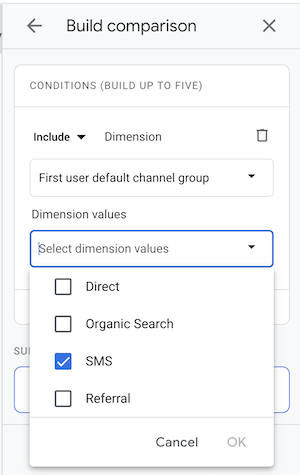
Further reading:
- Setting up Klaviyo email campaign tagging
- What you can track with Littledata's Shopify source for Google Analytics
- Sending data to Segment's Klaviyo destination