Tracking subscription orders in the Shopify checkout
Littledata automatically tracks all major subscription apps on Shopify, making it easy to differentiate one-off purchases from recurring orders and first-time subscription purchases in destinations such as Google Analytics, Google Ads and Meta Ads. Benefits include:
- Marketing attribution for recurring orders
- Enable reporting on subscriber lifetime value (LTV) by channel
- Build lookalike audiences for high LTV subscribers
- Block or target current subscribers from marketing campaigns
- Optimize Meta Ads campaigns for new subscription customers by triggering a First Recurring Purchase conversion
- Checkout funnel tracking, including checkout extensibility
- Send the data back to Google Analytics (GA4), Google Ads[/posts/shopify-to-google-ads], Meta Ads, Segment and more
Supported Shopify subscription apps
Littledata's automated server-side tracking works with all subscription apps in the Shopify checkout. We can support stores using the following apps to power subscriptions:
- Recharge
- Stay Ai
- Ordergroove
- Smartrr
- Loop Subscriptions
- Awtomic
- Skio
- Bold Subscriptions
- Appstle Subscriptions
- Casa Subscriptions
- PayWhirl
- Prive
- Recurpay
- Upscribe
Which subscription events do you track?
For subscriptions in the Shopify checkout, Littledata tracks:
- The checkout funnel: how users and products progress through the Shopify checkout steps
- First-time subscription orders which are tagged by the checkout app *
- Recurring orders generated by the terms of the subscription contract
Our app stitches sessions together for unbiased marketing attribution, user path analysis, LTV analysis, CRO and conversion tracking in Google Analytics and other tools. Learn more about how Littledata works behind the scenes to ensure 100% accurate conversion tracking and robust marketing attribution without the need for Google Tag Manager (GTM).
For Recharge, we also track subscription lifecycle events including subscription skipped, charge failed and subscription updated.
* Littledata picks up these order tags added up to 20 seconds after the order is created
Where can I send the data?
Google Ads and Analytics
Littledata's GA4 connection sends browsing behavior, marketing, order, payment, refund and subscription data directly to Google Analytics. You can see complete subscription data directly in GA4 as well as any connected reporting tool (eg. Tydo, Sweet Analytics, Daasity, Looker Studio, Tableau, PowerBI) or Google BigQuery.
Littledata's robust Google Ads integration also enables subscription audience building and retargeting across Google Ads networks, including with enhanced conversions.
Meta Ads (Facebook and Instagram)
Littledata's Meta Conversions API connection (Meta API) sends checkout steps, LTV, order and subscription data back to Meta for audience building and remarketing in Facebook Ads and Instagram Ads.
Twilio Segment
Littledata's Segment connection sends complete subscription data back to your Segment workspace. From there you can connect to data destinations like Mixpanel and Amplitude, engagement platforms like Klaviyo and Braze, and data warehouses like Snowflake.
How can I see the orders in Google Analytics?
You can see the different order types in Google Analytics 4 by first creating the Affiliation custom dimension and then using it to create an Exploration report with Affiliation as the main dimension and any combination of metrics (Purchase revenue, Conversions or Sessions).
You can use this Affiliation dimension to create a segment of subscription customers. See our video guide
The main order types that are included in the Affiliation dimension are:
- Shopify - one time purchases
- Subscription First Order - the first order that starts a subscription
- Subscription Recurring Order - recurring orders
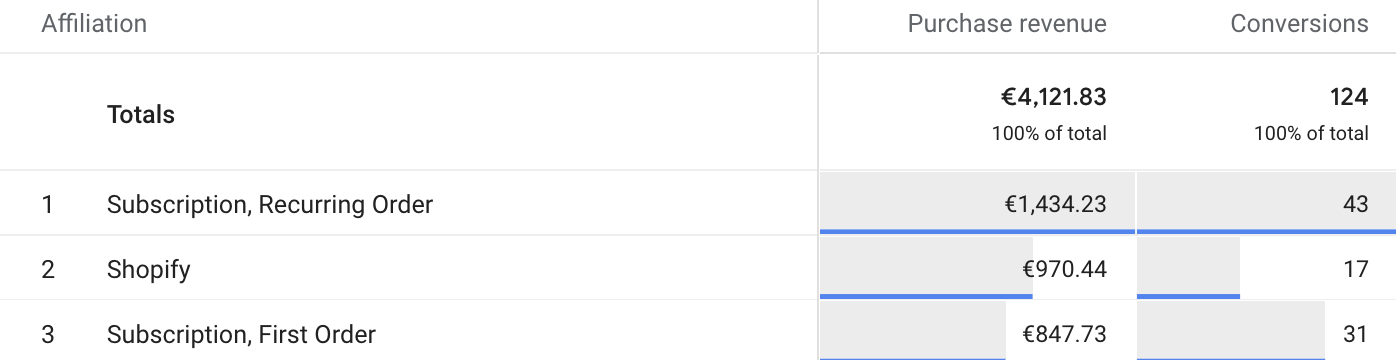
The affiliation dimension is a comma-seperated list of order tags passed from the Shopify order. For example, to create a filter for only first orders you would filter by Affiliation includes Subscription First Order.
Using Recurring Purchase in Meta Ads
For Meta Conversions API we send the recurring orders as a seperate Recurring Purchase event, which can be used to retarget only subscription customers - or build lookalike audiences from them.
- One-time purchase & Subscription First Order will register as a
Purchase - Subscription Recurring Order will register as a
Recurring Purchase - Subscription First Order will register as a
First Recurring Purchase
Compatibility with subscription apps
We've tested with all of the apps above, and the tracking of recurring orders works for all apps using the Shopify checkout. Please contact Littledata to check if the app you use is not on that list.
The affiliation dimension depends on order tags set by the checkout app:
- Subscription First Order - if an order tag contains the word
First Order - Subscription Recurring Order - if an order tag contains the word
Recurring Order
We additionally pass through further tags set by the subscription app - see these app support docs for more order tags:
- Recharge order tags
- Skio order tags
- Loop subscription tags (you need to opt in to the tags)
- Prive order tags