Tracking post-purchase upsells on Shopify
Littledata tracks post-purchase upsells for Shopify stores and sends the data to destinations such as Google Analytics (GA4), Segment and Facebook Conversions API (CAPI). This automatic integration extends our Shopify checkout tracking to include upsell events for more accurate reporting and better retargeting.
Tracking Shopify upsells
What are post-purchase upsells?
A post-purchase upsell happens when the customer adds an additional product after completing the checkout. Typically this happens on an upsell page after the checkout. If the upsell offer is accepted, then the original order is updated to include the additional product.
Post-purchase upsells can be a great way to increase Average Order Value (AOV), but they can also cause a lot of data headaches. Littledata automatically fixes issues with tracking post-purchase upsells and unifies the data.
Which upsell apps does Littledata track?
Littledata tracks post-purchase upsells generated by any Shopify app. We have tested the upsell tracking with these apps:
How do upsells work in the Shopify checkout?
A post-purchase upsell happens when the customer accepts an additional product immediately after completing the checkout. If the upsell offer is accepted, then the same Shopify order is updated to include the additional product.
A typical upsell journey
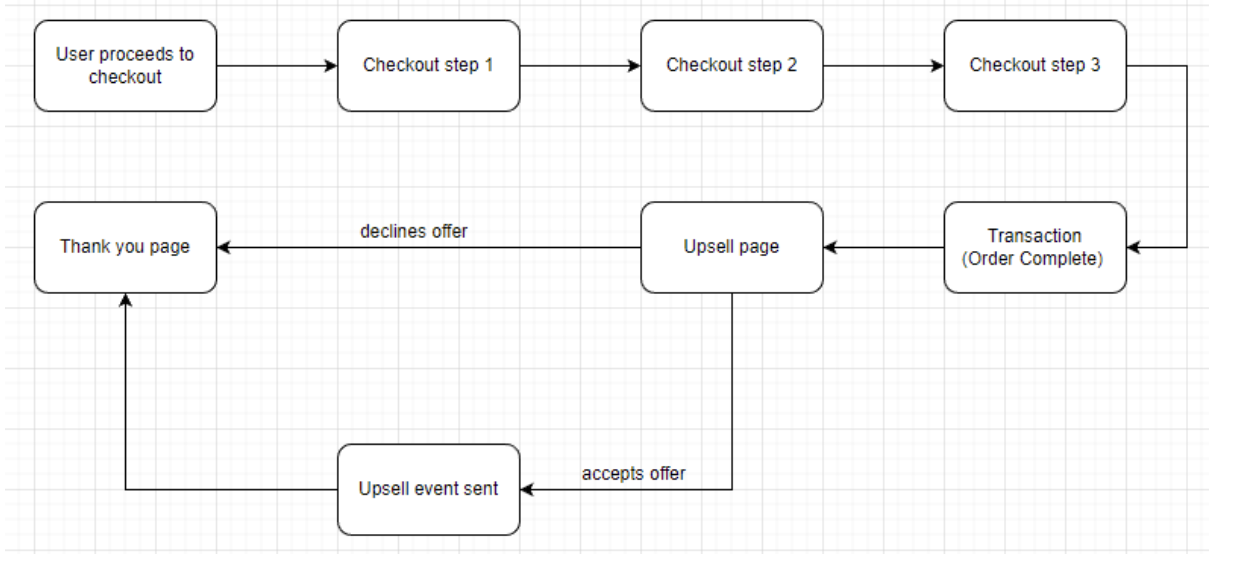
Immediately after a customer pays for their order, they'll see the upsell page. If the customer accepts the upsell, Littledata’s servers will receive a ping from Shopify notifying us about an update to the order. The upsell event will then be sent to the connected destinations.
Any update of the order within 3 days of the order being created, and where the line items increase, is processed as a post-purchase upsell.
Littledata also tracks the whole Shopify checkout funnel
What triggers an upsell event?
The main trigger for this event is the order/updated webhook that comes from Shopify.
An upsell is tracked when the updated order contains more line items than the original order - i.e. one or more products have been added.
How are upsell event metrics calculated?
All the ecommerce metrics, such as total revenue, tax, shipping etc. , are calculated as:
(updated order value - previous order value)
This way, only incremental shipping costs etc are included with the upsell event.
Viewing upsell events
How to see Shopify upsells in Google Analytics
Merchants using Littledata’s Shopify to Google Analytics connection can see upsells directly in Google Analytics.
- When the order is first processed, before the upsell, a `purchase event is sent to Google Analytics.
- After the upsell is accepted, we send another
purchaseevent with the same transaction ID and including the additional product.
This will not double the number of Purchases (Transactions); Google Analytics will append new products to that first purchase.
| Event name | Trigger | Transaction ID |
|---|---|---|
| add_payment_info | User adds payment information (3rd step of checkout). | - |
| Purchase | Order is created and marked as paid in Shopify. | #1234 |
| Purchase | User accepts the upsell. | #1234 |
Read more about how the Shopify to GA4 connection works.
In the real-time reporting view, you will see two purchases with the same transaction ID: one being the original order and the other one being the upsell.
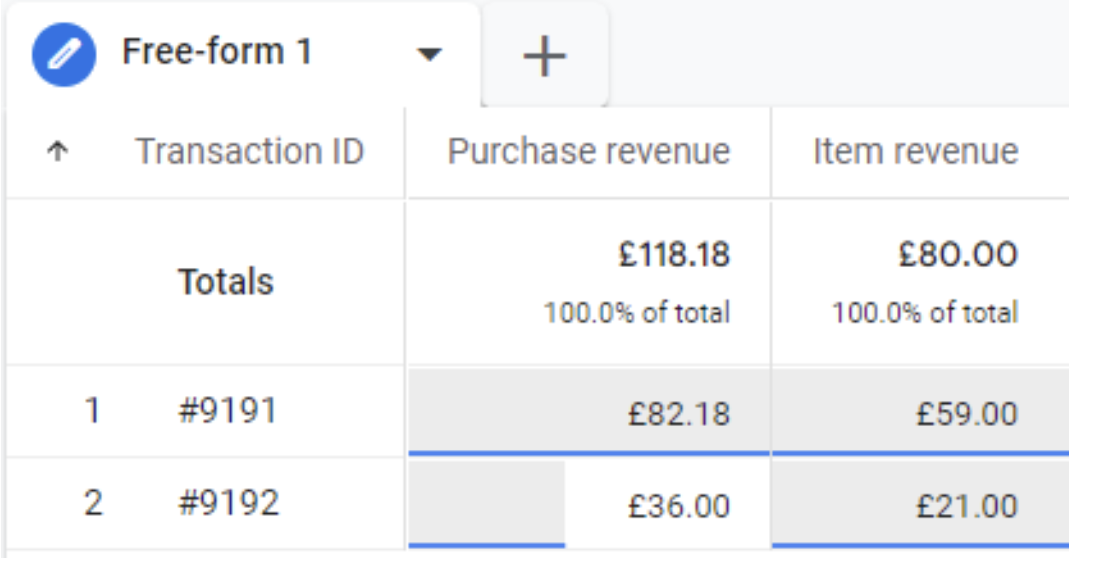
How to see Shopify upsells in Segment
Merchants using Littledata’s Shopify to Segment connection can see upsell events in a variety of Segment destinations.
- When the order is first processed an Order Completed event is sent to Segment.
- Once an upsell is accepted, Littledata sends a separate event called Post Purchase Upsell (server-side) containing only the newly added products.
| Event name | Trigger | order_id |
|---|---|---|
| Payment Info Entered | User adds payment information (3rd step of checkout). | - |
| Order Completed | Order is created and marked as paid in Shopify. | #1234 |
| Post Purchase Upsell | User accepts the upsell. | #1234 |
View our full Segment tracking plan & event schema.
Here is how the checkout and upsell events should appear in the Segment debugger:

How to see Shopify upsells in Meta Ads
Merchants using Littledata’s Shopify to Meta Conversions API connection can use the data directly in Meta (Facebook) Ads. This enables more accurate reporting on conversions and can also help to improve ROI on audience building and retargeting campaigns.
- When the order is first processed, before the upsell, a Purchase event is sent to Facebook.
- Once an upsell is accepted, Littledata sends a separate event called Post purchase upsell (server-side) containing only the newly added products.
| Meta Event Name | Actual trigger |
|---|---|
| AddPaymentInfo | User has accepted the charge. |
| Purchase | Order is created and marked as paid in Shopify. |
| Post purchase upsell | User accepts the upsell. |
Here is how it should appear in the Events Manager:
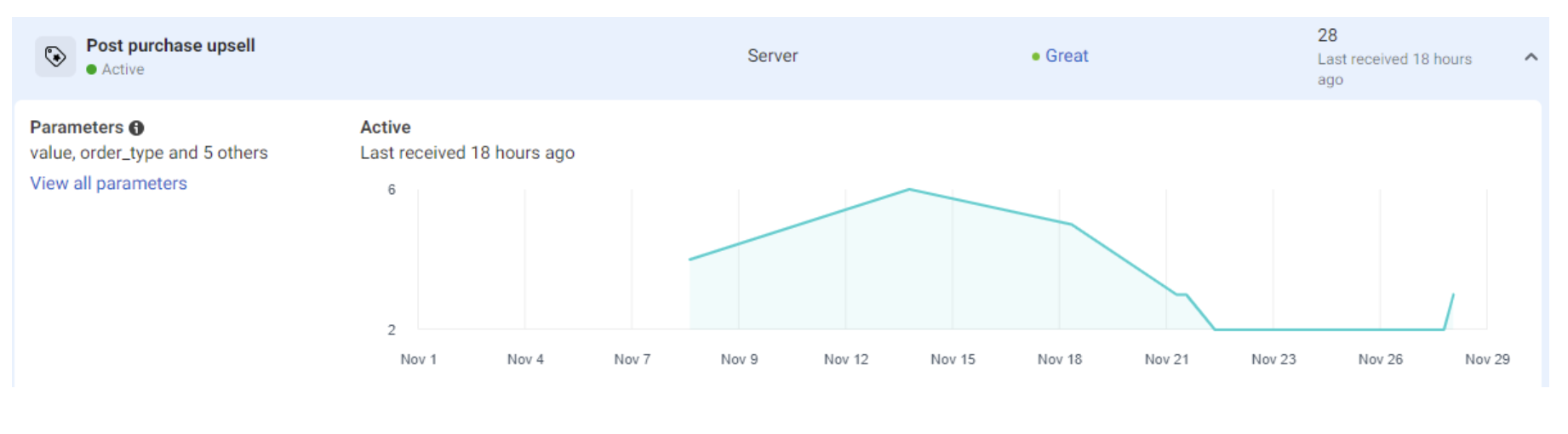
For example, you could build a lookalike audience from customers who had accepted an upsell, or analyze which campaigns had led to more upsells.
See Littledata's Meta CAPI Tracking Schema.
Edge cases
If the order is manually edited in the Shopify Admin, or via an order editing app we will handle this as an upsell.
If a product is added to the order, the upsell is triggered. If a product is removed from the order, the upsell will not trigger.