How to create the Subscription Retention Funnel in GA4
The Affiliation custom dimension helps you analyze subscription data and answer specific questions depending on your business needs. The affiliation parameter is exclusive to Littledata and without creating a custom dimension for this parameter, you won't be able to see the values in reports or use them in explorations.
If you'd rather watch a video guide on how to create a Subscription Retention Funnel:
In this article, we'll show you how to build the Subscription Retention Funnel, which relies on the Affiliation custom dimension, and its purpose is to improve your understanding of the Recurring purchases behaviour.
To learn all that you need to know about creating funnels, here's our general tutorial about Funnels in Google Analytics 4!
How to create the report?
- Go into your Google Analytics 4 Account and click on Explore
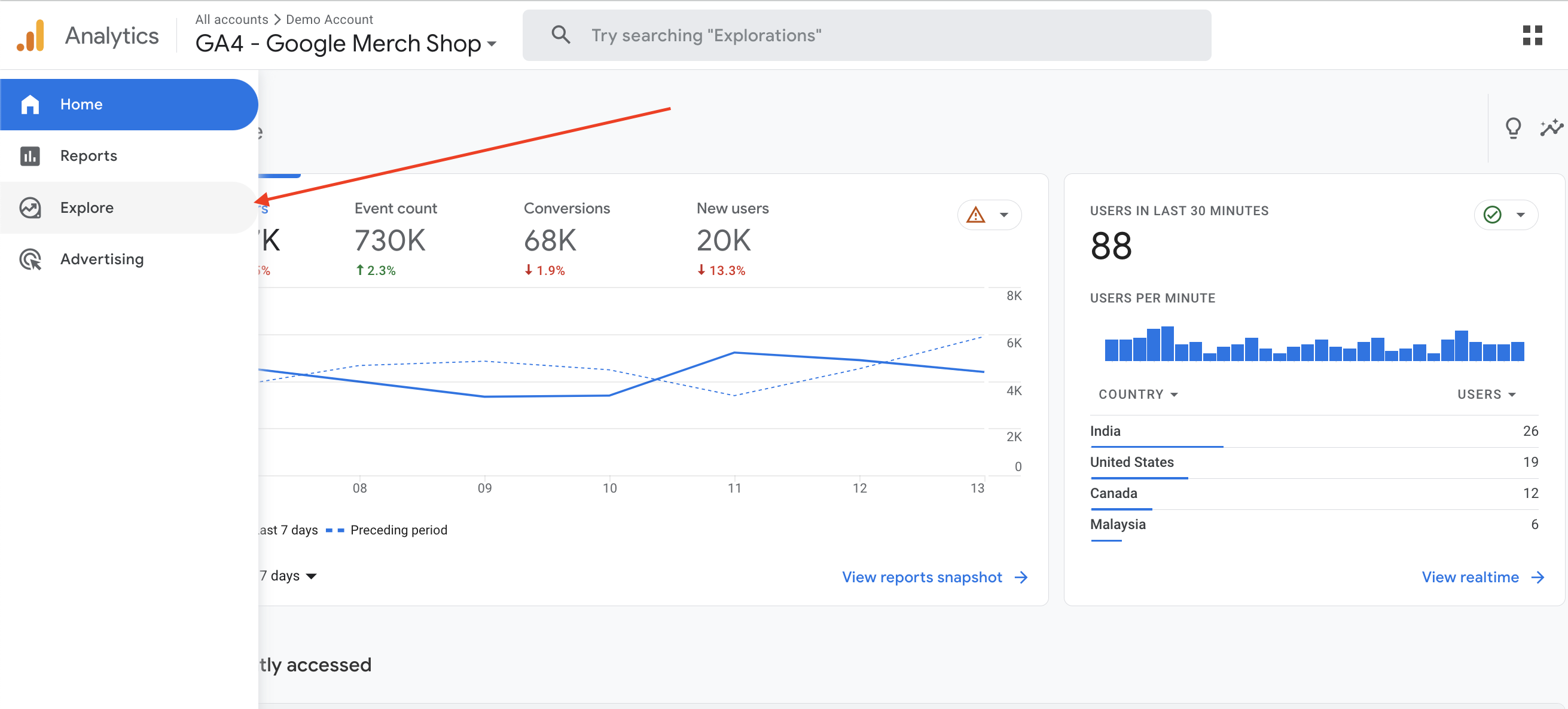
- You'll create a blank exploration and select Funnel exploration for the technique
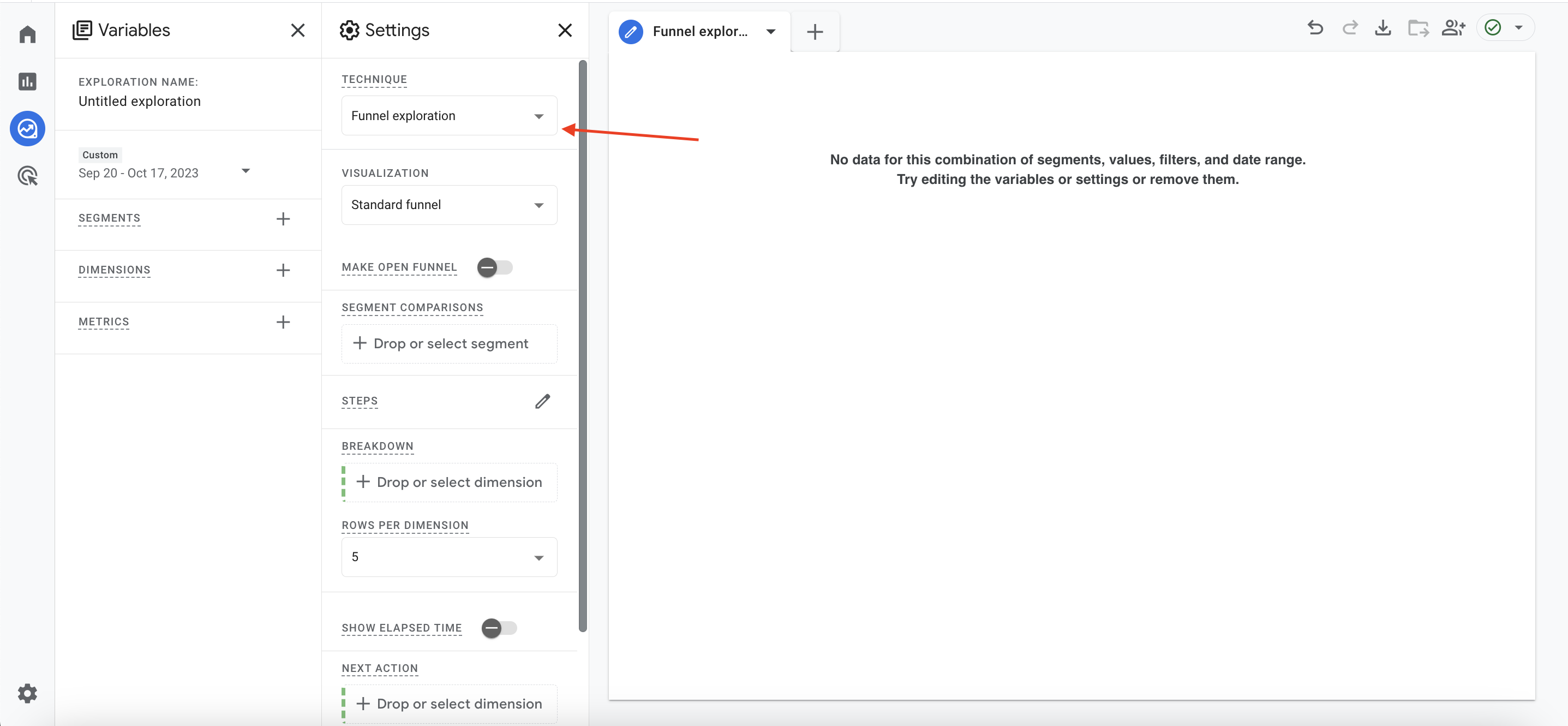
- Click on Steps, and here is the configuration for the 4 steps
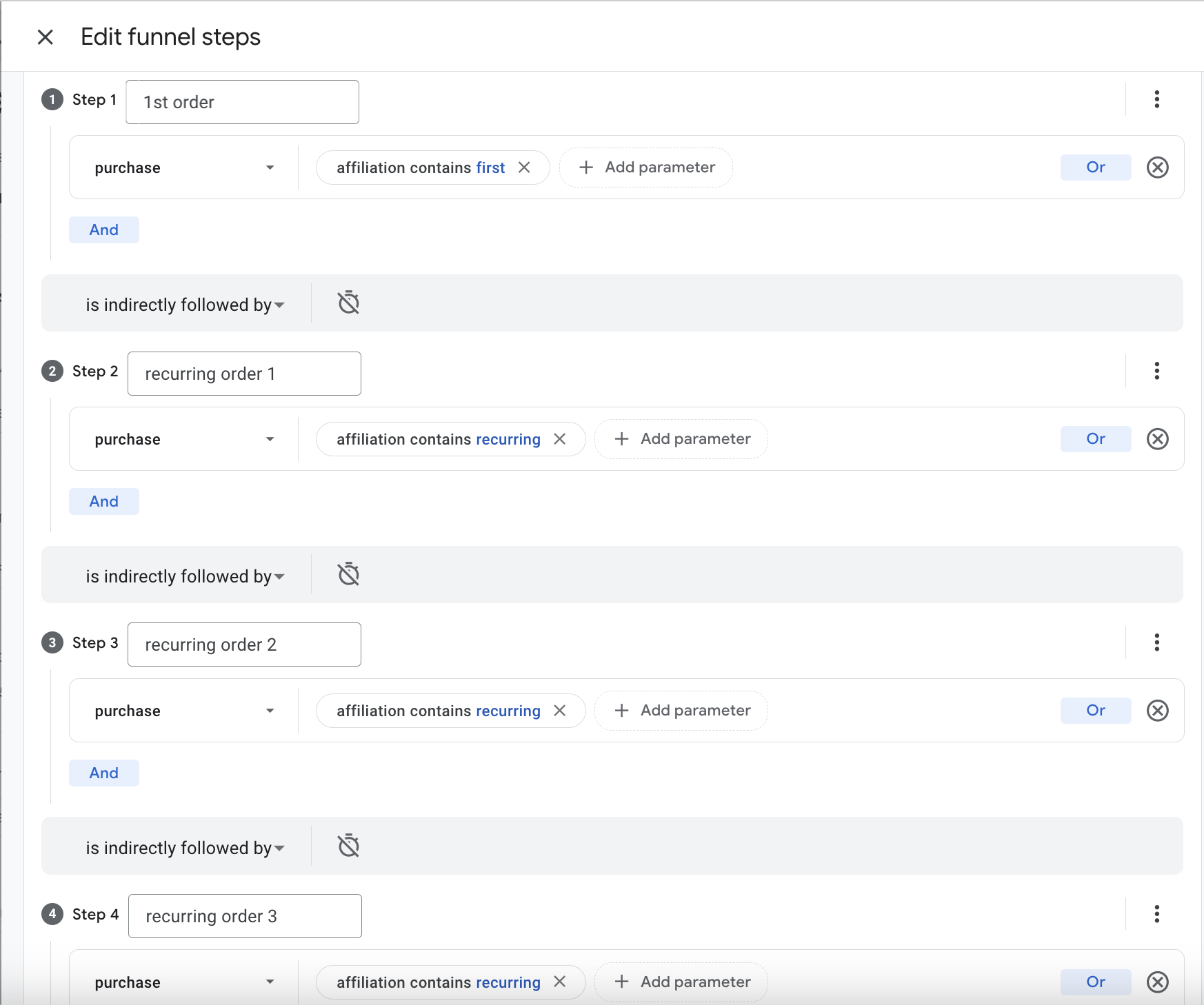
After adding the configuration for every step, click on Apply and then your report will look like this:
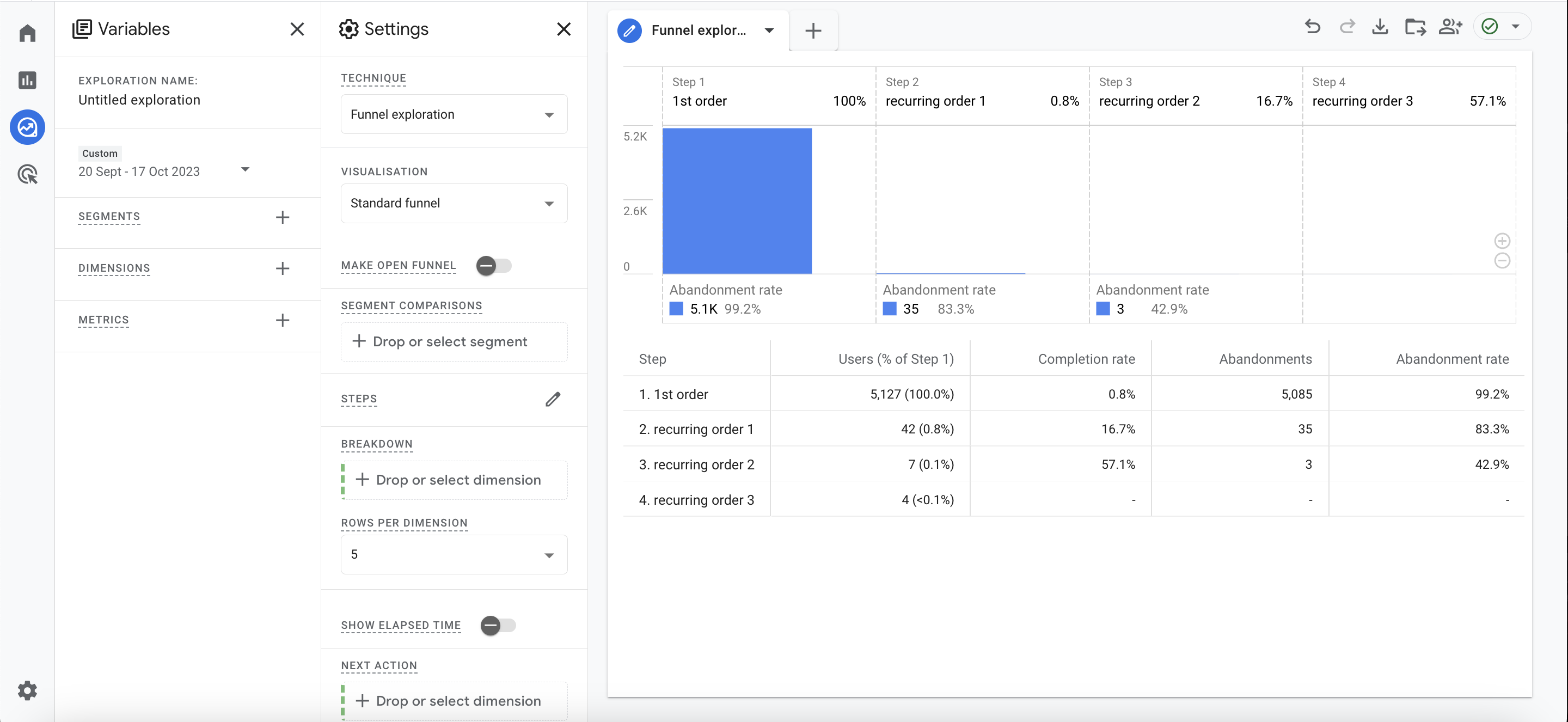
This report will show you how many people actually follow through to the subscription order number 2, number 3, etc.
Build user segments
In order to utilise GA4's superpowers, you can build user segments.
- Click on the Plus (+) near Segments, and then on User segment. Here is the configuration of the Segment:
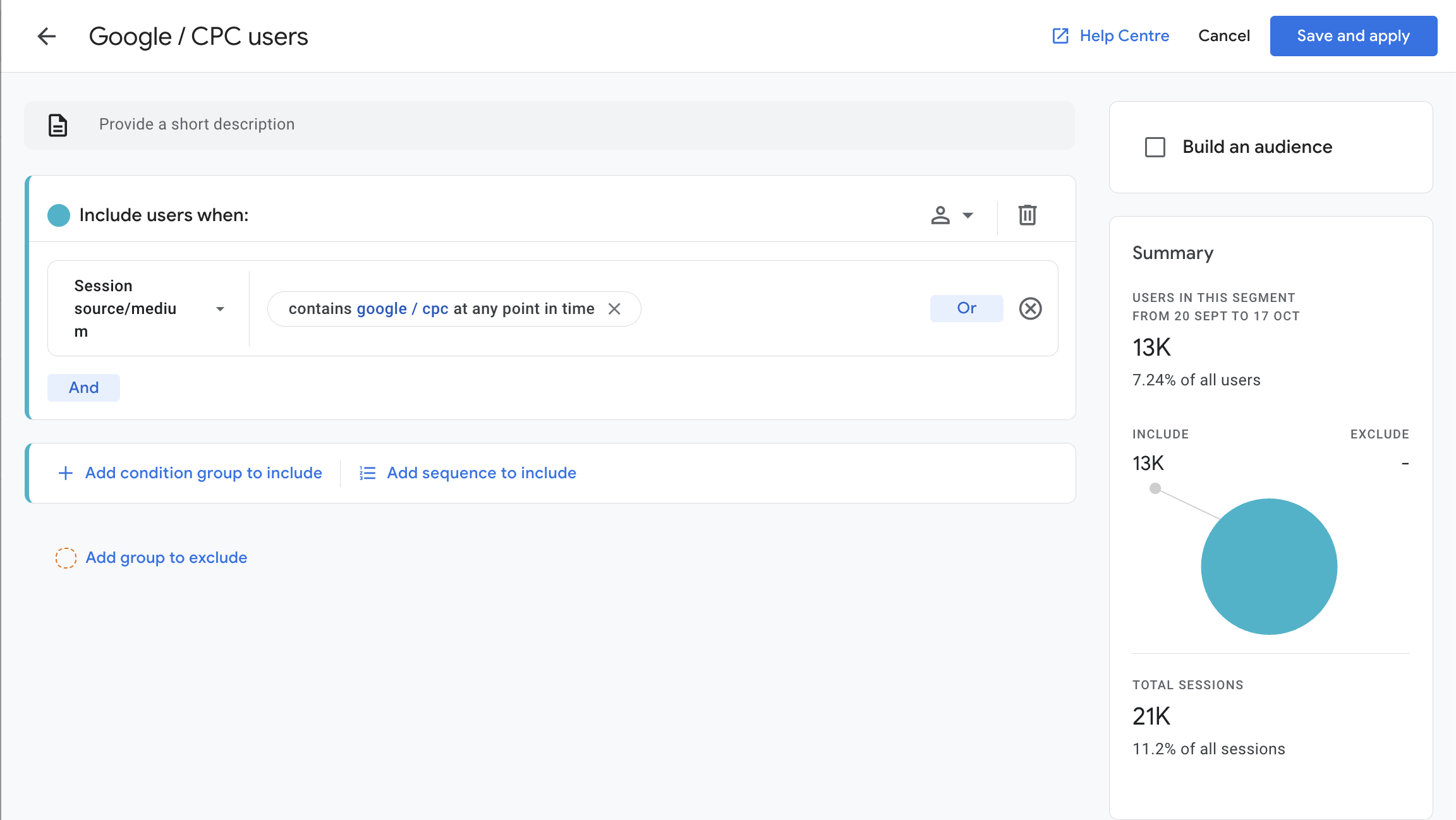
- After adding the desired configuration, click on Save and apply
- Now you'll repeat this process, only that you select
organicinstead ofgoogle/cpc
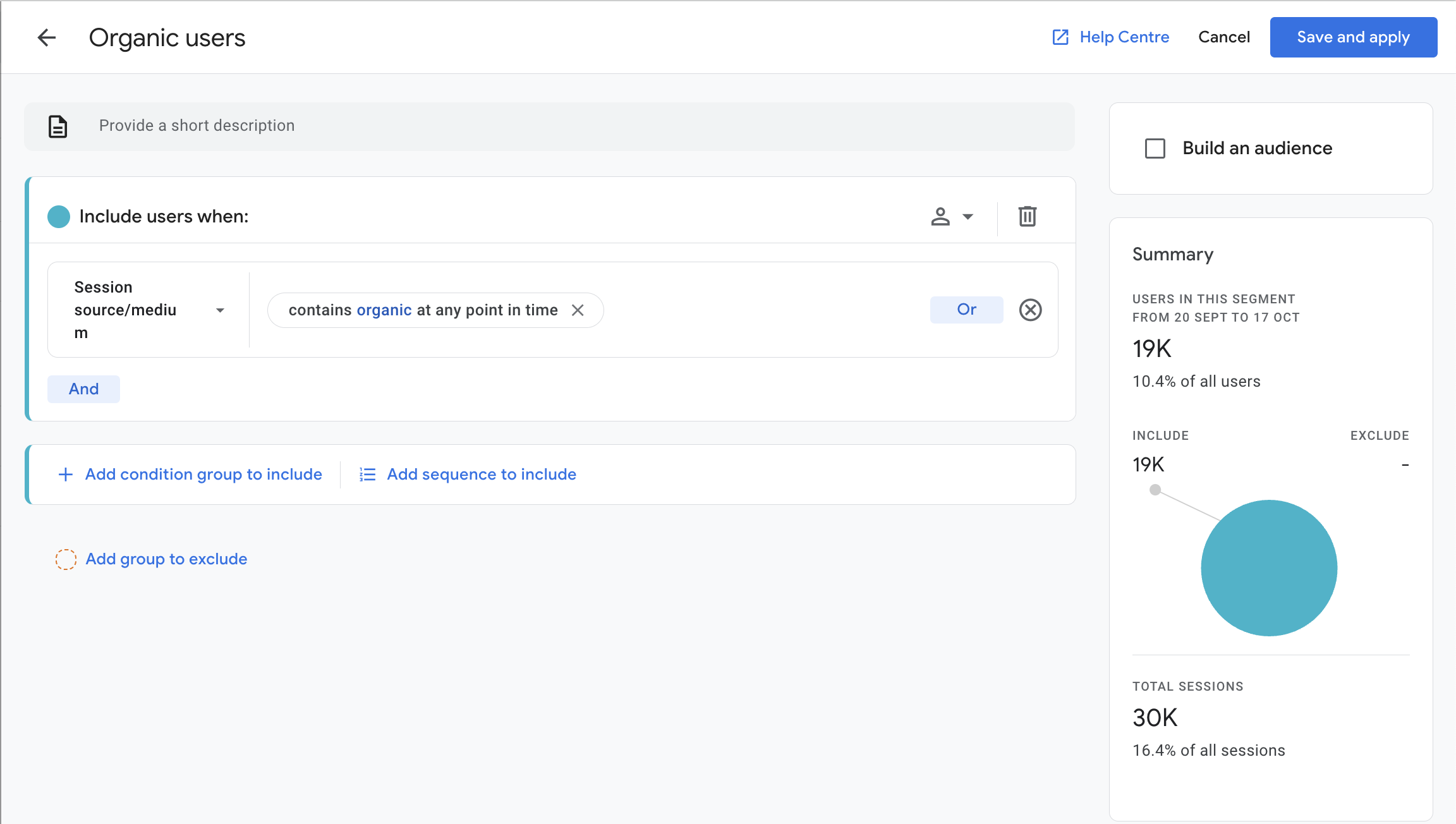
Now you can see how these two perform against each other and your report will look like this:
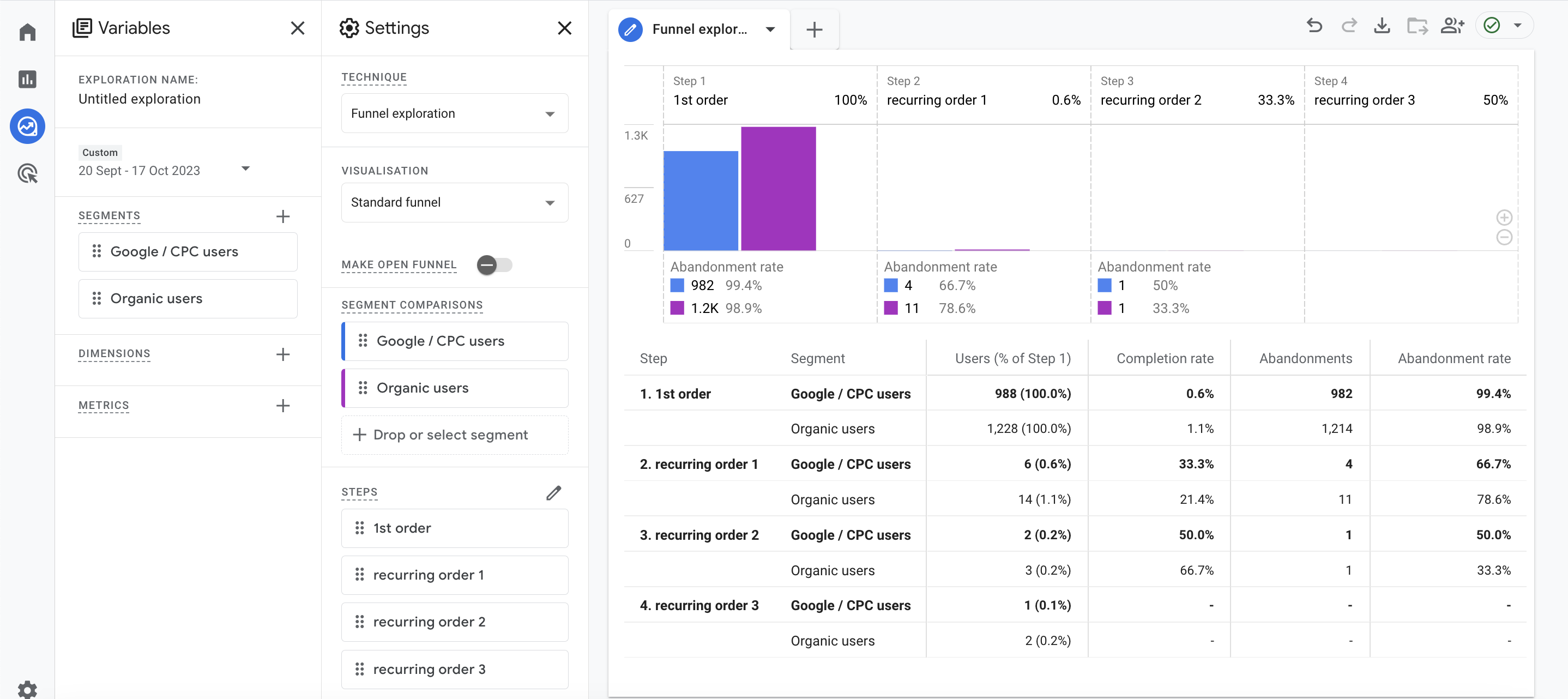
We'd recommend to select a longer timeframe so you can actually see a sequence of orders, instead of seeing just one.