How it works: Shopify to Google Ads
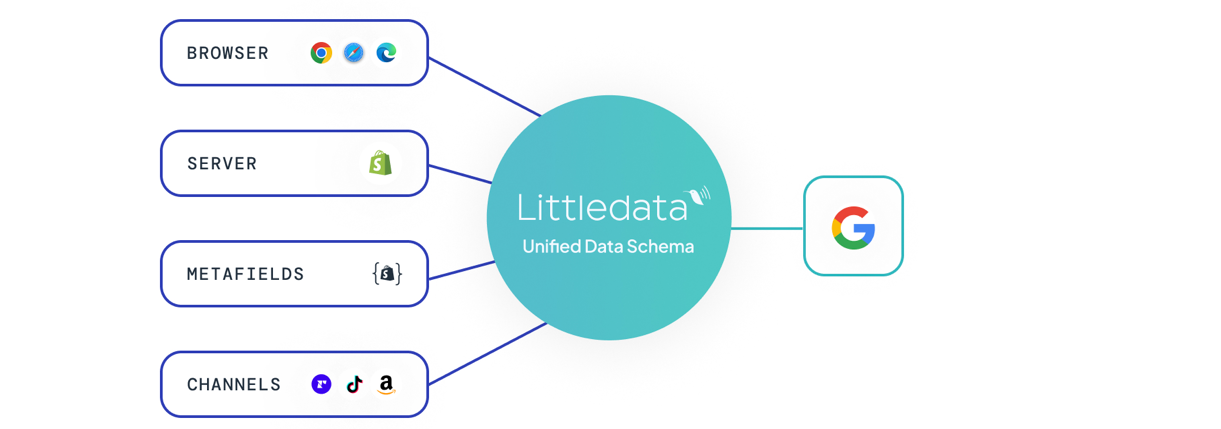
Our Enhanced Conversions tracking for Shopify to Google Ads uses server-side tracking so that each time a user purchases our servers can relay that event to Google Ads, ensuring 100% conversion accuracy.
Using the Enhanced Conversions for Leads API, rather than relying on a script on the thank you page, improves marketing attribution and retargeting for Google Ads.
Client-side events
| Event Name | Description |
|---|---|
| page_view | User has viewed any page |
| view_item | User has viewed an item on your website |
| view_item_list | User has seen a collection page on your website |
Client-side events are tracked via Littledata's app embed directly to Google Ads.
Client-side events respect Shopify's consent mode, so if your store has a cookie banner, users can opt out of the tracking of these events.
All events are sent with your chosen Conversion Tag (e.g., AW-123). Conversion events include value and currency of the purchase, along with the Conversion Tag + Conversion Label (e.g. AW-123/label).
How to check that client-side events are being sent
Google Ads does not offer a real-time view of events to verify that your entire setup is functioning correctly. However, for client-side events, you can use Google Tag Assistant to check which events are being sent from your store to your Google destinations. By clicking 'Add Domain', you can verify how your data is being sent to Google.

Conversion Actions
Littledata's Shopify to Google Ads connection automatically creates three conversion actions. They are automatically assigned a role, and their main purpose is to improve your targeting.
| Conversion name | Role |
|---|---|
Purchase - Littledata | Primary conversion, including all purchases |
New Customer Purchase - Littledata | Secondary conversion, only first-time customer conversions |
Returning Customer Purchase - Littledata | Secondary conversion, only returning customers' conversions |
Using multiple primary conversion actions
If your Google Ads campaign is configured to track multiple primary conversion actions, Google will optimize towards all of them, treating each as a signal for bidding and budget allocation. This may dilute the effectiveness of your bidding strategy.
We recommend keeping our Purchase - Littledata conversion action as the only primary conversion action in your campaign. This ensures Google optimizes for the most accurate purchase data captured by our server-side tracking.
If you need to compare or validate Littledata's performance against other sources, you can set our conversion action as secondary temporarily, but keep in mind it won't be used for smart bidding in this case.
What are Enhanced Conversions?
Enhanced Conversions is a feature of Google Ads that allows Littledata to send first-party customer data, securely and privately, directly to Google's servers to enable identification and attribution based on:
- email address
- customer name
- shipping address
- phone number
Enhanced Conversions improves the accuracy of your Google Ads measurement by increasing observable data and improving the overall quality of conversion modeling. Your first-party data from Shopify is matched with signed-in Google accounts that engage with your ads. When a match happens, a conversion is attributed based on that customer's interactions with Google Ads, rather than based on the Google cookie alone.
Advertisers who implement Enhanced Conversions see a conversion uplift of 17% on YouTube
Some of the other benefits of Enhanced Conversions are:
- Recover conversions that otherwise wouldn’t have been measured
- Better Ad attribution
- Improve bidding optimization through better data
- Privacy safe with hashing of first-party customer data
How to enable Enhanced Conversions
You will need to enable Enhanced Conversions for Leads and accept Customer data terms in your Google Ads account.
You can do this either in the Littledata installation process (where there is a step that will redirect you to the above-mentioned settings) or beforehand.
- Accept Customer data terms
- In your Google Ads account, go to Goals > Conversions > Settings, expand Customer data terms, and accept.
After you're done it should look like this:
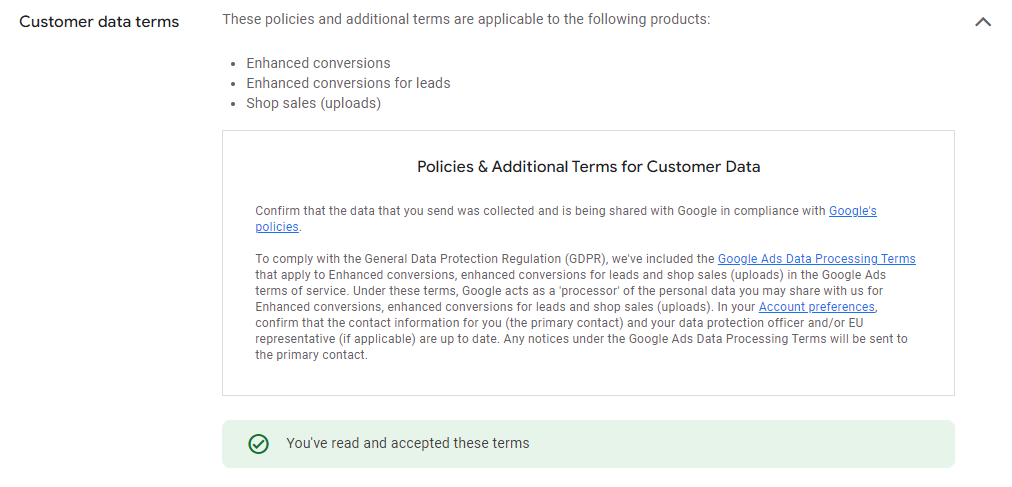
The terms may have previously been accepted in Google Ads.
If you can't see Customer data terms, it is because the conversions are tracked by a manager account. The customer data terms need to be accepted by the manager's account and any Google Ads manager account that uploads on behalf of the manager account using cross-account tracking.
- Accept Enhanced conversions for leads
- In your Google Ads account, go to Goals > Conversions > Settings > expand Enhanced conversions for leads, turn on and save
- For Littledata's implementation, it does not matter which method (Google tag / Google Tag Manager) you select before saving.
After you're done it should look like this:
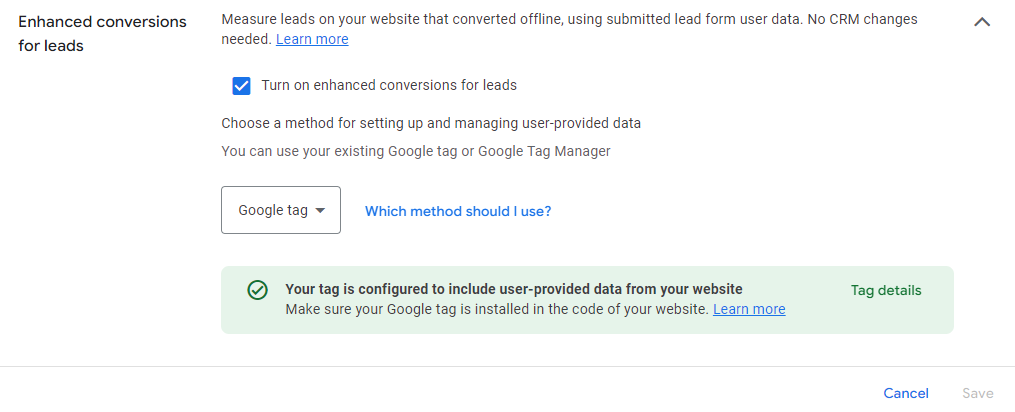
- Creating a conversion action in Google Ads
A conversion action is created automatically by Littledata during the setup process.
The name of the conversion action will be Purchase - Littledata so you can easily identify and measure the performance of our integration.
You can see your conversion action by going to Goals > Summary

The Inactive status means that the conversion action is not currently being tracked or used for optimization in your campaigns.
After the conversion action starts receiving data, the Inactive status should disappear while the conversion value and the number of conversions should increase.
Why Enhanced Conversions for Leads instead of Web?
Google's documentation states that
- Enhanced Conversions for web are relevant for advertisers who want to track sales and events that happen on a website.
- Enhanced Conversions for leads are relevant for advertisers who want to track sales that happen off a website (for example, phone or email) from website leads.
It may seem counterintuitive that Shopify stores would track leads.
However, where the Google cookie ID (gclid) is missing, Enhanced Conversions for web will reject events, so Enhanced Conversions for leads is the safer option to ensure even conversions without a known cookie will be processed.
Matching first-party user data
The server-side event payload contains SHA256 hashed (which is the industry standard for one-way hashing) customer data:
- email address
- first name
- last name
- address
And data that can be sent unhashed:
- city
- country
- postal code
Google will try to match this first-party data with Google accounts.
Email and phone matching
- Google keeps track of the email addresses and phone numbers for Google accounts and the corresponding hashed strings for those email addresses or phone numbers
- If there's a match with the hashed strings we send, Google associates the account with the data.
Mailing address matching
- Google joins hashed name and mailing address data for Google accounts to construct a matching key.
- Google will construct a similar key based on the data we send, and If there's a match Google associates the account with the matching key.