Where to find your Google Ads Conversions ID
Finding the conversions settings
To find you Google Ads conversions ID, you will need to log into your Google Ads account and open the Goals tab, on the left sidebar. There you'll need to find the Conversions dropdown, and open the Summary tab.
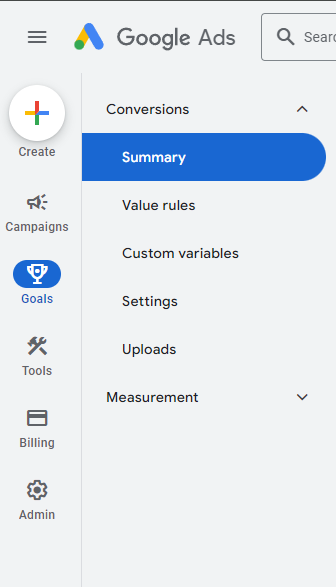
Creating a new conversion
You can either select an existing conversion that you want to track with Littledata, or you can create a new one.
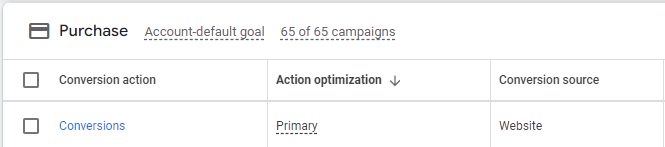
Clicking on the conversion name will open the settings and you want to scroll down to Tag Setup. After you click open that section, three options will appear for tag setup. The easiest way is to click on "Use Google Tag Manager".
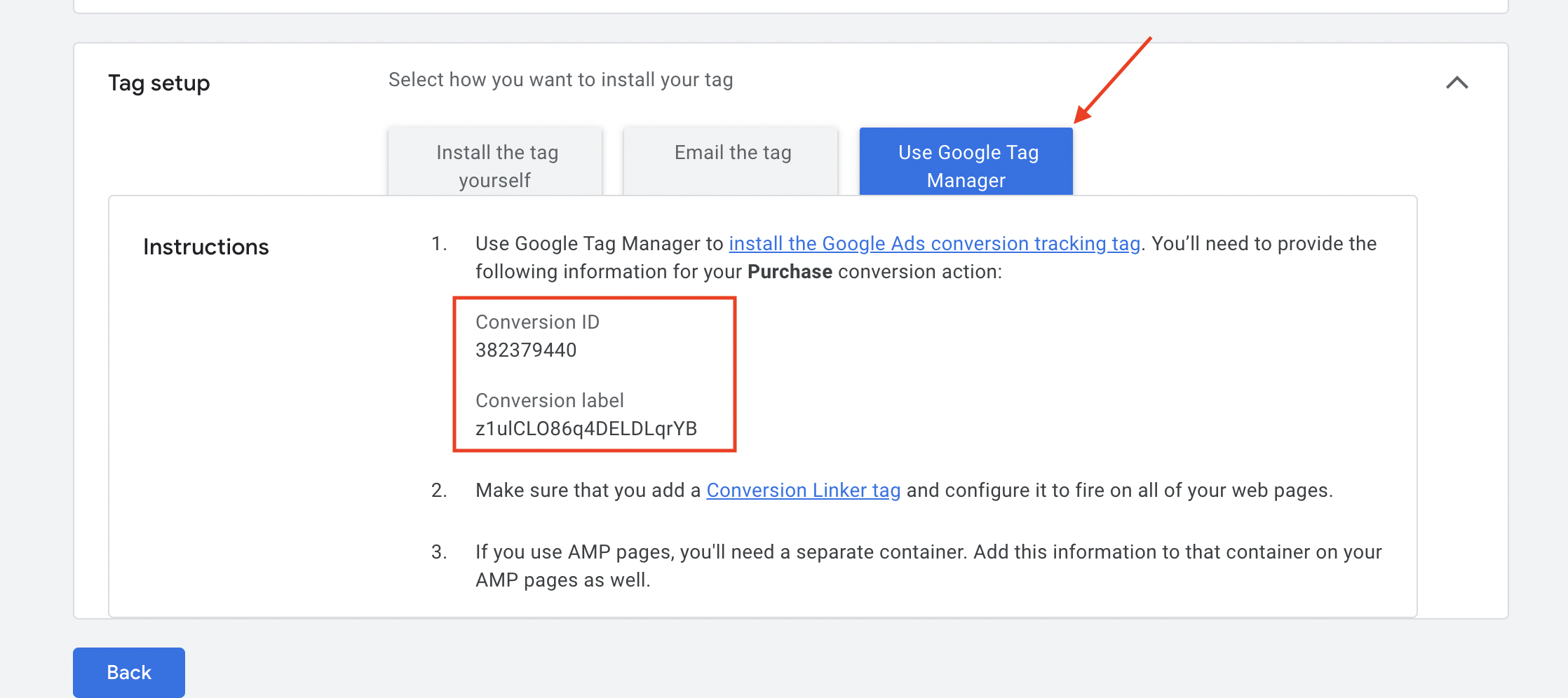
The only thing that is left now is to copy those values and paste them into Littledata.
Please note that for the Conversion ID, you will need to add "AW-" to the start of the Conversion ID.