Create a Data Stream in GA4
Google Analytics 4 allows you to add Data Streams to a Google Analytics property.
Create a new Data Stream
Follow the steps below to create a new web Data Stream and get a Measurement ID.
-
In your Google Analytics account go to Admin > Data collection and modification > Data Streams**,** click Add stream and select Web:
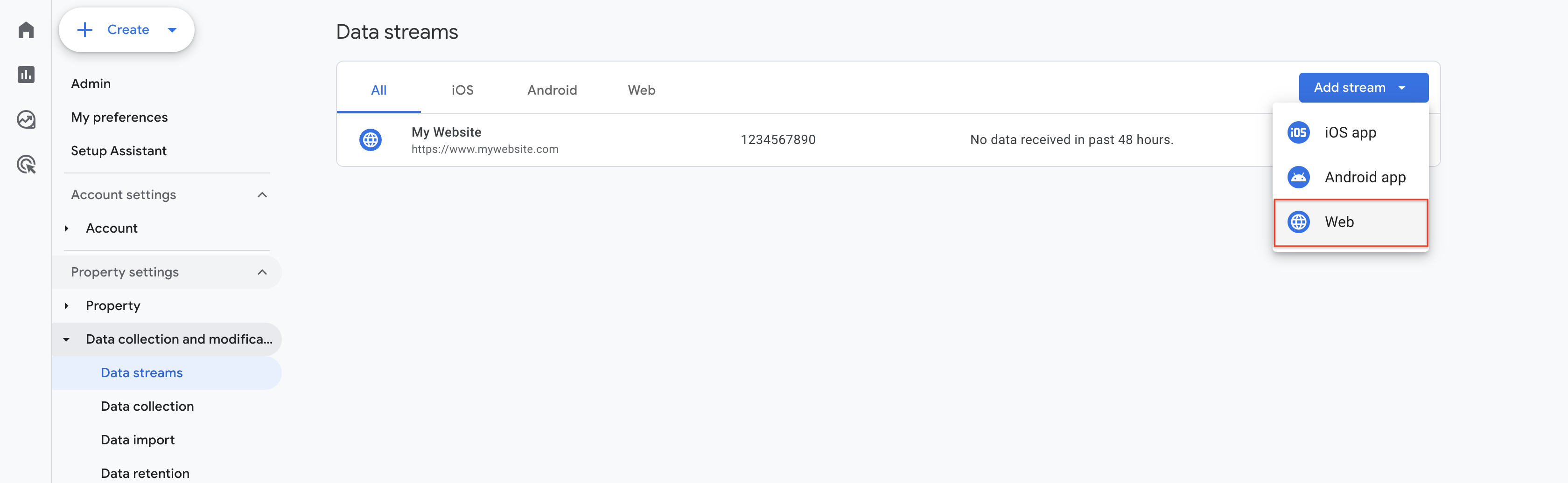
-
Enter your website's URL and your desired stream name. Then, click Create stream.
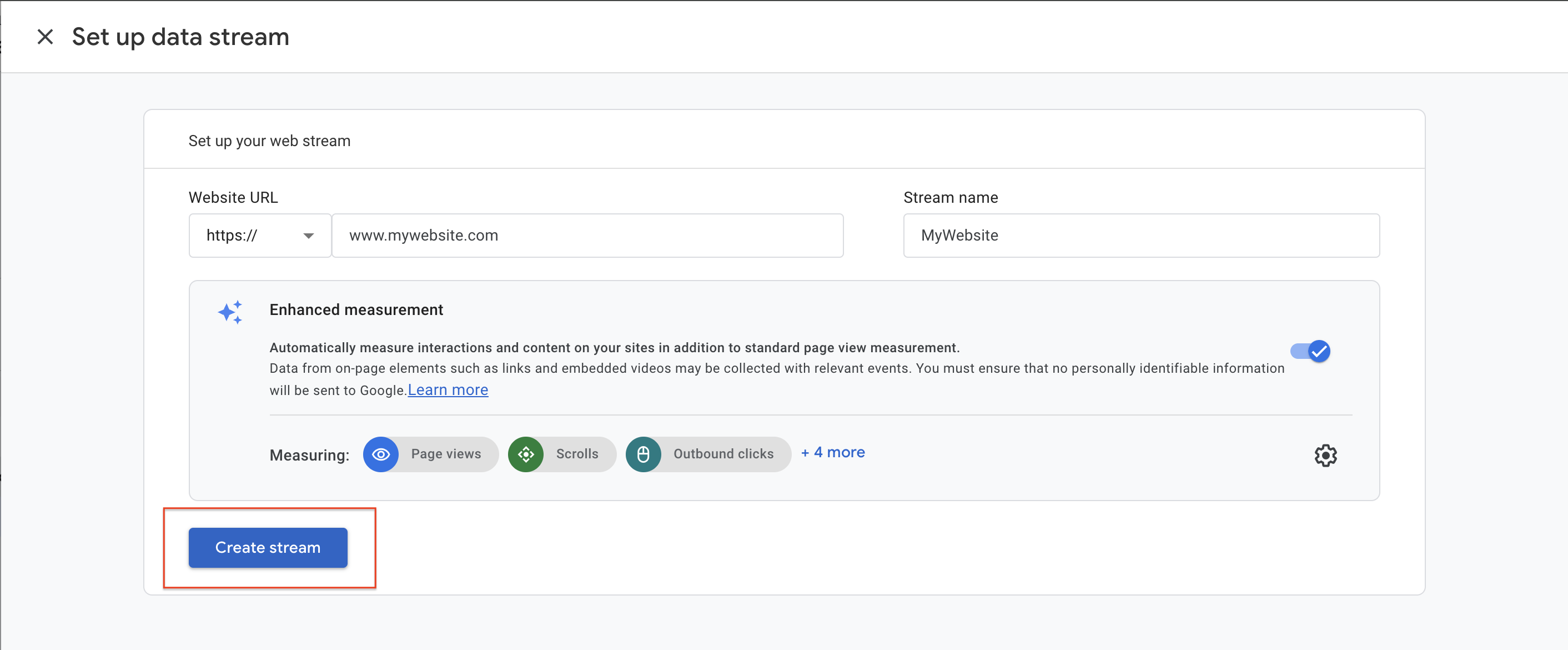
tip
Turn on the Enhanced Measurement settings
-
You can click on the new Data Stream to see your Data Stream details:
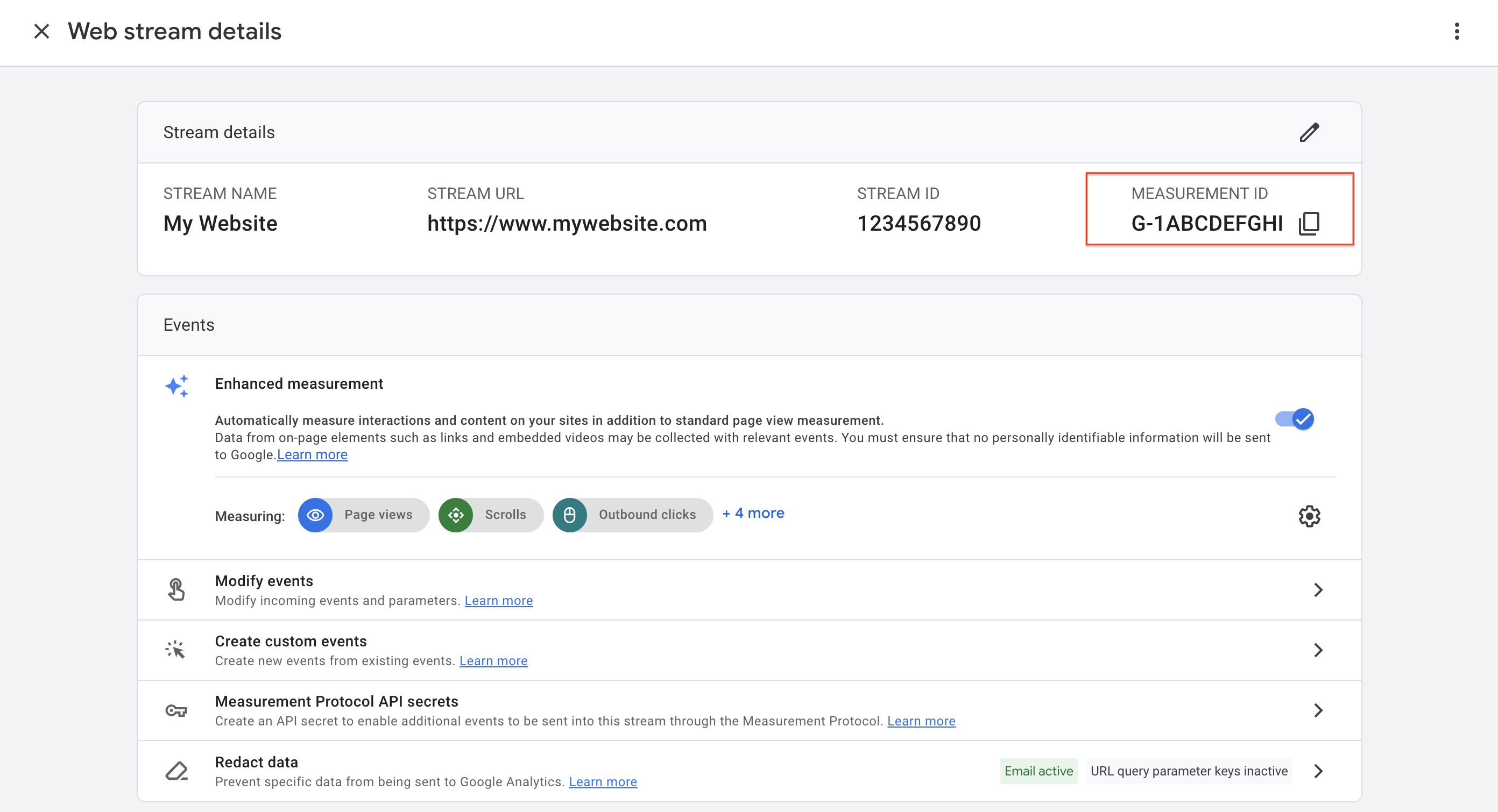
-
Click on the copy icon next to Measurement ID and paste this into Littledata's app to start tracking - all done!