How to uninstall the Littledata - Customer Tracking app
We are sorry to hear about your decision to uninstall Littledata!
In this article we'll show you how to uninstall the Littledata - Revenue Tracking app, we'd greatly appreciate it if you could also fill in this short uninstall survey.
- Go to Shopify Admin -> Apps -> Apps and sales channel settings.
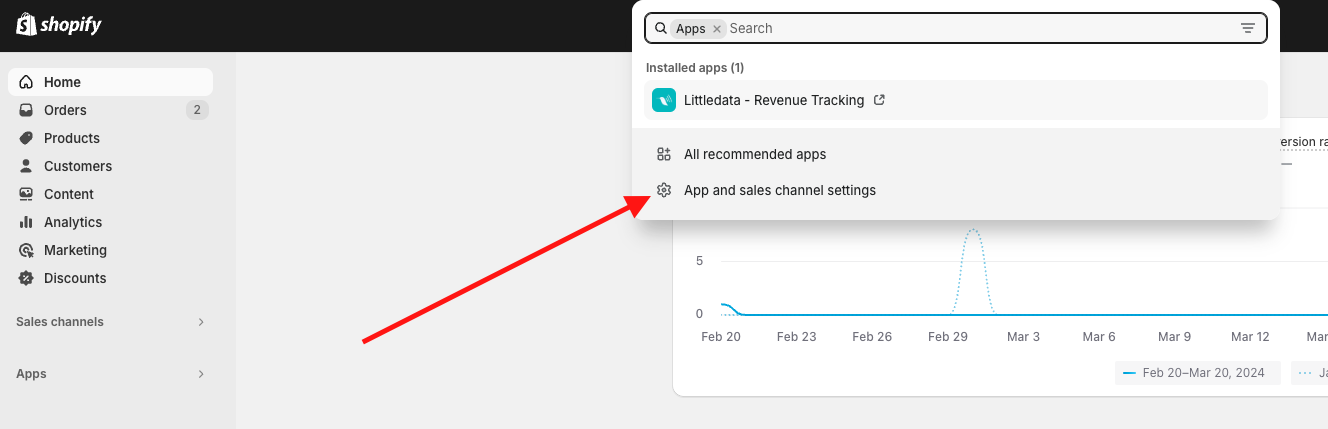
- Search for Littledata Revenue Tracking -> Uninstall.
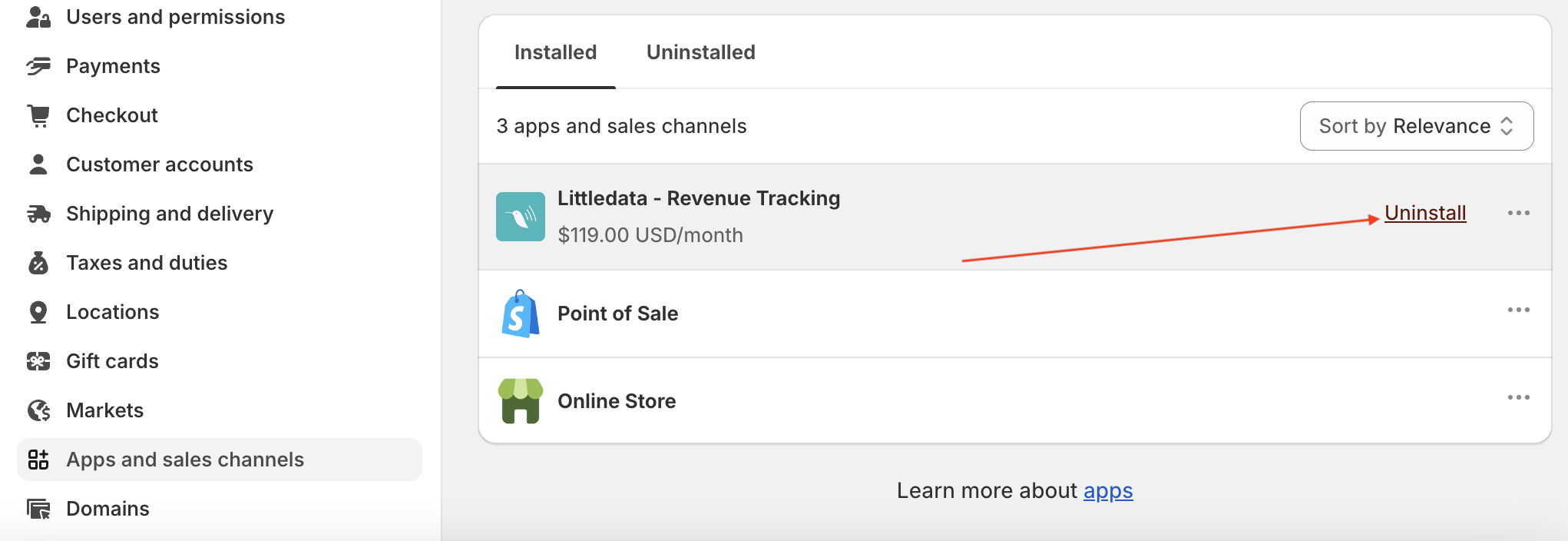
- Click on Uninstall. And please select the reason why you are uninstalling.
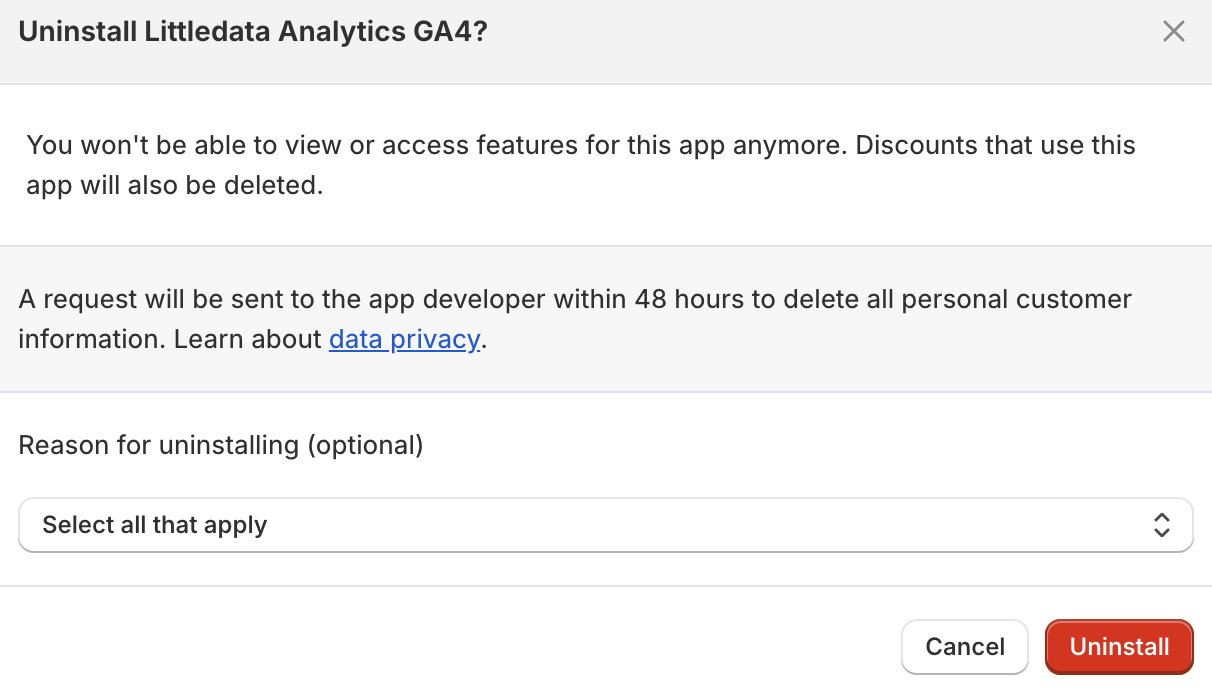
-
After that, you will see this confirmation message that you successfully uninstalled the Littledata app.
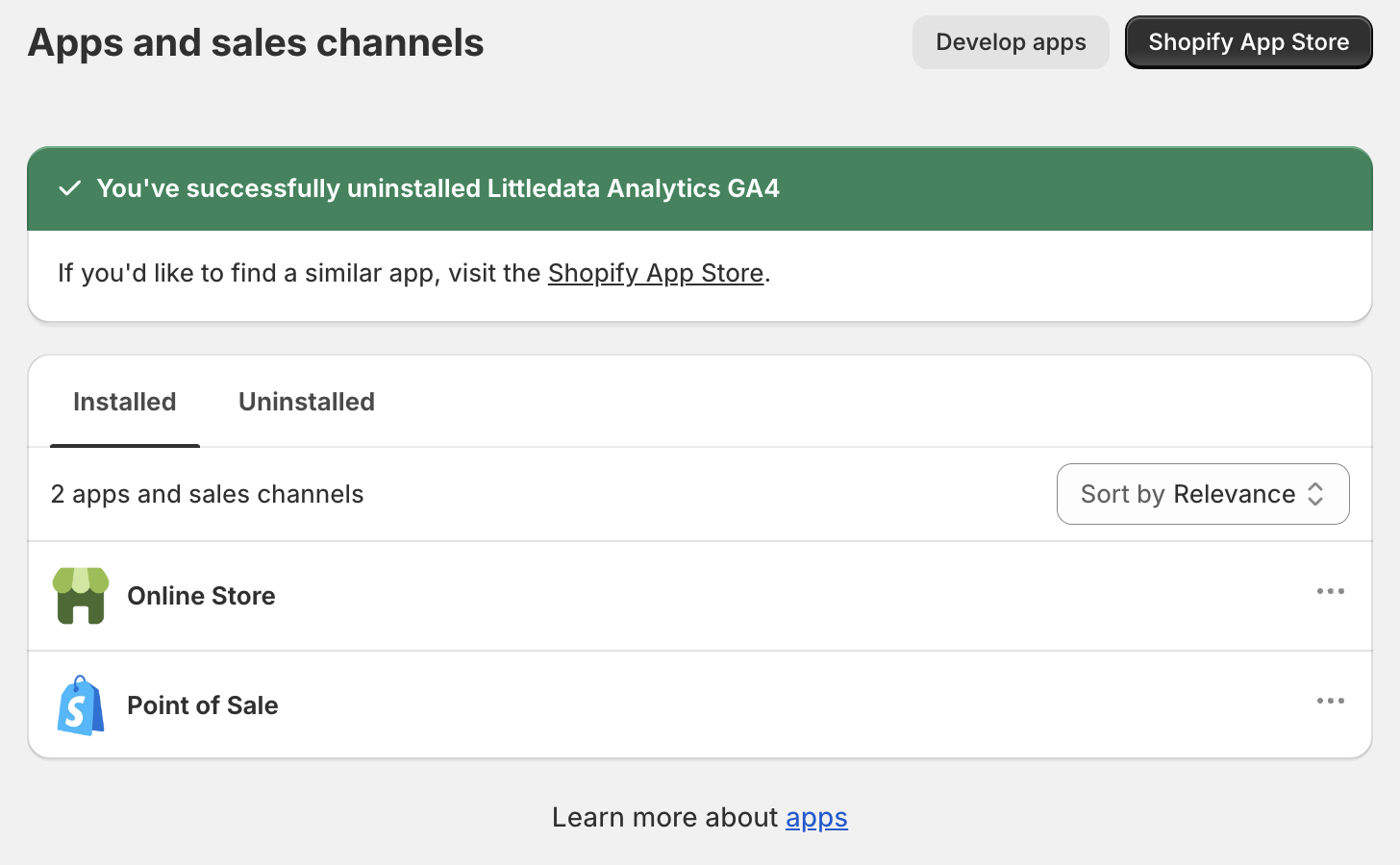
If you want to remove only one connection
If you would like to only remove a connection or more within Littledata, you can do so by following these instructions:
-
In the Littledata app, go to Billing.
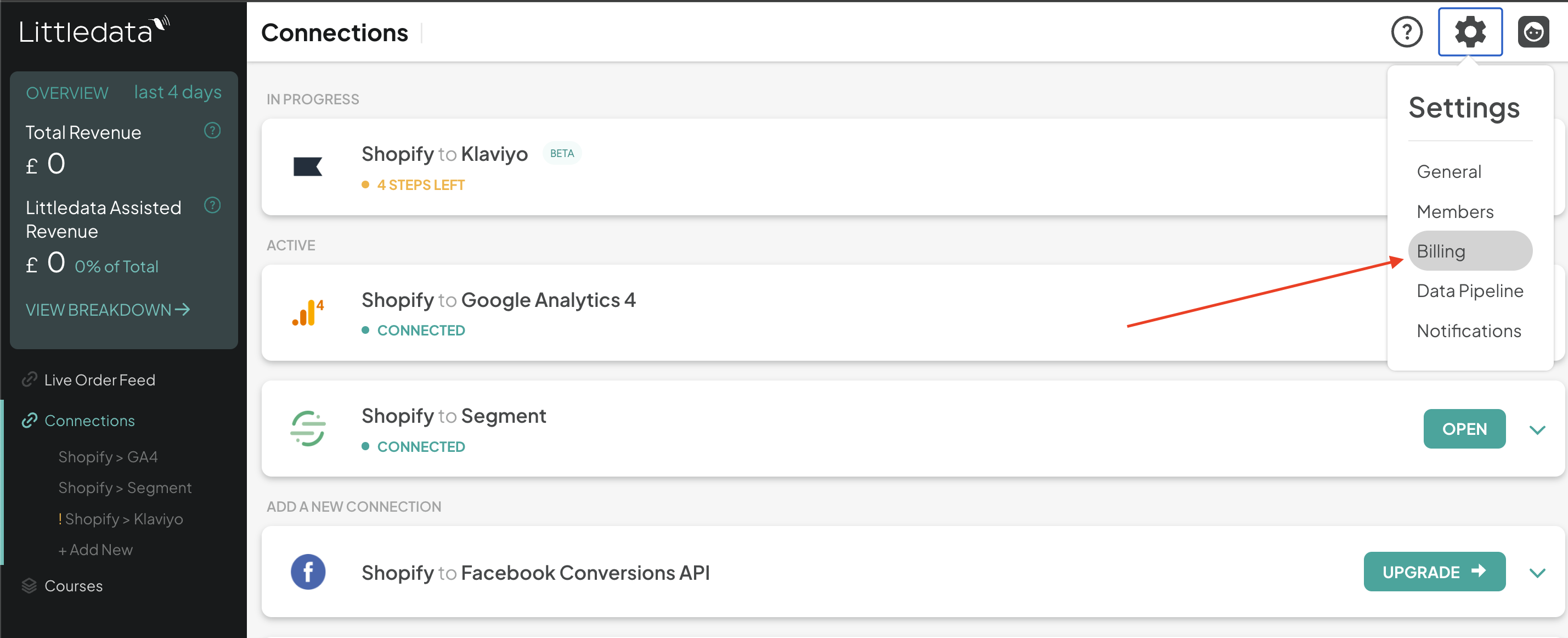
- Uncheck the connection(s) you'd like to disconnect and then click on "Accept Charge"
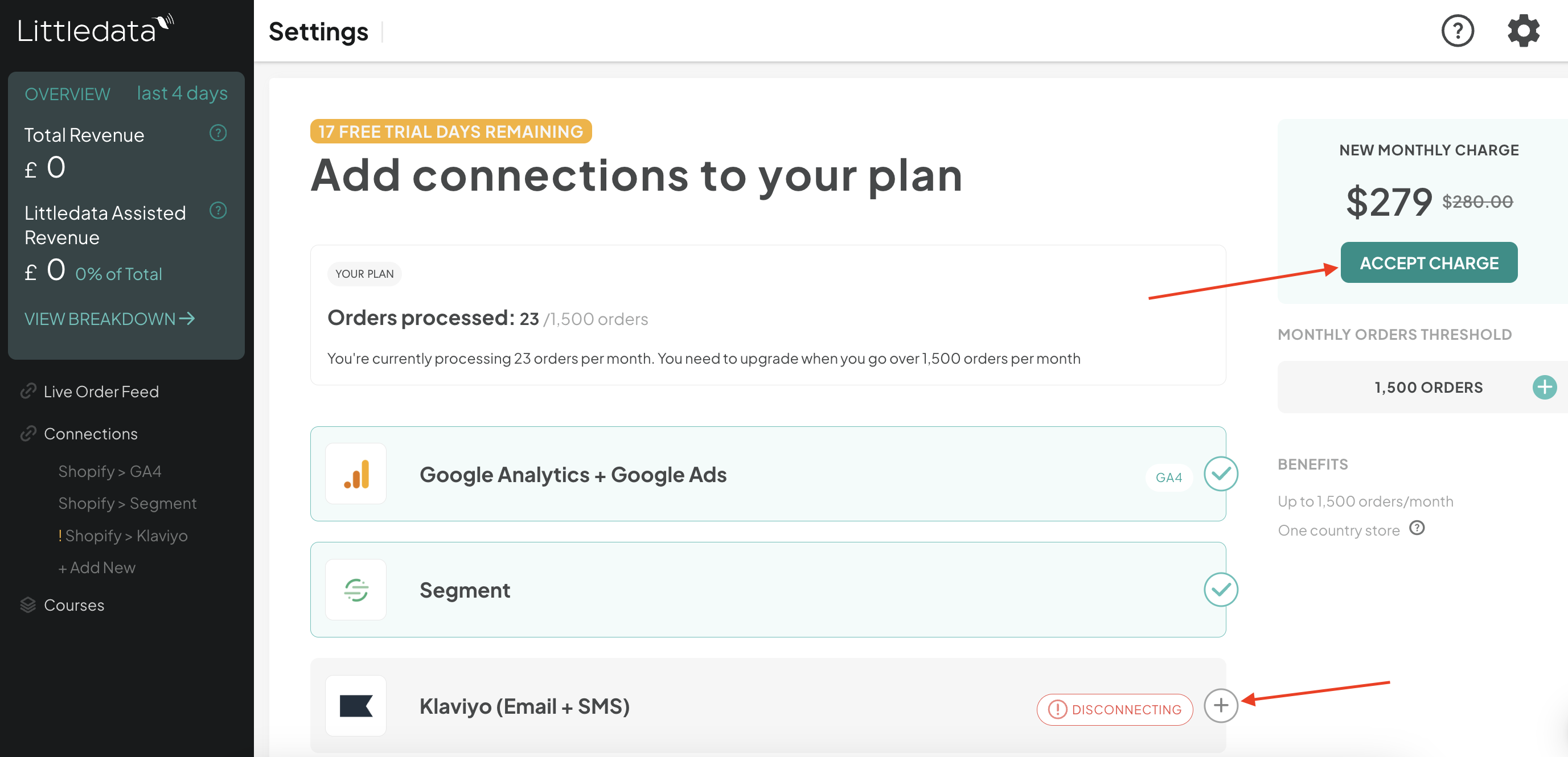
Resume Shopify Legacy GA4 tracking
In order to resume Shopify's GA4 tracking, you will need to enable the Google & YouTube Sales Channel.
- Search for Google in the Sales Channels search bar.
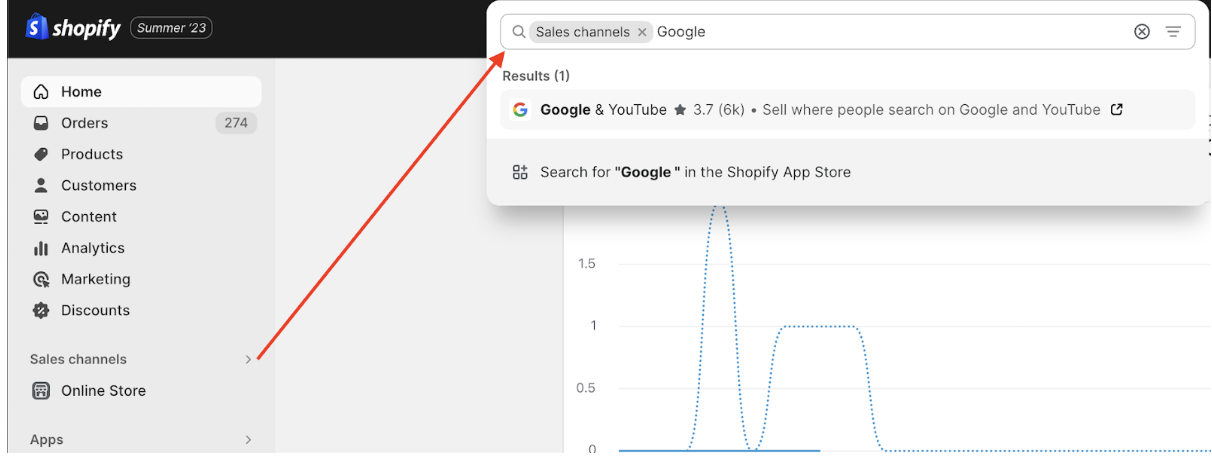
- Click on Install.
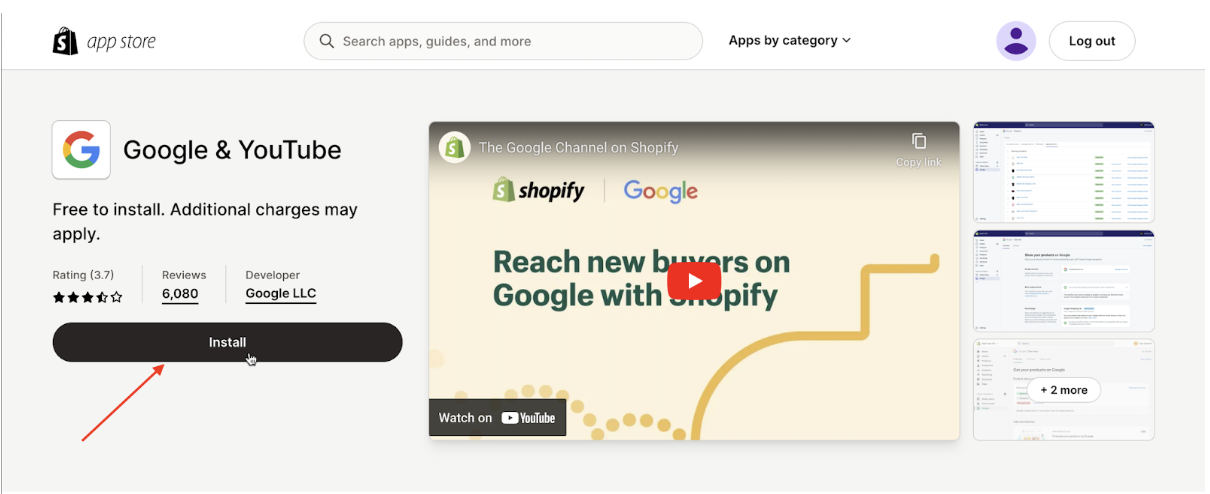
- Click on Add sales channel.
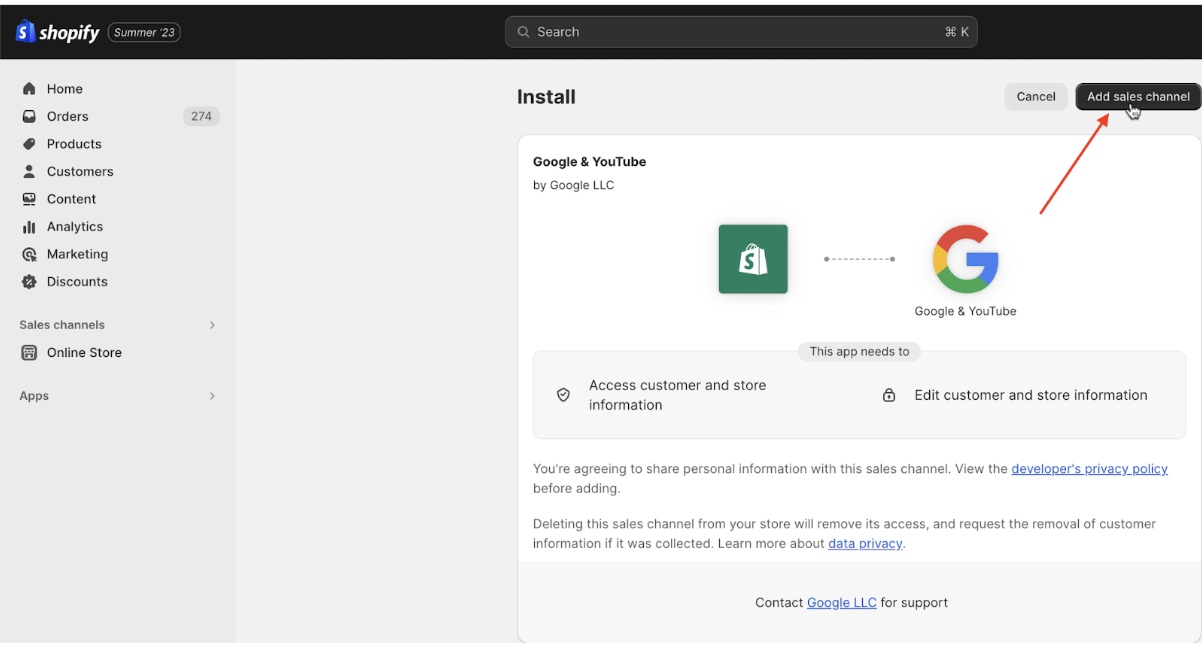
- Connect your Google account.
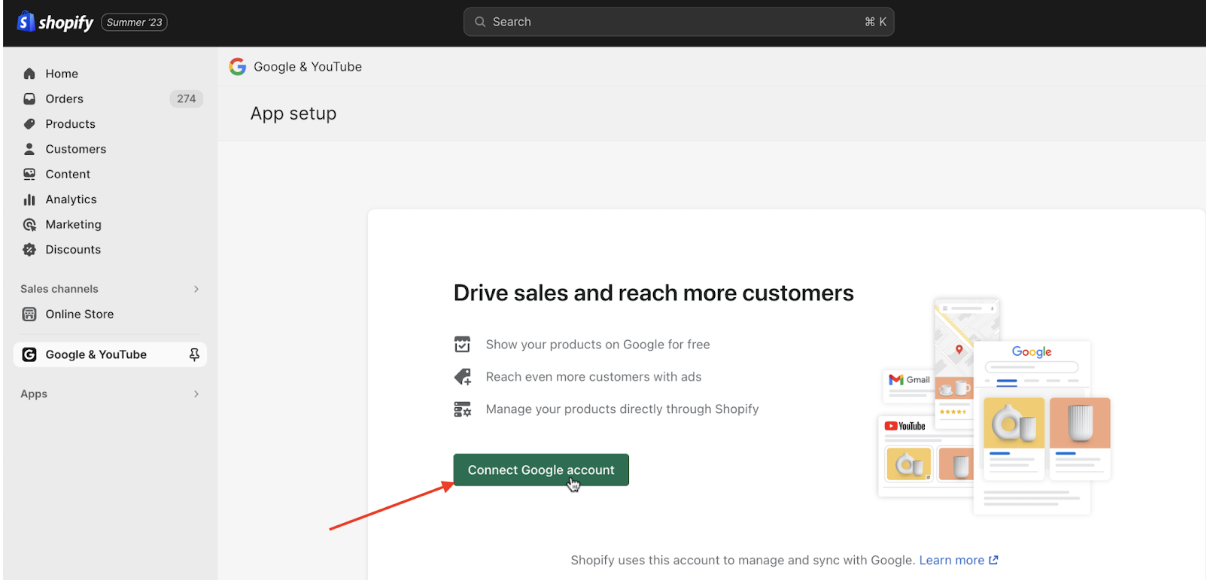
- After connecting your Google account, you will see this notification; click on Get Started.
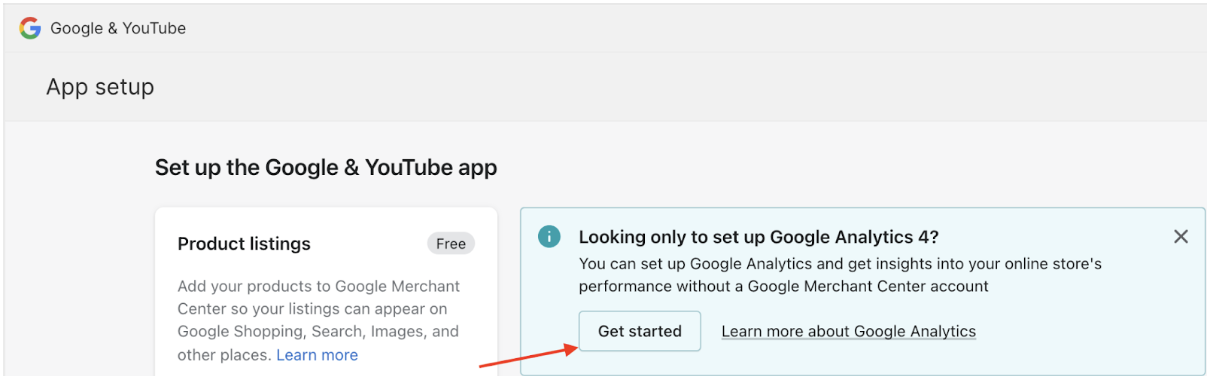
- Now you will need to select your Google Analytics 4 property and then click on Connect.
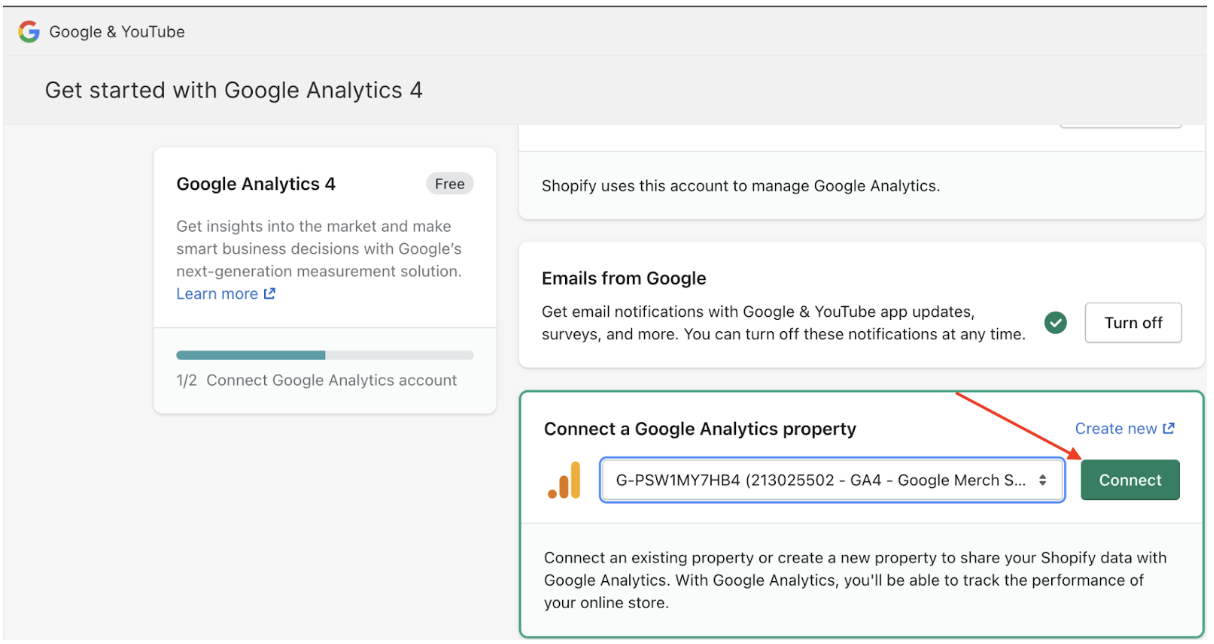
- You will then receive this notification as a confirmation that you’ve successfully set up Google Analytics 4.
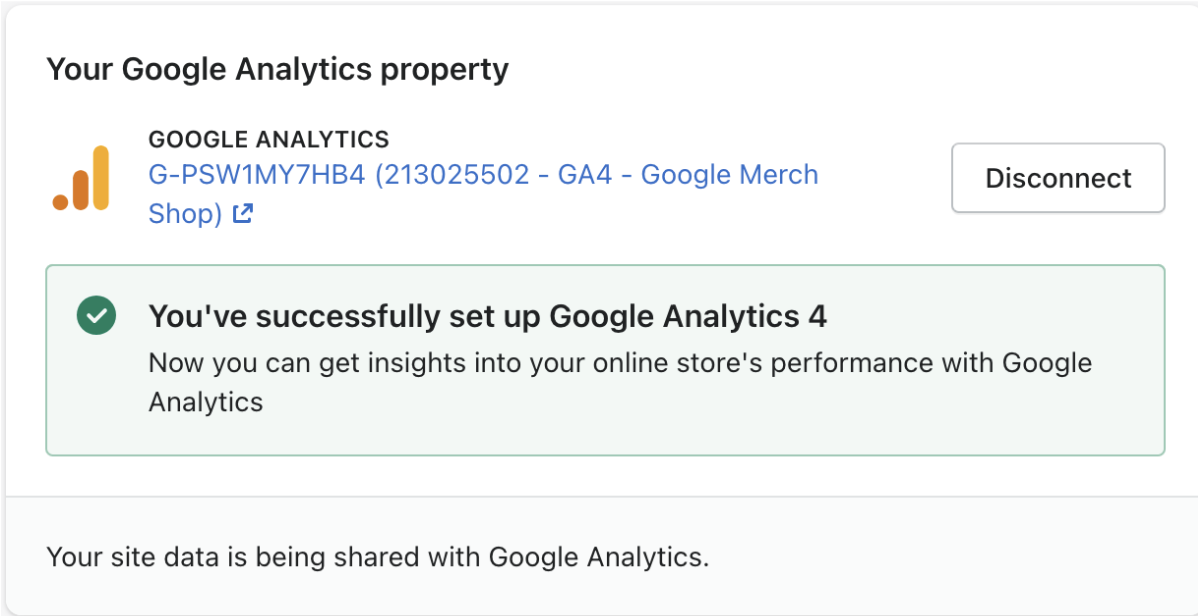
Once you finish with that final step, you have completed the uninstall process!
Here's what you're losing while using the Shopify Google Sales Channel
This is a comparison how the data will be tracked now that to you are moving to the Shopify Google Sales Channel.