Source/Medium customization
Littledata enables you to set a source and medium to customize how orders get attributed in Google Analytics, based on a set of rules.
You can create custom rules based on:
- Order sales channel
- Order payment gateway
- Order tags
If Source / Medium customization is set up, it will override any other attribution for that order session.
How to use source / medium customisation
All the session enrichment settings are located in the Session enrichment tab, in the Google Analytics 4 connection settings.
Navigate to the Session enrichment, add a rule, fill in the necessary information, and save.
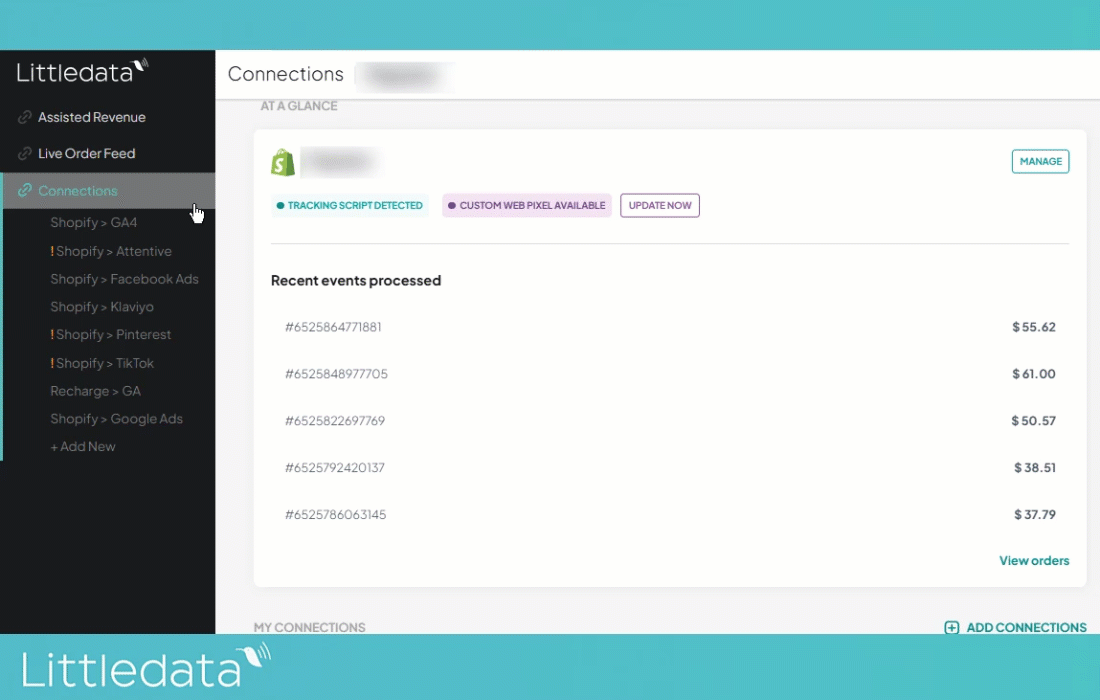
If you wish to add custom channels, tags, or gateways, there will be instructions provided on how to do it once you click Add Custom Value.
Sales channel
If you want to add a rule for a sales channel/app, you can pick from a list of the most popular sales channels.
Click Add Custom Value if you can't find the desired channel in the list, and you can enter an App ID.
For example, if you're using Recharge to manage recurring orders, you can set the source/medium recharge / recurring for all orders Recharge generates. Littledata would already have tracked recurring purchases, but previously source would be Not Set if the subscription was set up before Littledata was installed.
Below is a list of the most popular sales channels and Littledata's recommendations for a custom source/medium:
| Sales Channel / App | Source (custom) | Medium (custom) |
|---|---|---|
| Shopify Draft | shopify | draft |
| Recharge Subscriptions | recharge | recurring (or) subscriptions |
| Loop Returns and Exchanges | loop | returns |
| Tapcart | tapcart | app |
| Zapier | zapier | workflow |
| Refersion Affiliate marketing | refersion | affiliates |
| Appstle Subscriptions | appstle | recurring |
| Facebook & Instagram | app | |
| Google Shopping | google_shopping | app |
| Shop App | shopify | shop_app |
| TikTok | tiktok | app |
| Gorgias | gorgias | app |
| Matrixify | matrixify | import (or) app |
| Skio Subscriptions | skio | recurring (or) subscriptions |
| Loop Subscriptions | loop | recurring (or) subscriptions |
| Ordergroove Subscriptions | ordergroove | recurring (or) subscriptions |
| Bold Subscriptions | bold | recurring (or) subscriptions |
| Yotpo Subscriptions | yotpo | recurring (or) subscriptions |
| Smartrr | smartrr | recurring (or) subscriptions |
| Seal Subscriptions | seal | recurring (or) subscriptions |
| Releasit COD Form & Upsells | releasit | app (or) form/upsell |
| SB Simple Bundles & Kits | simple | app_bundle |
Some of these sources might still fall under the Unassigned default channel. However, adding custom sources for these channels will allow you to have visibility on Source/Medium data that would have otherwise been (not set).
Order tag
If you want to customize source/medium based on a specific order tag, you can select Order Tag as your criteria.
For example, if you have a custom tag appended to your orders, you can group those orders under a single source/medium in Google Analytics by selecting Order Tag and adding your custom value.
Payment gateway
Littledata offers a few standard options for Payment Gateway: stripe, paypal, and klarna. If none of these is your prefered gateway, you can add a new one by clicking add payment gateway.
To find your preferred payment gateway name, navigate to your Shopify admin. Go to Orders -> click on an order that was made via your preferred gateway -> at the end of the URL, add .json . Your URL should look similar to this:
Then scroll down (or use the find tool from your browser) to search for the gateway. Copy the value from payment_gateway_names and paste it in the Value for payment gateway field in the Littledata app .