How to disable pageviews in Google Tag Manager
If you are using Littledata to send pageviews to Google Analytics (GA) you will need to disable the ones coming from other sources (e.g. sent via GTM). Having duplicated pageviews lowers your bounce rate and average time on site or average time on page reports will be skewed. If your bounce rate drops into the single digits there is a real chance that you have duplicated pageviews.
A lot of Google Tag Manager (GTM) tracking setups include a GA pageview tag that fires on a trigger of “All pages”:
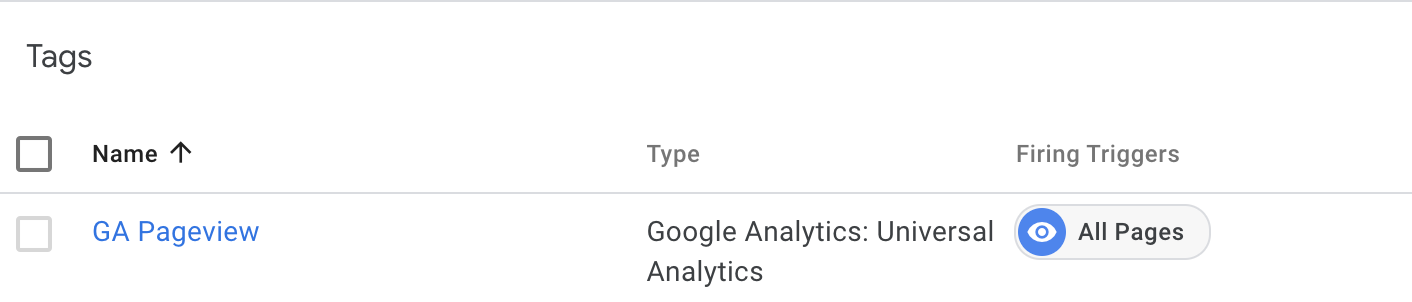
GTM setups with multiple tags for different types of pageviews sent to GA will all need to be disabled
Simple steps for disabling GTM pageviews
-
You will need to access GTM with an account that has “edit” permissions
-
Go to tags
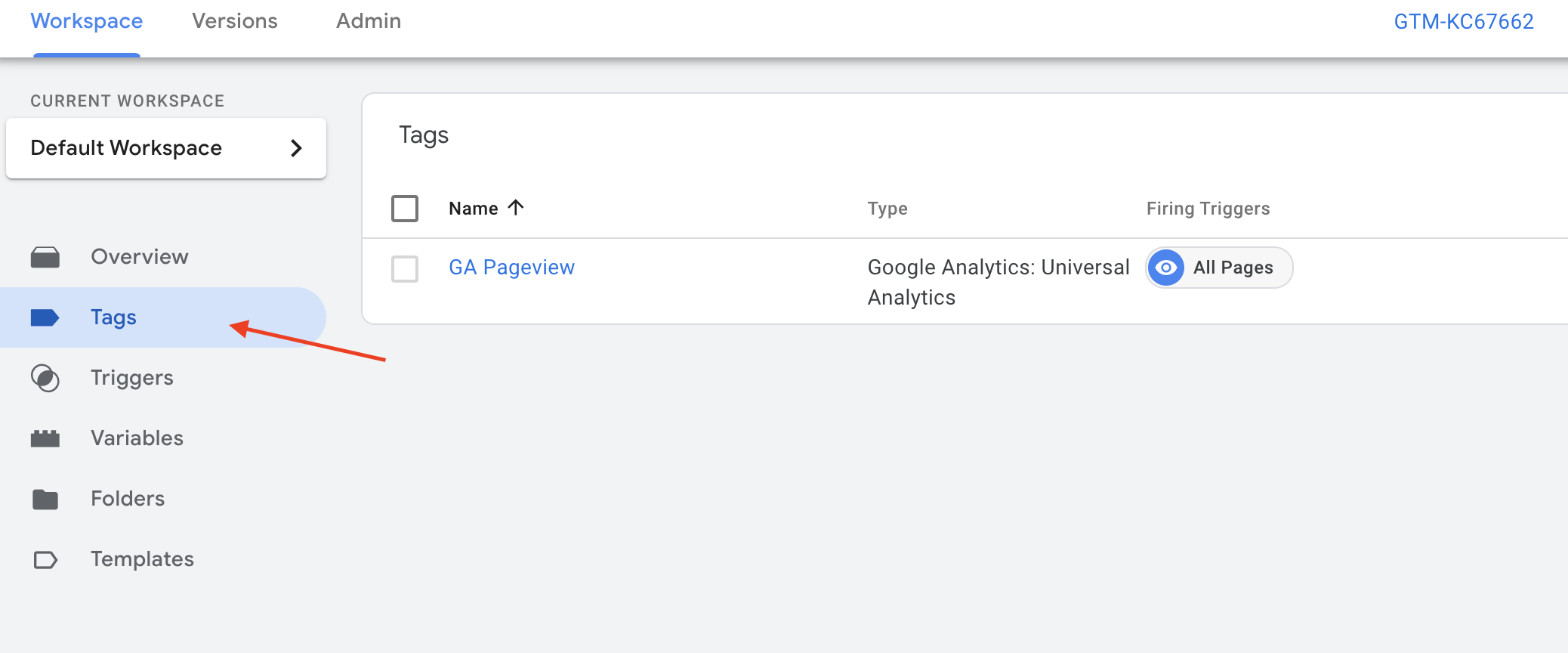
-
Look for Google Analytics, GA Pageview, or something similar (the name is set by the person who created the tag, so it can have ANY name).
-
Click on the tag. Notice that
Track TypeisPageview. It should look similar to this: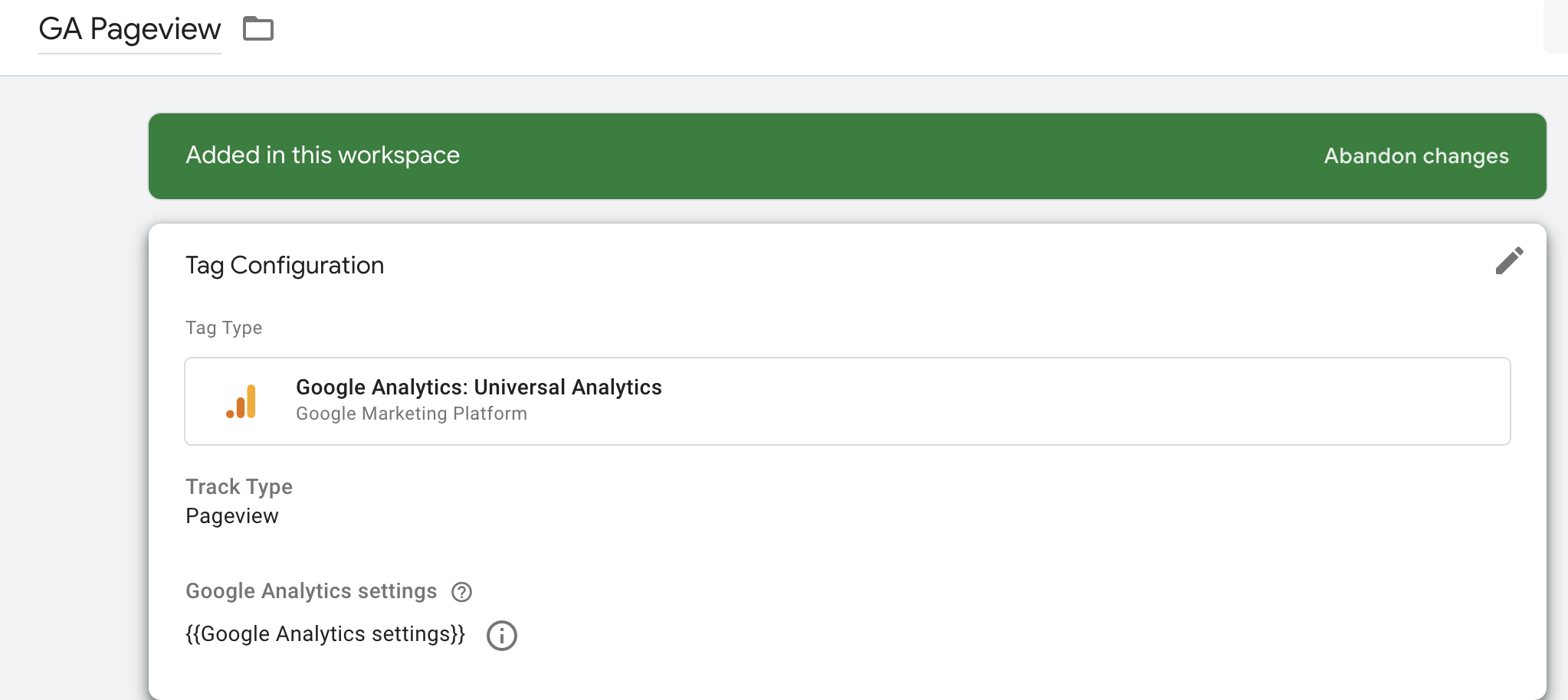
-
Click on the 3 dots on the upper right and then click on "pause"
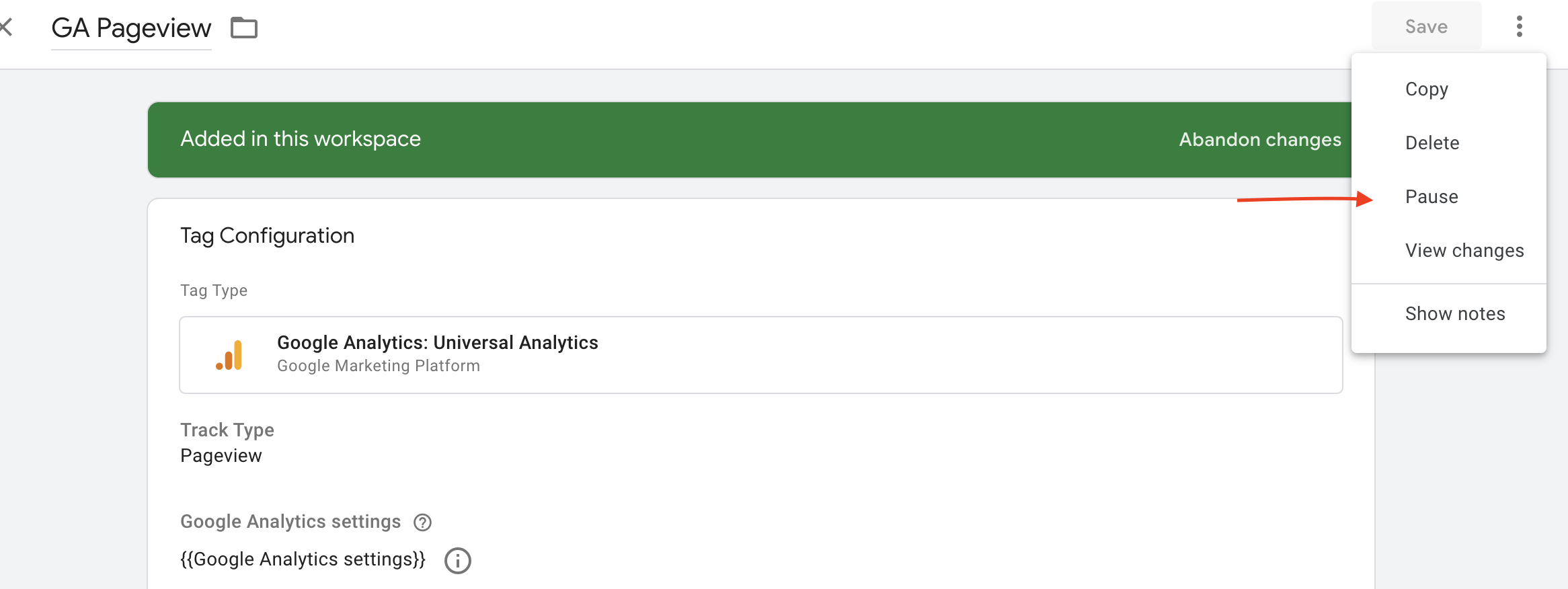
-
Publish the container
Now the Google Analytics pageviews sent via GTM will be disabled. They can easily be restored if needed at a later time by following these steps and clicking on “unpause” instead.
This will not affect any custom events triggered from GTM, which can work alongside Littledata's tracking.
Further reading:
- Littledata's GTM data layer