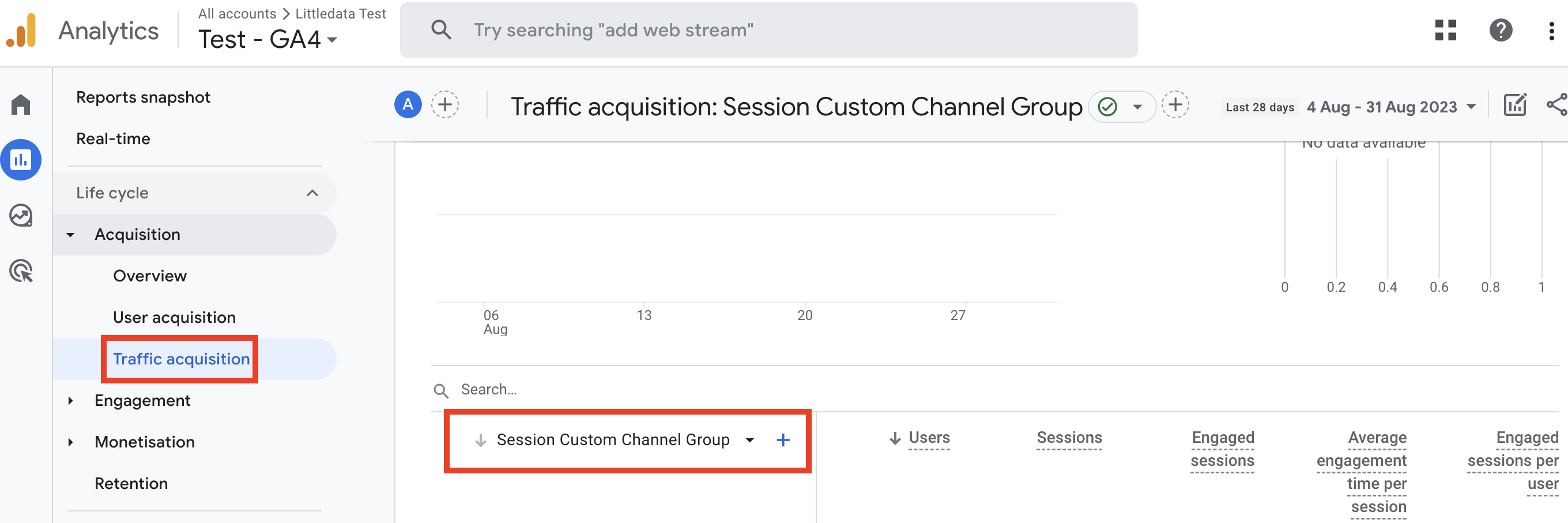How to fix Unassigned traffic in Google Analytics 4
Are you seeing 'Unassigned' as a channel in the traffic or user attribution reports in Google Analytics 4? If so, here's how to fix it.
What is Unassigned traffic
In GA4, unassigned traffic is reported from sessions that are not attributed to any particular traffic source or medium in the default channel group. This can happen when the user clicks on a link that has not been tagged with UTM parameters, or where the UTM parameters are not assigned to a channel group.
Littledata's Shopfy Google Analytics app can reduce Unassigned traffic by boosting attribution for server-side events.
When the values of the required utm_source or utm_medium parameters do not match specific values, the traffic is recorded in the “Unassigned” channel.
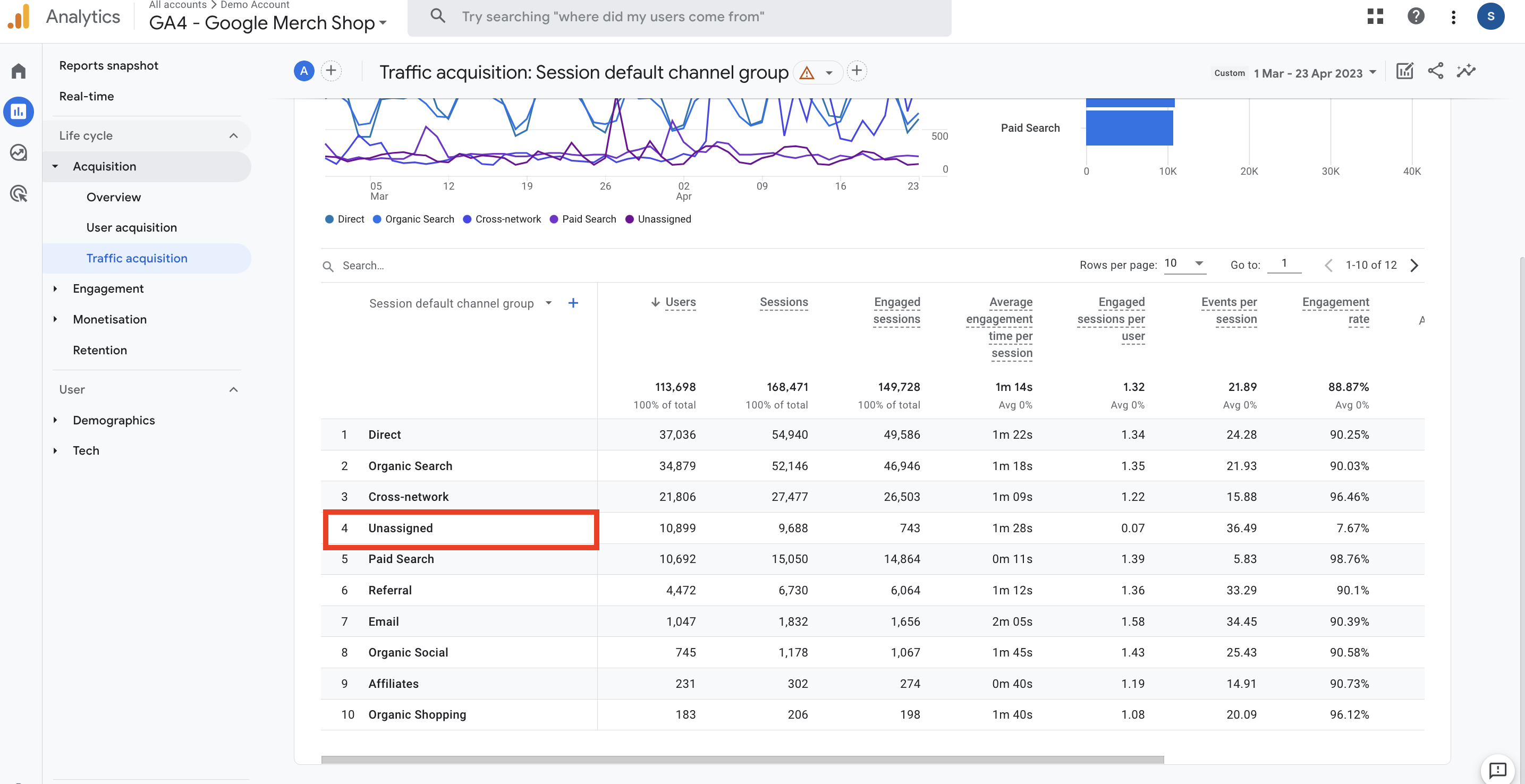
Why is Unassigned in your Acquisition reports
There can be several causes for unassigned traffic in GA4, including:
-
Missing or incomplete UTM parameters: If a user clicks on a link that does not have UTM parameters, GA4 may not be able to accurately attribute the traffic source and medium.
-
Cross-domain tracking issues: If a user navigates between multiple domains or subdomains that are not properly set up for cross-domain tracking, GA4 may not be able to accurately track the user's session and may classify the traffic as unassigned.
-
Recurring Orders: recurring orders are triggered automatically in the backend based on your subscription frequency, not an action your customers take on the storefront; therefore, they will be registered as Unassigned most of the times.
-
Social sales channels: orders that are placed directly via channels such as TikTok, Facebook, or Instagram shop will be tracked as Unassigned in GA4. The reason is that these orders happen outside of the Shopify environment, where GA4 tracking is not implemented.
-
Referral exclusion list: If your Referral Exclusion List is not properly configured, GA4 may classify some internal traffic as external, which can result in unassigned traffic.
-
Ad blockers or privacy tools: Some users may have ad blockers or privacy tools installed that prevent GA4 from tracking their activity, resulting in unassigned traffic. If a user visits a website using Safari with ITP enabled, GA4 may not be able to track their activity across multiple domains or subdomains, resulting in unassigned traffic.
In addition to blocking third-party cookies, ITP can also limit the lifespan of first-party cookies, which are used by GA4 to track user activity within a single domain or subdomain. This can make it more difficult for GA4 to accurately track user behavior over time, potentially leading to an increase in unassigned traffic.
-
Direct traffic: Direct traffic, which might appear as unassigned in GA4, can come from users who manually type in a website's URL, have the site bookmarked, or click on untracked links within a website.
-
Social media traffic: Visitors who access your website through social media apps or mobile browsers may also be counted as unassigned traffic.
-
Data sampling: If you have a large amount of traffic on your website, GA4 may use data sampling to analyze your data. This can lead to unassigned traffic, as GA4 may not be able to accurately track all user data.
-
Bot traffic: Bot traffic can also cause unassigned traffic in GA4. Bots are automated scripts that can visit your website and mimic human behavior, but they do not always send the same data that real users would send, leading to unassigned traffic.
-
default.littledata client IDs: in the event that your sessions have a placeholder clientID, this can mean that the user either had an adblocker, rejected tracking consent or used a Buy Now button that sends them straight to the checkout. Littledata has the ability to collect UTM parameters without a clientID in some particular cases by reading a parameter on checkout and order webhooks. In order to enforce the UTMs we collect, Littledata uses campaign_details - but this does not overwrite a session's source, and we can only enforce this for new sessions.
tipYou can mitigate points 3 and 4 by excluding these orders from each destination directly within the Littledata app.
How to fix Unassigned traffic
Standard UTM tagging
To reduce the amount of unassigned traffic in GA4, we recommend you standardize your UTM tags to follow the rules laid down by Google for GA4’s channel groupings.
Google has a Campaign URL Builder you can use to standardize the UTM parameters.
Reporting Identity
Unassigned traffic can also be decreased by changing the Reporting Identity settings in GA4.
GA4's default Blended option is based on four different identities (user ID, Google Signals, Device ID and modelled). This theoretically increases matching of users across sessions, but in practice Blended unreliably assigns traffic to marketing channels, with a higher chance of throwing traffic into the Direct or Unassigned channel. You can listen more about Reporting Identity in this livestream video.
Our strong recommendation is to change the reporting identity to Device-Based instead of Blended but still enable the Google Signals data collection.
This combination of settings is the most reliable in terms of correctly attributing your traffic and sales to marketing channels and can greatly decrease the amount of Unassigned traffic.
Another benefit of this change is the instant correction in your reports - there's no need to wait for new traffic to be collected in order to see significant changes in your attribution reporting.
To change these settings, go to your GA4 Admin panel, click on the Data Settings dropdown and select Data Collection; then toggle the Google signals data collection to ON:

Then scroll down to Reporting Identity, select Device-based and click Save:
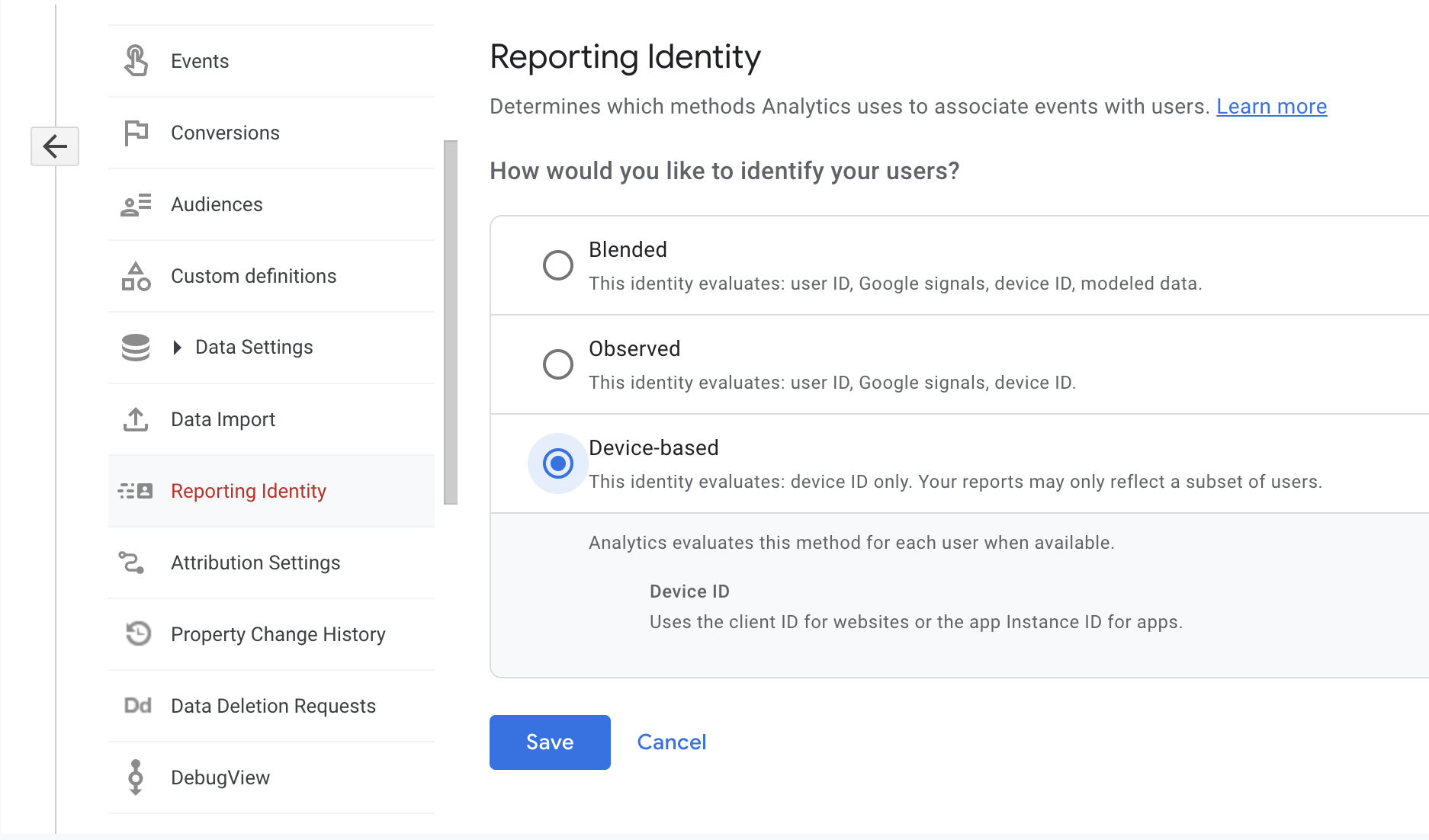
Custom Channel Groups
Another way to fix the Unassigned traffic is to create custom channels in GA4 which will give you the chance to ''rearrange'' your traffic data (including historical data) in specific channels.
For example, if your Attentive traffic is tagged (UTM parameters) in a way that does not follow Google's predefined and somewhat rigid rules for the SMS channel, this traffic will end up in Unassigned:
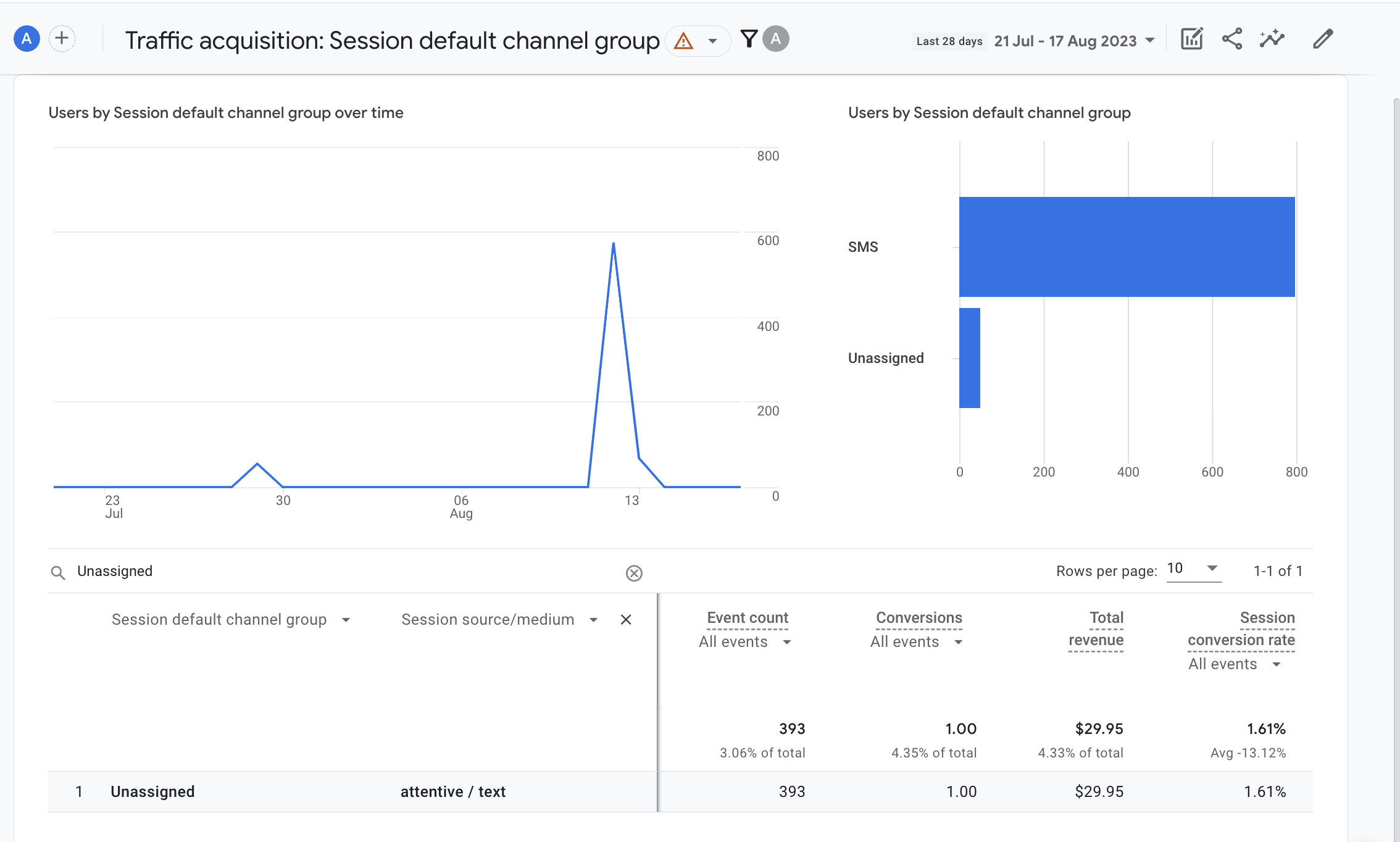
This means that you would have to create a custom channel group and make sure that the Attentive traffic is ending up in the right channel - SMS.
How to Set up Custom Channels
You can create a channel group by copying an existing group and making modifications. If you haven't created any groups yet, you start with a copy of the default group. If you have created other groups, you can start with a copy of one of those or with a copy of the default group.
- Head to Admin in GA4 > Channel Groups
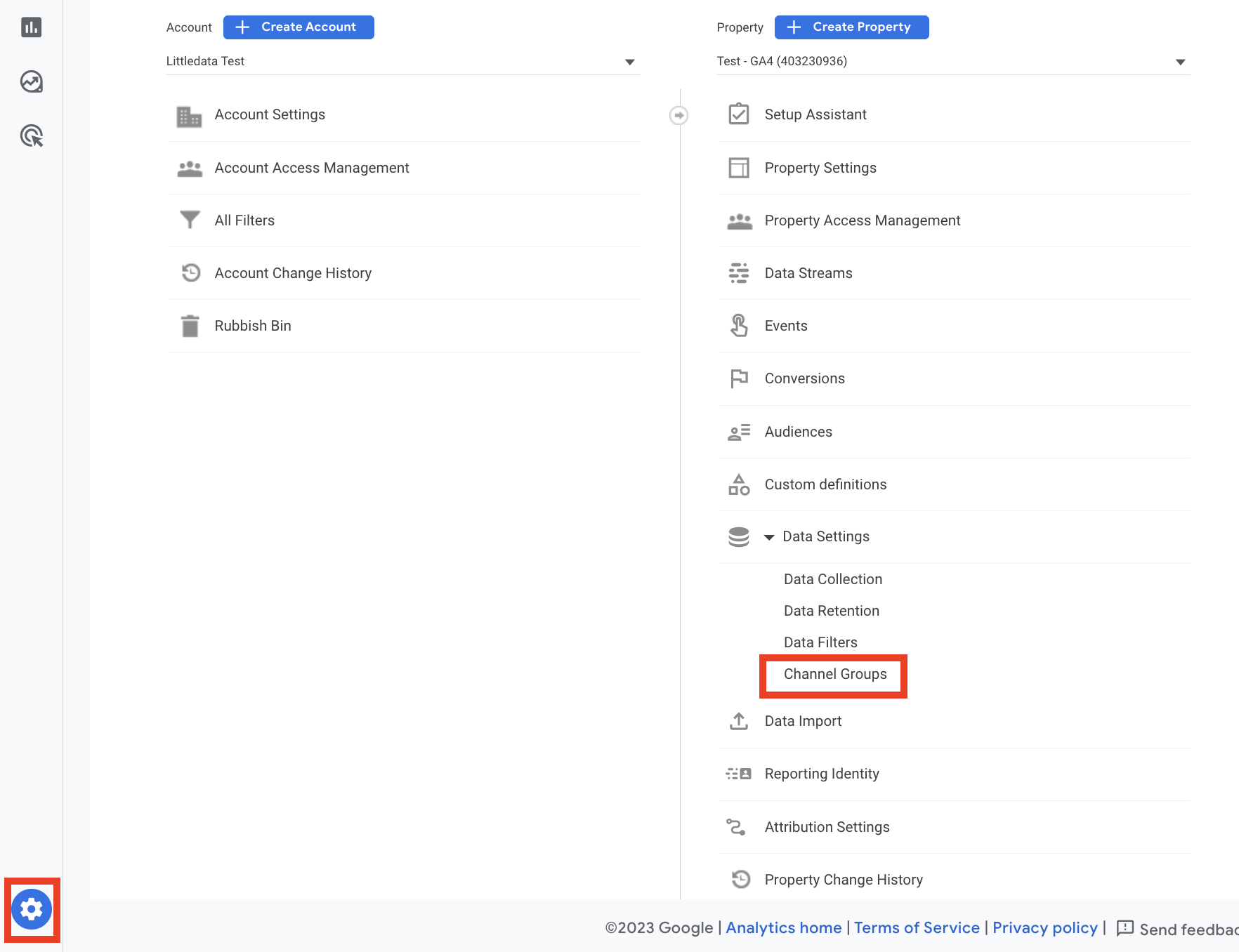
- Click on Create new channel group
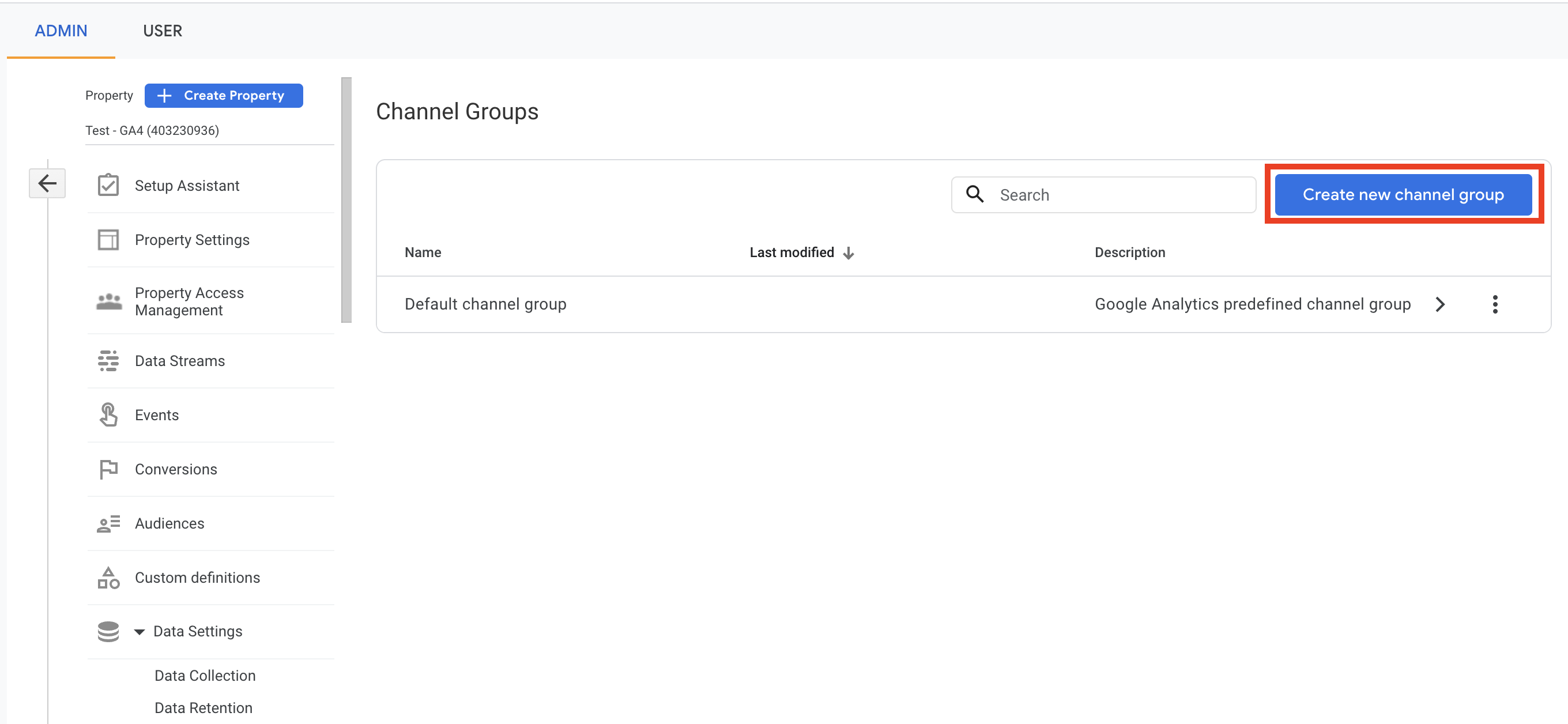
- Enter a name for the custom channel group:
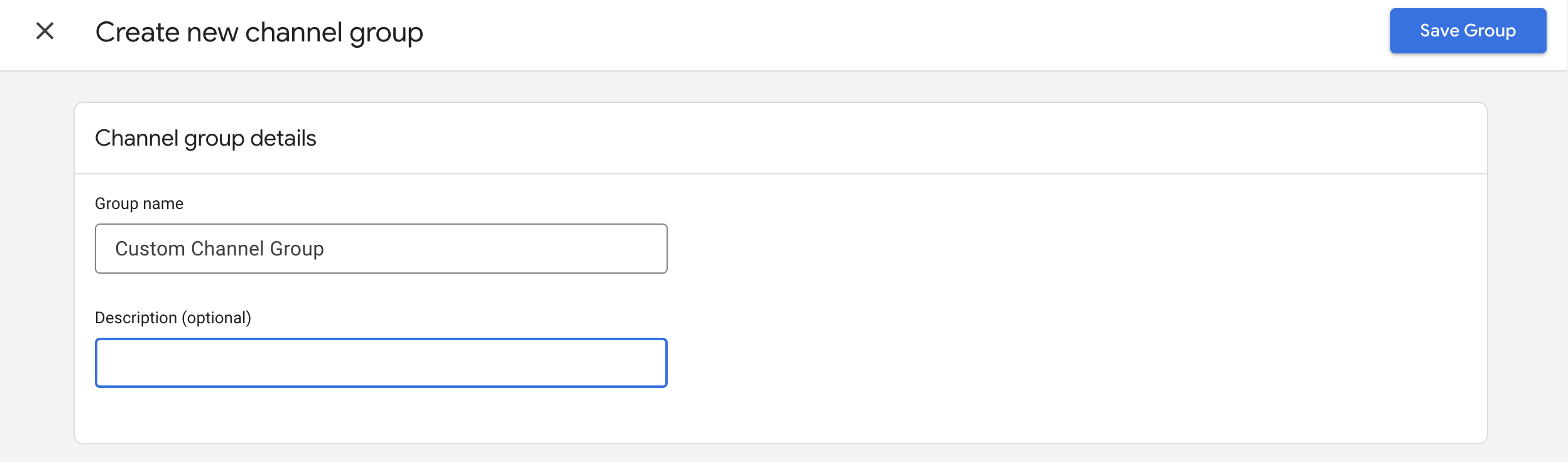
- Define the new channel names and rules:
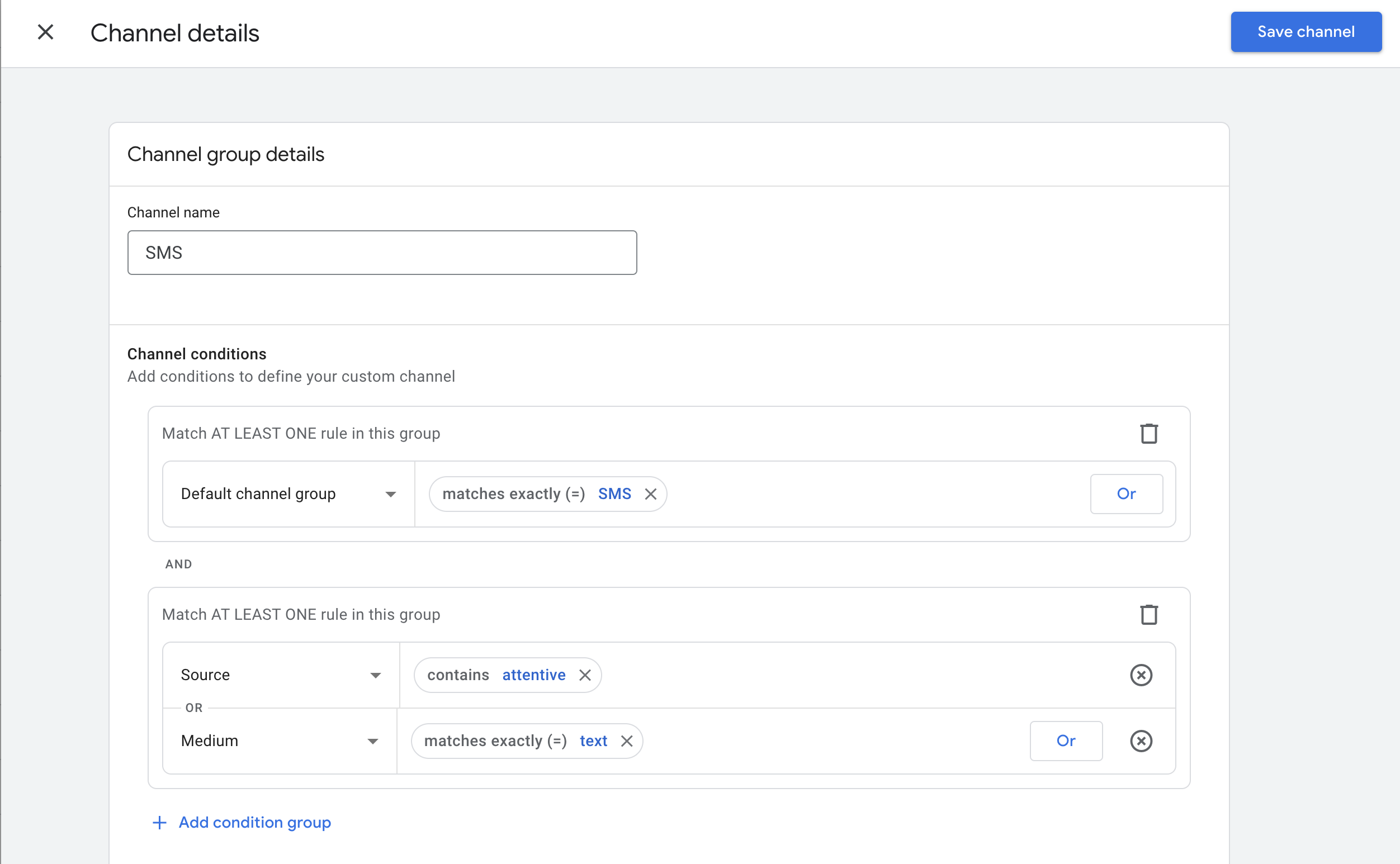
- Save the new custom channel group.
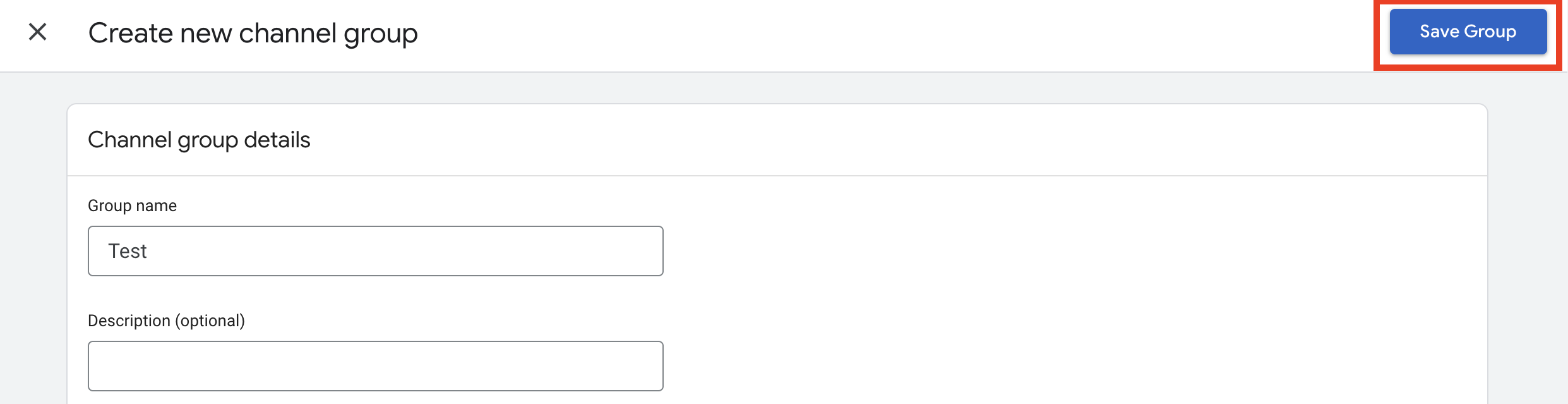
You will be able to use this new custom channel group through two different dimensions:
- First user custom channel group
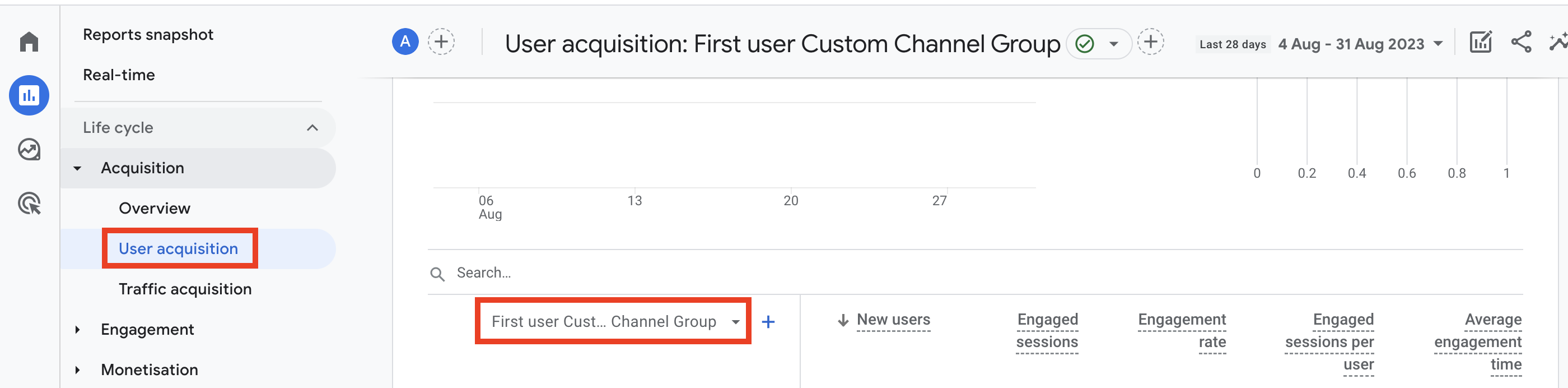
- Session custom channel group