How to remove additional details from ShipStation shipping labels
When you install Littledata, we add a data layer and tracking script to all the store pages to pass unique identifiers to ensure a consistent user journey tracking.
When Littledata collects these details (clientId,sessionID), we send them to the checkout responsible for processing the order (e.g. Recharge, Shopify).
We "tell" these processors to always add these details first in the Additional Details field before adding any other information, but never to overwrite any info that might be present there. You'll see these details on the right side of a single order page in Shopify under the Additional Details section:
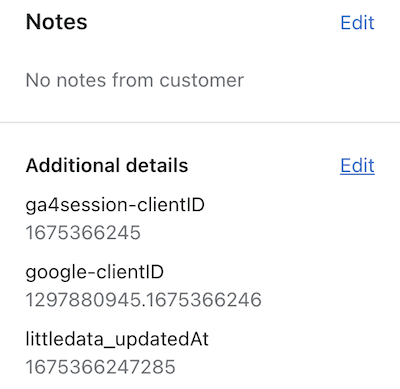
By default, some shipping apps like ShipStation automatically and erroneously add these fields to your packing slips/shipping labels buyer notes.
To remove these, you will need to edit the template that is being used for the shipping label. And here are the steps to do that:
- Go to your ShipStation account, click the cog in the top right-hand corner and navigate to your settings:
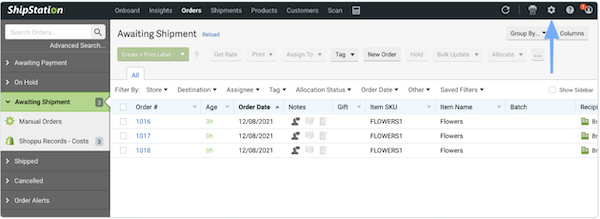
- Navigate to Email Templates > Packing Slips:
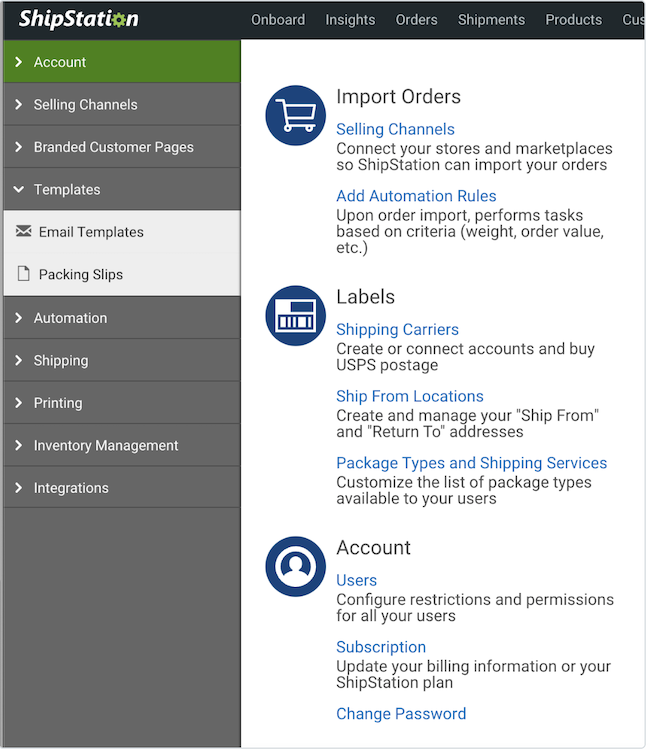
- Select the packing slip template and search for the area that contains the Note From Buyer tag, and delete the tag:
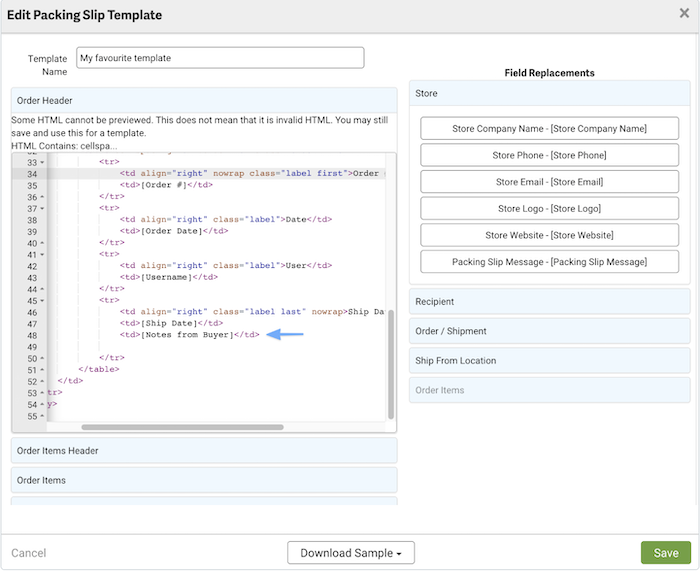
If you are using a different fulfillement app, the same steps apply as long as it allows you to edit the HTML of the shipping template.
If for some reason you do not want to remove the Note from Buyer tag, you have the option to manually edit these notes on ShipStation.