Shopify to Segment installation guide
Littledata provides a Segment connection for Shopify and Shopify Plus. The app automatically fixes ecommerce tracking and lets you use Shopify as a Segment source. It automatically tracks key events and page views, and then sends that data to Segment.
Quick install guide
Step 1. Install the Segment Shopify app
Install Littledata's Shopify app for Segment.
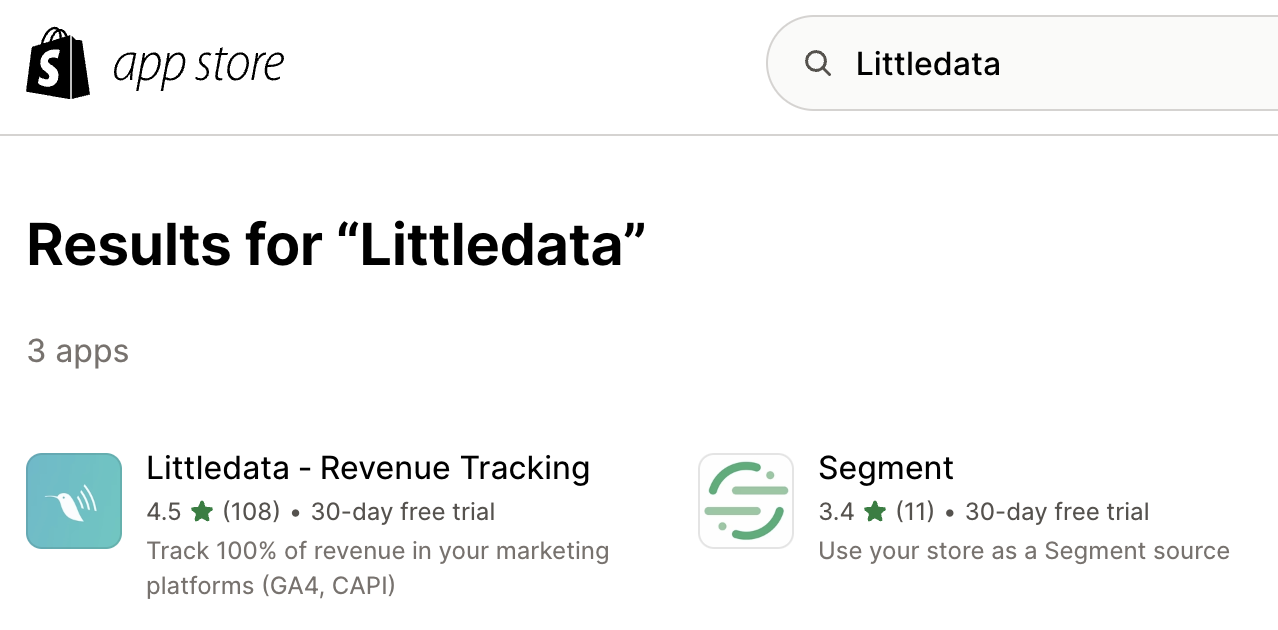
Step 2. Choose the Segment plan
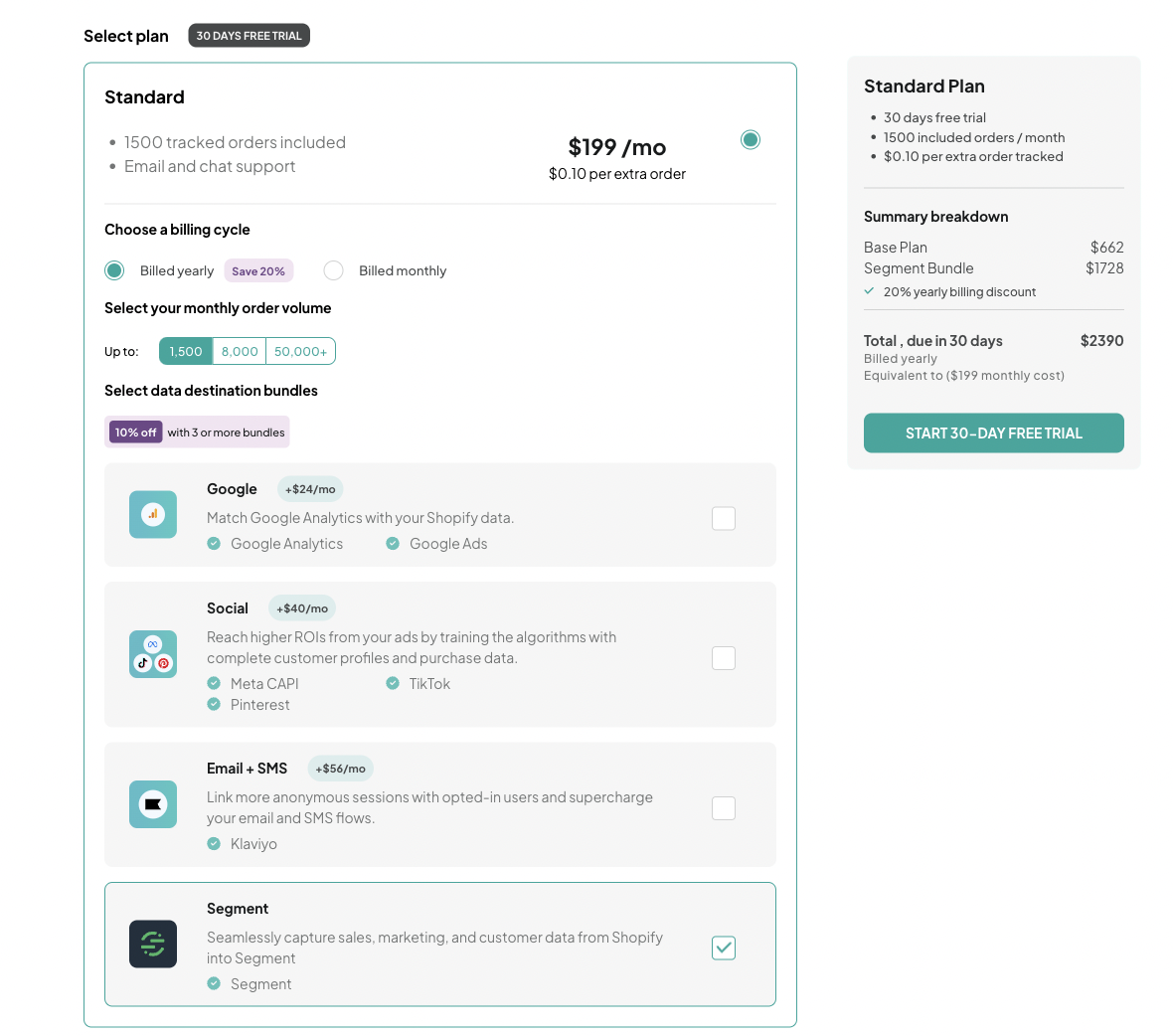
Step 3. Create a Segment Source
Log into your Segment workspace, and add the Shopify (by Littledata) source.
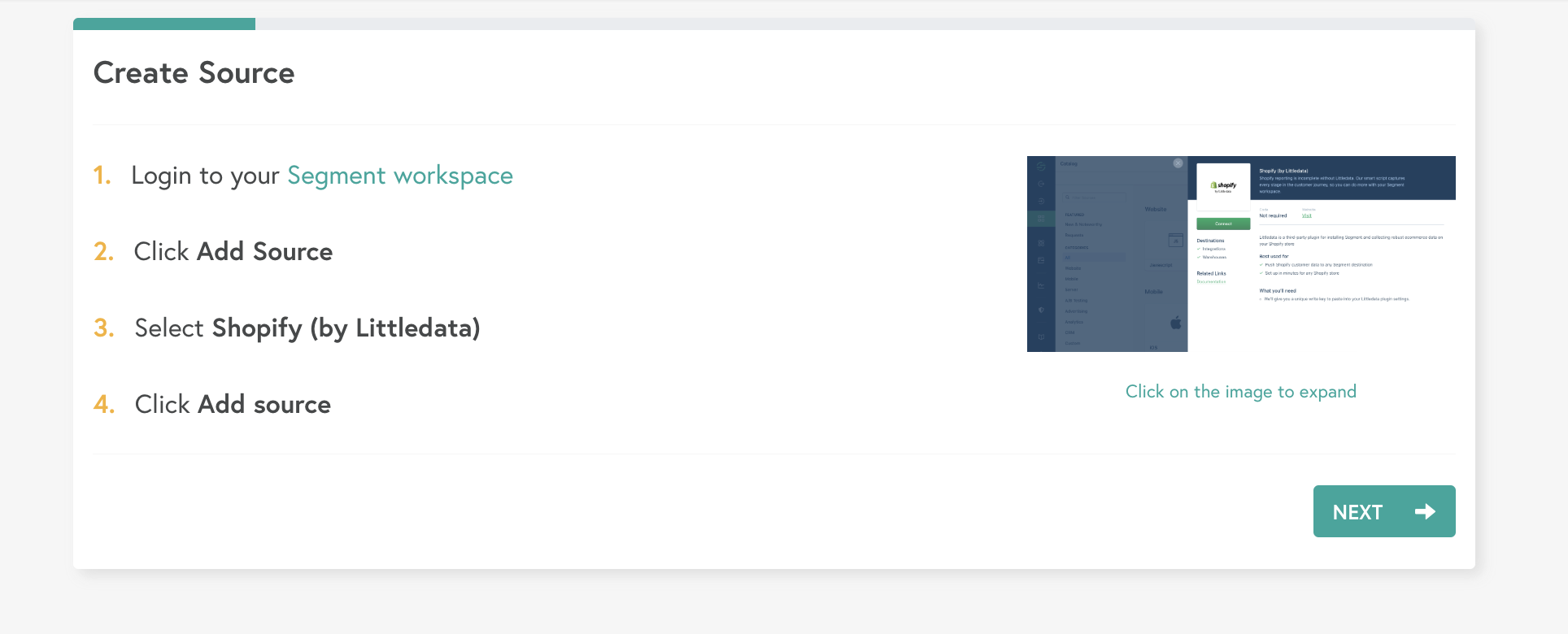
Step 4. Add Segment Write key
You will need to add your Segment workshop write key. Follow this guide to find your write key, then enter it and hit NEXT.
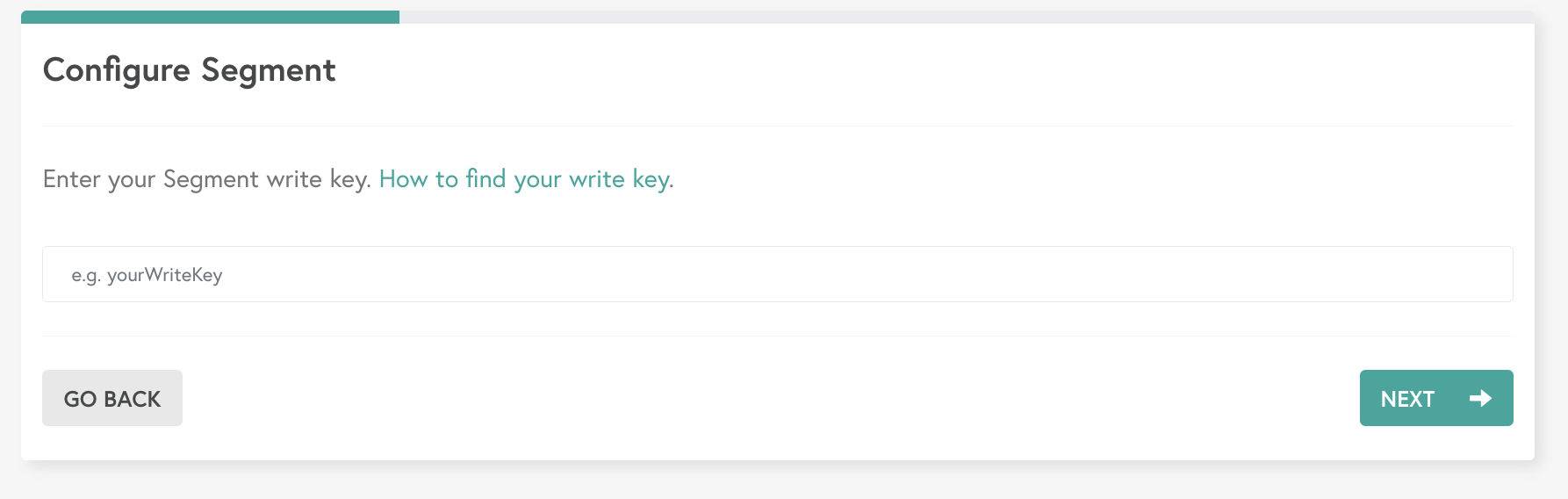
Step 5: Automatic install
Select the Automatic route to add the tracking code automatically to your store.
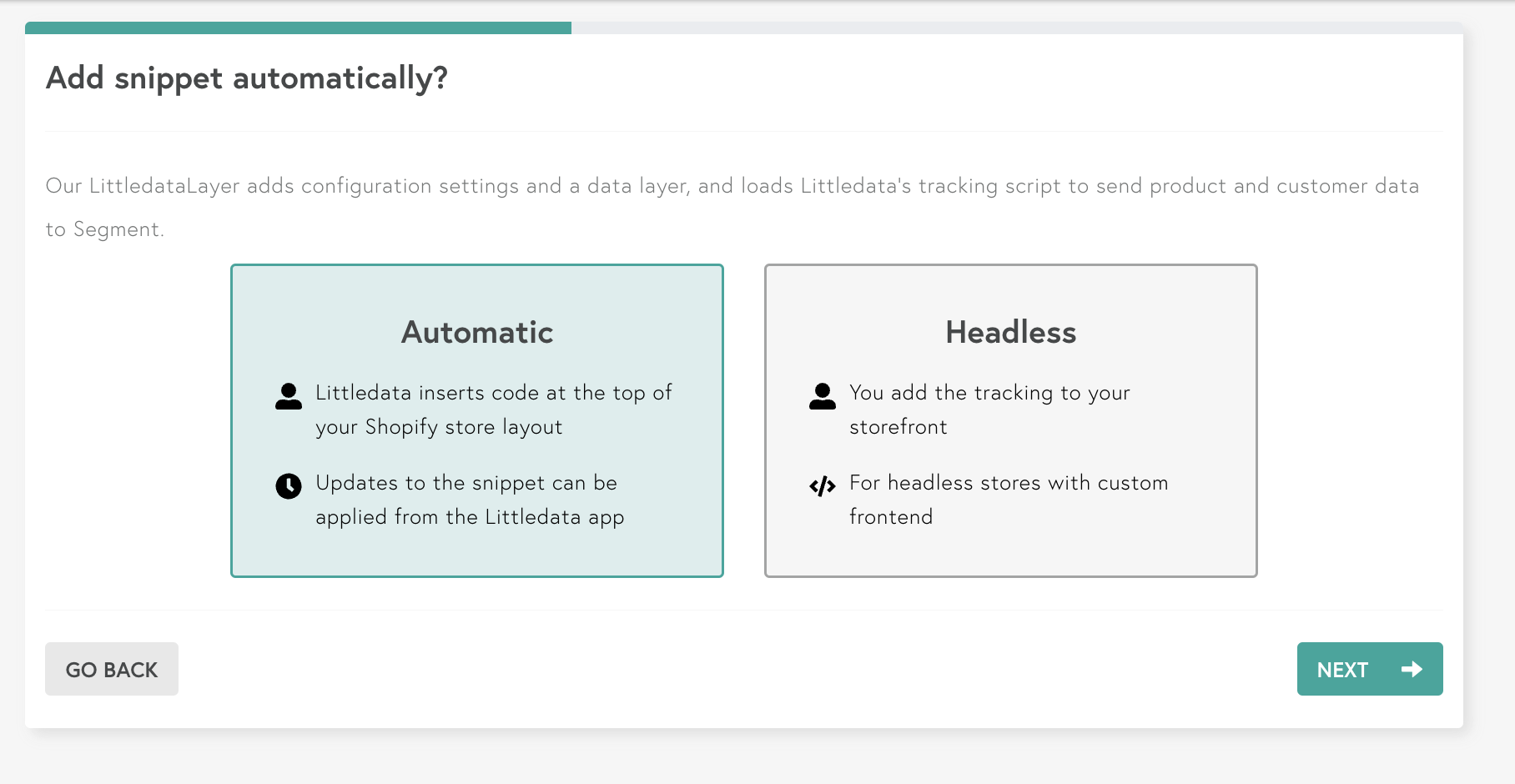
Step 6. Littledata adds the tracking script and webhooks
During this step, Littledata adds a set of webhooks to your Shopify store that ensure our servers pick up the checkout steps and order events.
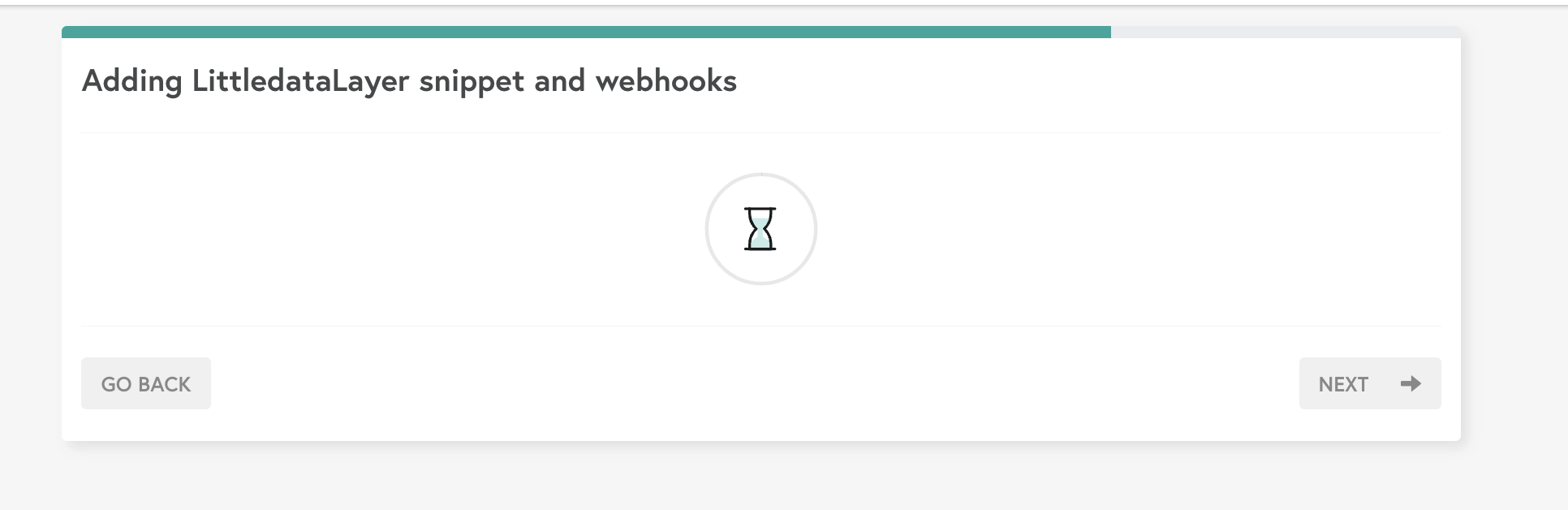
Step 7. Installation complete
Installation is complete! You will now start receiving data from Shopify to Segment, including sales data and checkout steps:
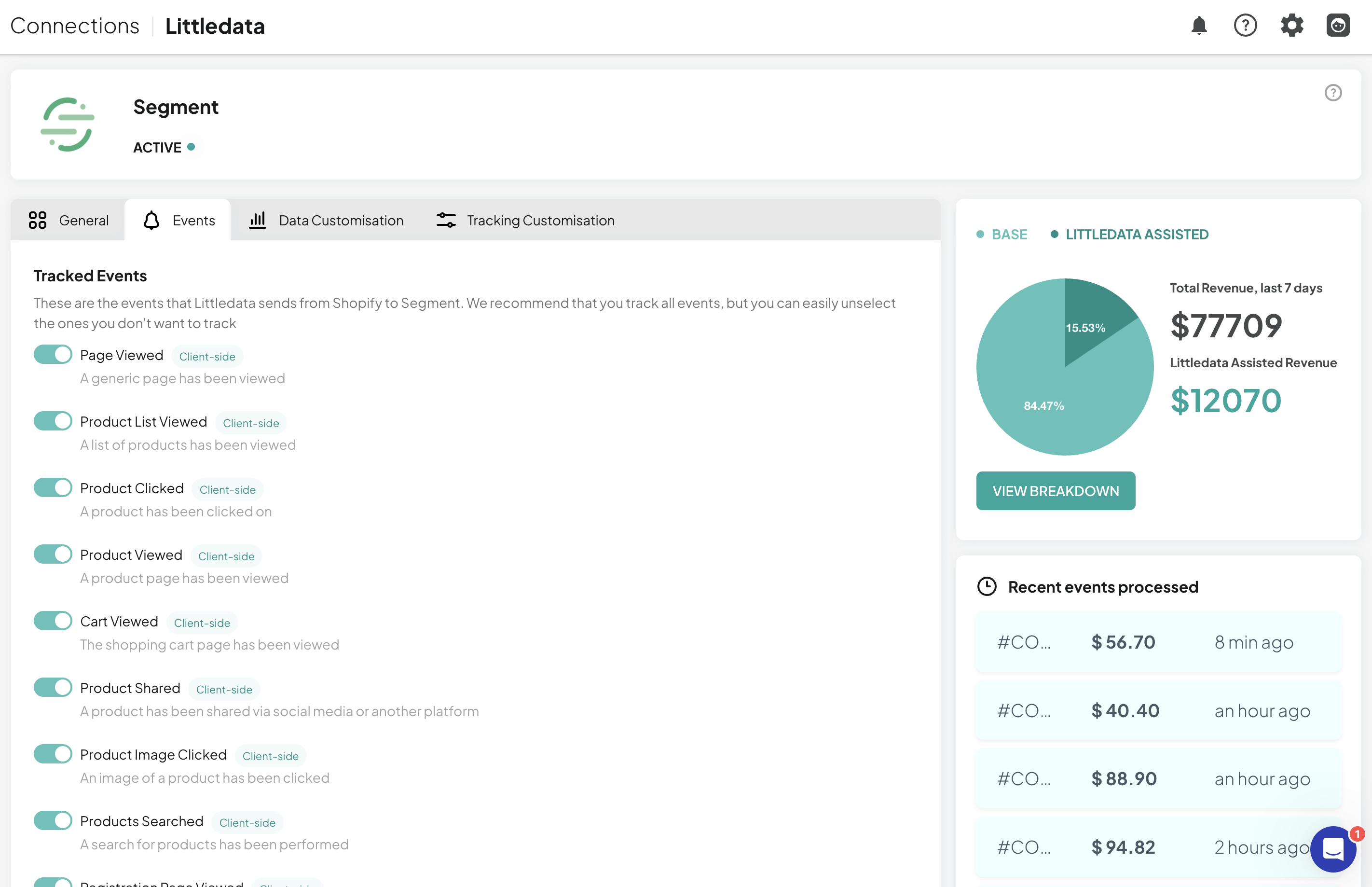
You will now be able to send data from Shopify to hundreds of Segment destinations. You can send data from Segment to Google Analytics by following the steps described here.*
Please see our Segment FAQ for answers to common questions. You can email the Littledata team at help@littledata.io if anything is unclear.
Setup for Shopify Hydrogen & headless stores
If you are using Shopify Hydrogen, or run a headless storefront, you will need to add the Advanced Tracking Script as part of the app setup.
See the Headless Shopify article for more details.