Segments in Google Analytics
Segments in Google Analytics 4 (GA4) allow you to identify and analyze specific subsets of your data. By focusing on a particular group of users, you can gain insights into their behavior, which is especially beneficial for ecommerce use cases like marketing attribution and revenue analysis.
In this guide, we’ll explore how to create segments in GA4, the different types of segments, real-world use cases, and common mistakes brands make when using this feature.
How to create segments in Google Analytics 4
Creating a segment in GA4 requires you to go to the Exploration section in the left-hand side menu (1) and click a plus icon next to the Segments title in the Settings tab:
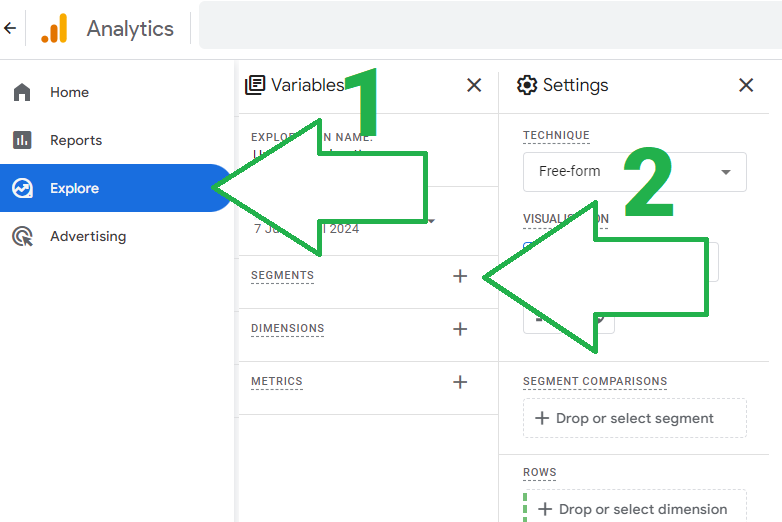
Once you do that - a slider menu with different options will pop up from the left:
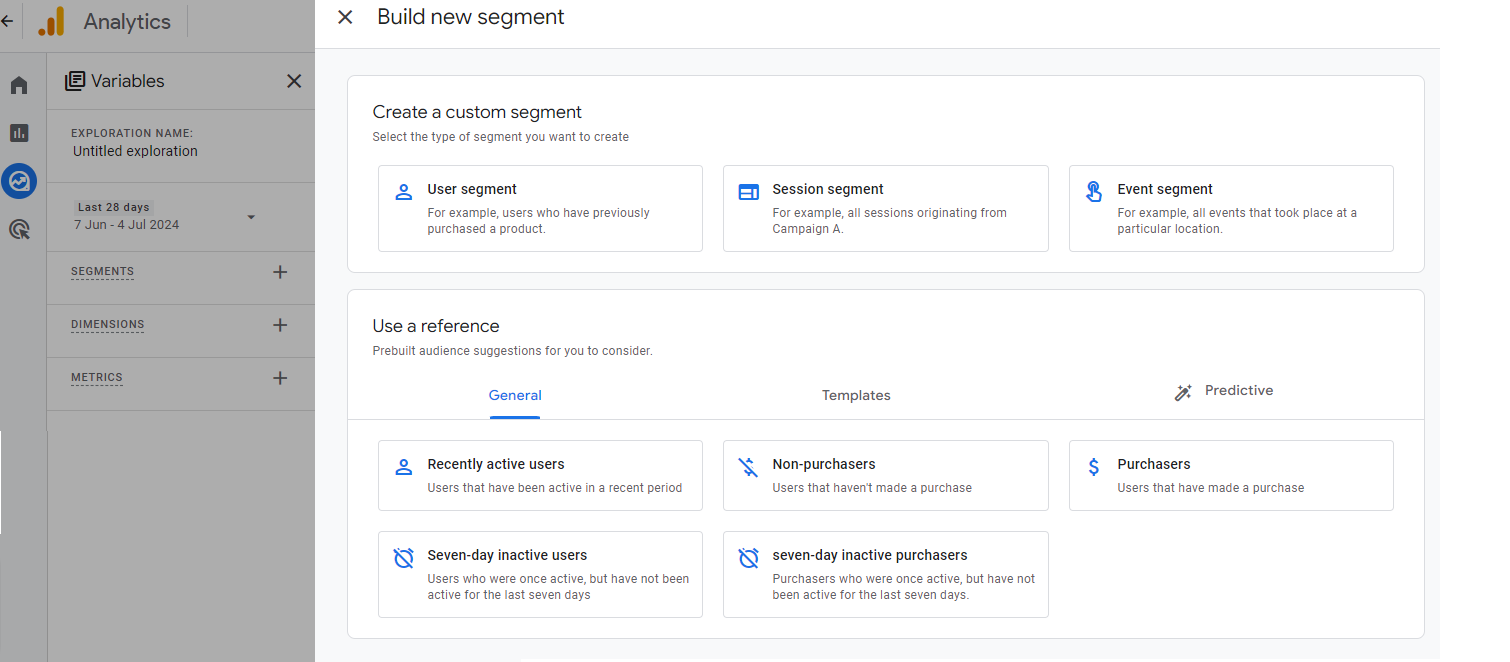
Explorations in GA4 offer an alternative way to create a segment - more about this in the funnel optimization use-case section below.
Create a property-level segment
Only users with Editor or higher permissions can create and edit property-level segments. Once created, these segments are accessible to all users of that property for their explorations.
To create a property-level segment in an exploration report:
- Click the plus symbol next to “Segments”.
- Select Create a new segment.
- Choose the segment scope (user, session, or event) or pick from the suggested options.
- Use the condition builder to define the segment and click Save to Property.

Alternatively, you can create a property-level segment by going to Admin > Data Display > Segments, then clicking New Segment.
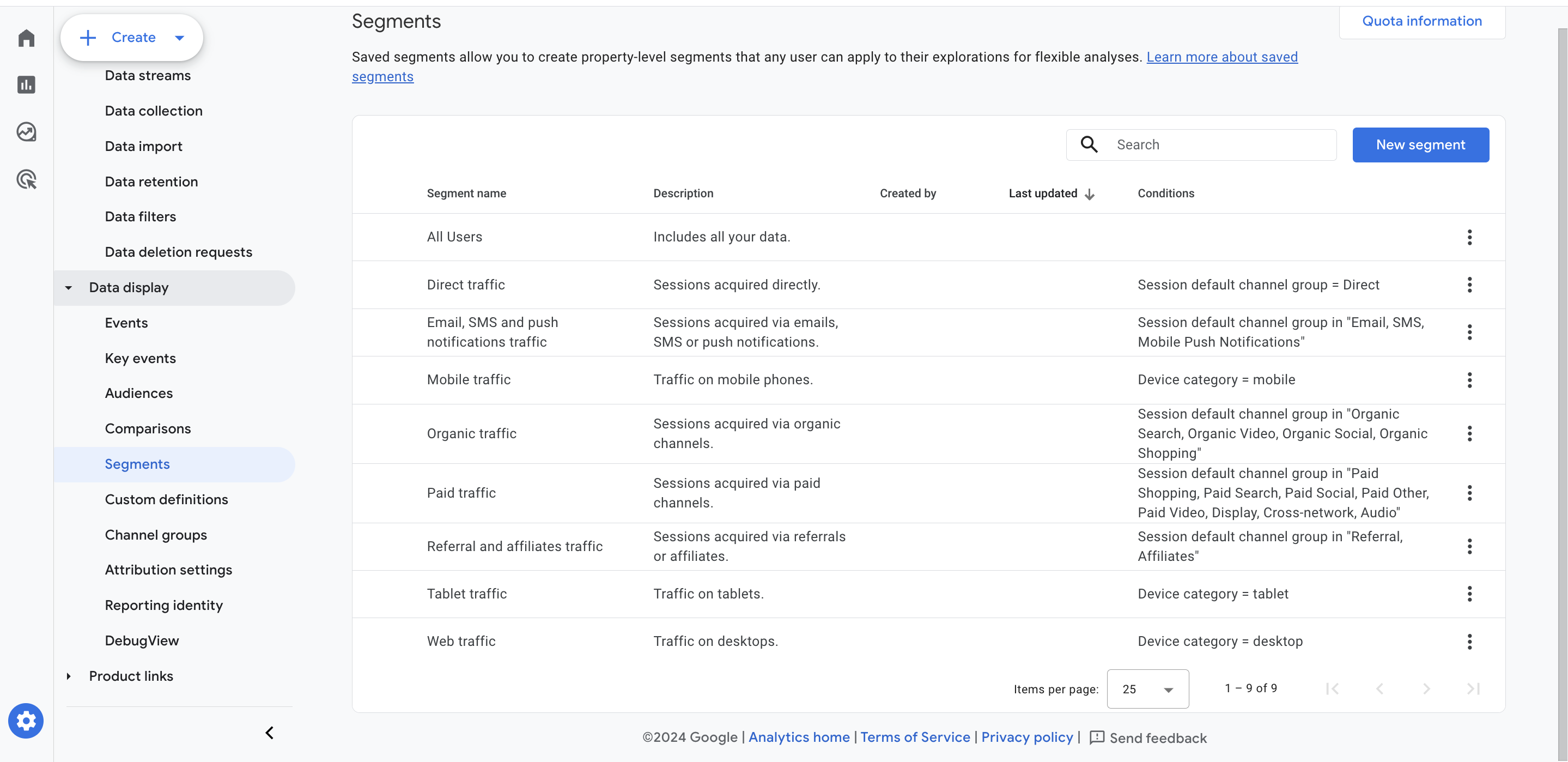
Types of Segments
User segments
Track users based on their actions and attributes over time. Littledata enriches user parameters with information about each user purchase count as well as their lifetime spend. Here’s an example of a user segment created to isolate only purchasers who bought more than once:
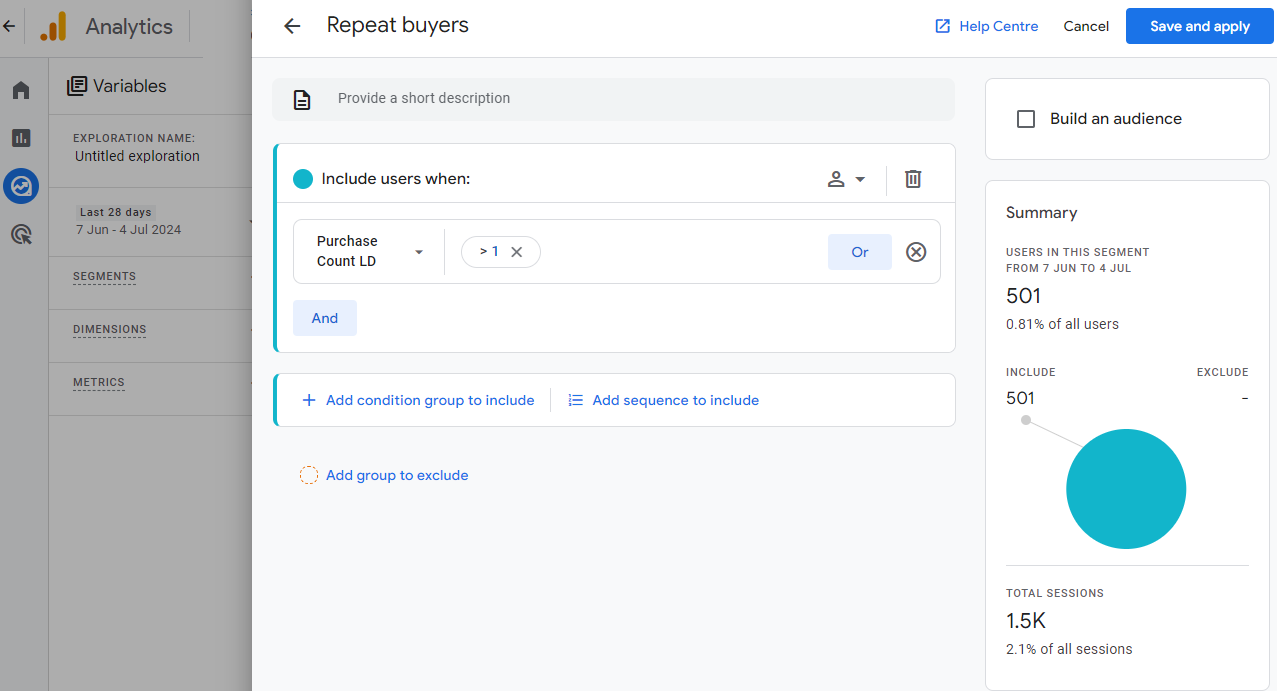
Please note that this particular segment relies on the Purchase Count LD - user parameter sent by Littledata to GA4, it’s not available in “vanilla” Shopify -> GA4 integration.
Session segments
Focus on individual sessions. Useful for analysing specific touchpoints in the customer journey, such as sessions originating from a particular marketing campaign:
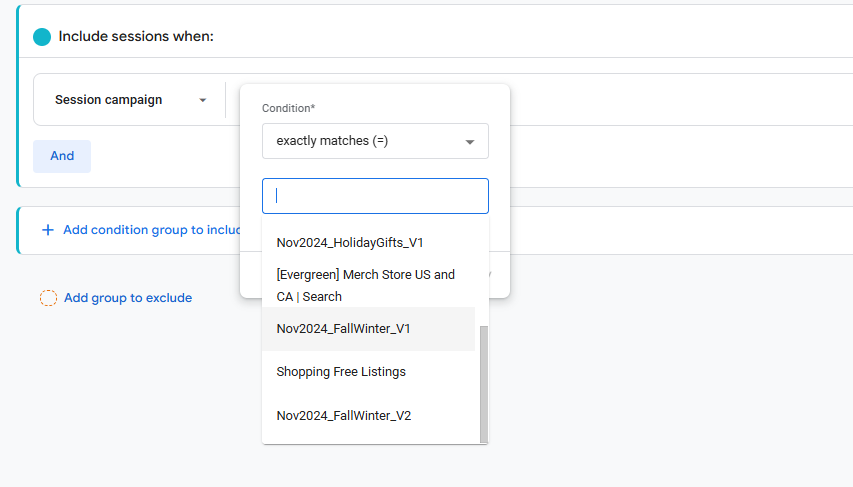
Event segments
Analyse specific events or actions, such as adding items to the cart or initiating checkout. Useful for funnel analysis and identifying drop-off points. Also if you like to analyze various metrics for a particluar event (e.g Add shipping info) - the event based segment is the right choice:
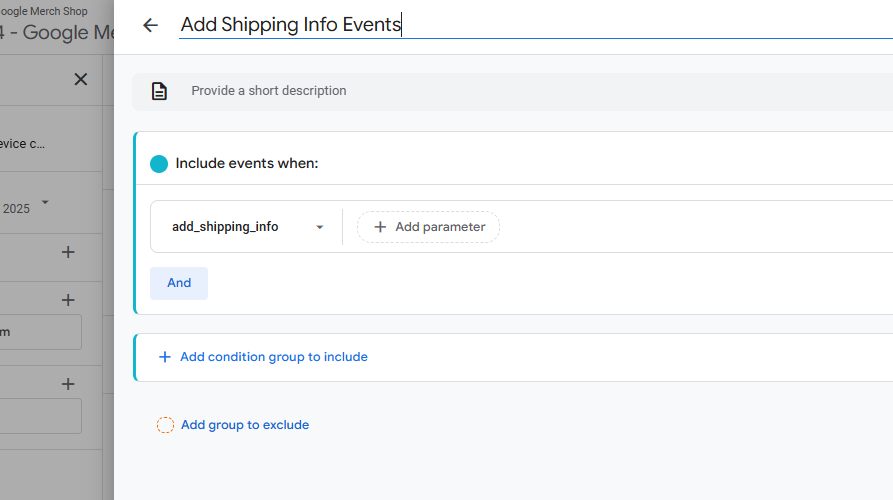
Practical E-commerce Use Cases
Marketing Attribution
Create segments for users coming from different marketing channels (e.g., email, social media, paid search) and analyse their conversion rates and revenue contribution.
Funnel Optimization
Create event segments for different stages of the purchase funnel (e.g., product view, add to cart, checkout) to identify and address drop-off points. The following example demonstrates how you can create a segment after simply right clicking on ANY user count in any table in GA4 explorations. Choosing “create segment from users/abandonments opens up the segment slider with all the conditions pre-populated to match the row and column (GA4 dimension and metric)
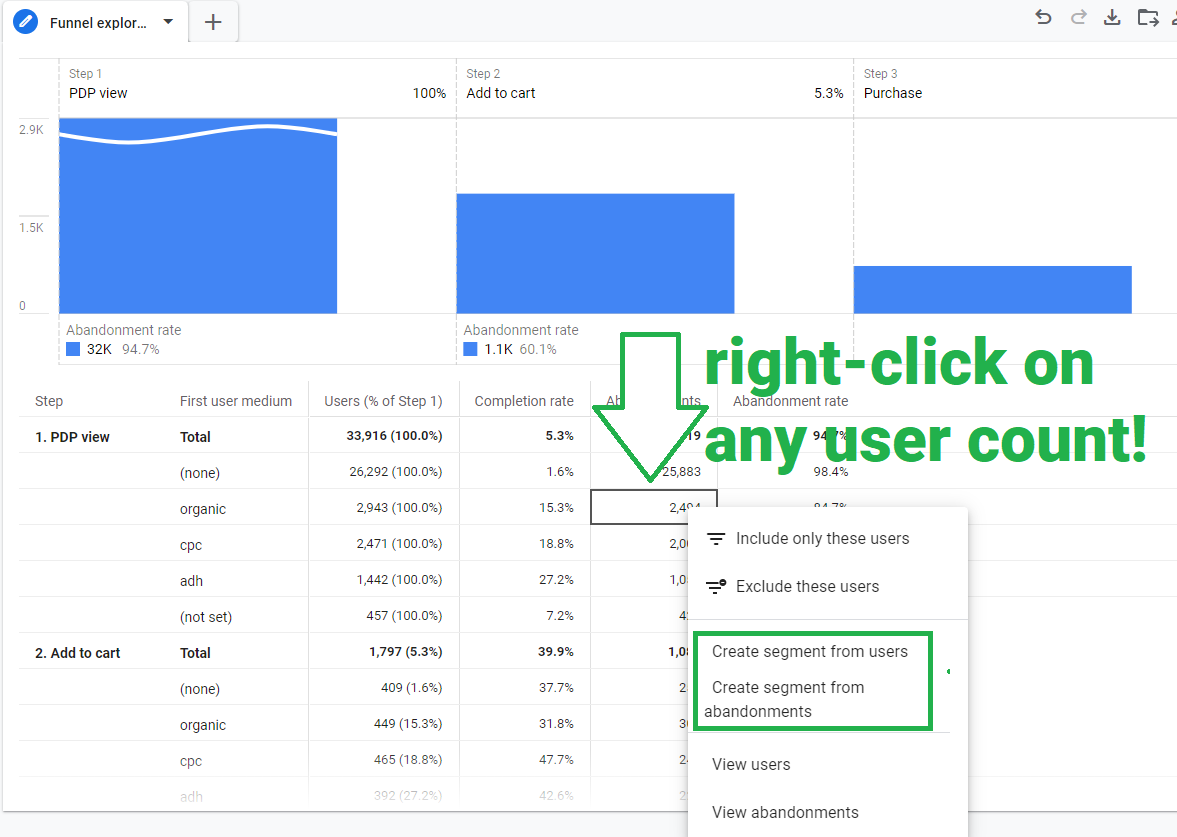
Revenue Analysis
Segment users by purchase frequency (e.g., one-time buyers vs. repeat buyers) to understand their lifetime value
Common mistakes with GA4 segments
Not using exclusions
Beside defining who belongs to the pool you want to analyze very often marketers neglect excluding subset of a subset. Here’s an example how you can single out purchasers who spent less that $200 so you can analyze their behavior patterns
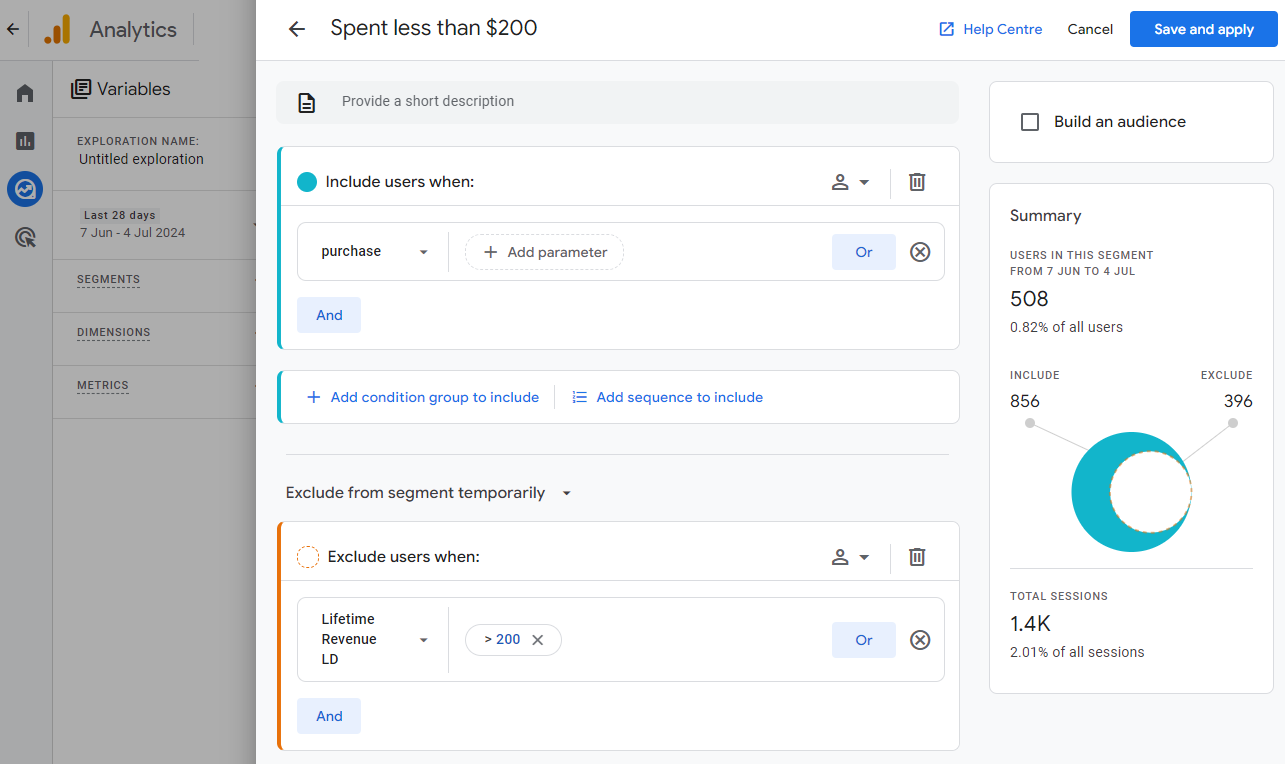
Not turning segments to audiences
Building up on the previous example purchasers who spent less then a particular amount can easily be retargeted by simply ticking a box to create proper GA4 audience that can be used in Google Ads
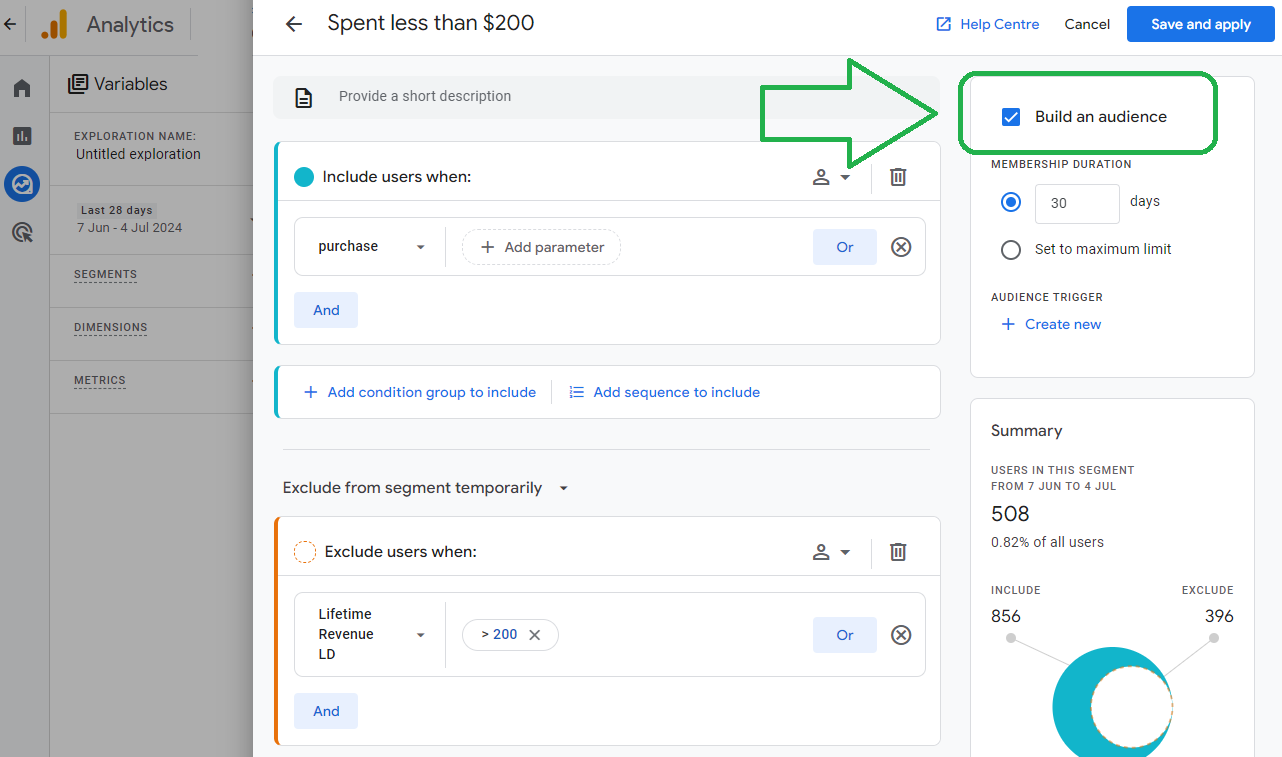
Too broad segments
Creating too broad segments can dilute insights. Be specific with your conditions to ensure meaningful analysis.
Ignoring overlaps
Not considering segment overlaps can lead to misinterpretations of data. Always check how segments interact and overlap.
Misinterpreting data
Segments are powerful, but they can also lead to misinterpretation if not used correctly. Always cross-check findings with overall data trends.
Neglecting segmentation limits
GA4 has limits on the number of segments and the complexity of conditions. Keep segments manageable and straightforward.
Conclusion
By keeping these tips in mind, you can effectively create and use segments in GA4 to gain valuable insights into your e-commerce performance, enhance marketing attribution, and boost revenue analysis.