Funnels in Google Analytics 4
When it comes to understanding user journeys, a funnel in Google Analytics 4 (GA4) is The Report to focus on. Whether you're analyzing purchase paths, repeat buyers, or SaaS trial conversions, funnels can provide actionable insights into how users move through your website.
In this post, we'll break down how to create, analyze, and optimize GA4 funnels, solving common limitations along the way. This guide is designed to help you get the most out of funnels, complete with step-by-step instructions and examples.
Understanding Funnels in GA4
Funnels answer one of the most critical questions for e-commerce managers: What does the user journey look like, and where do visitors drop off?
In an ideal world, a customer would:
- Visit your website
- View a product or product list
- Add an item to their cart
- Complete checkout and purchase
GA4 allows you to visualize this journey with pre-built funnels such as:
Purchase Journey
Tracks steps from product view to purchase
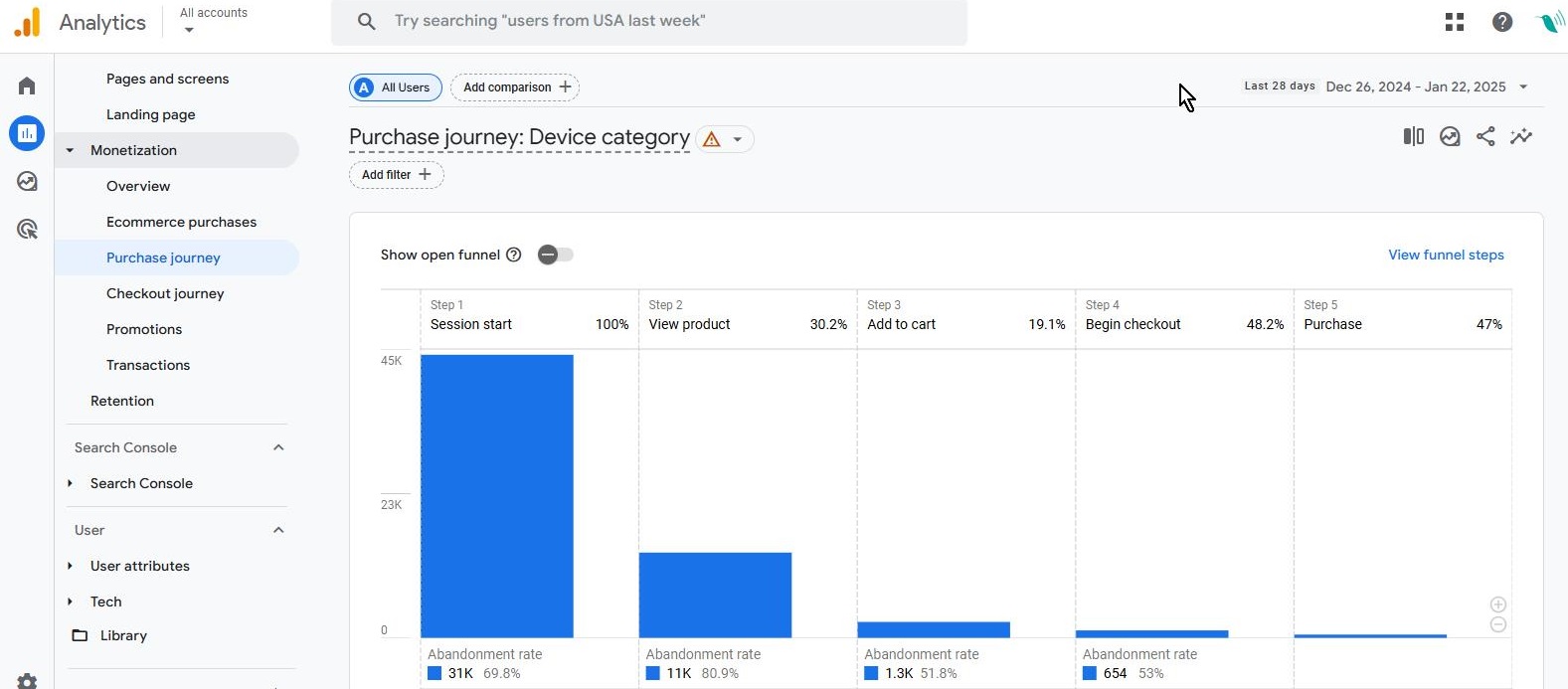
Checkout Journey
Focuses specifically on the steps from “begin_checkout” to purchase
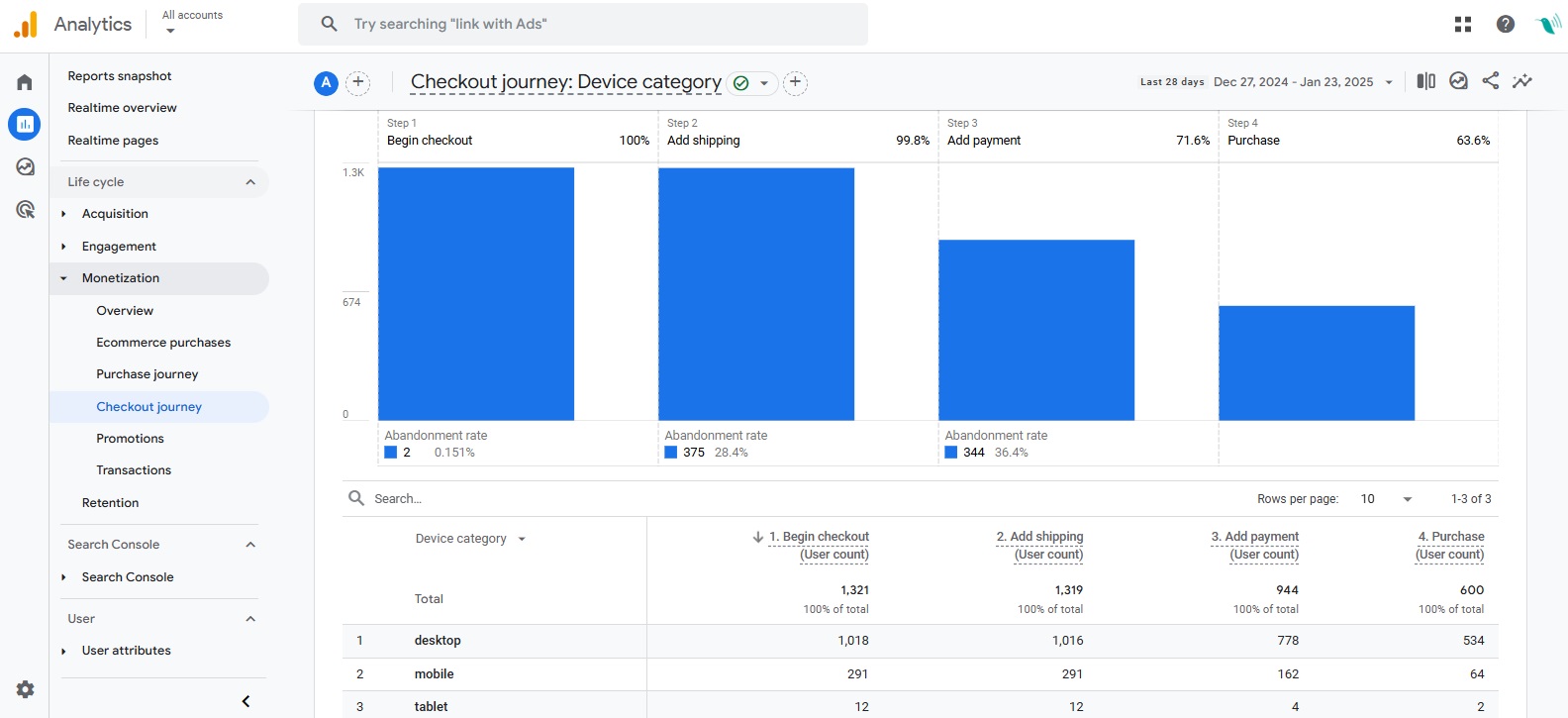
These pre-built funnels are found in the Monetization > Lifecycle section. While helpful, they come with limitations, such as a restricted set of dimensions for breakdowns (e.g., country, city, browser).
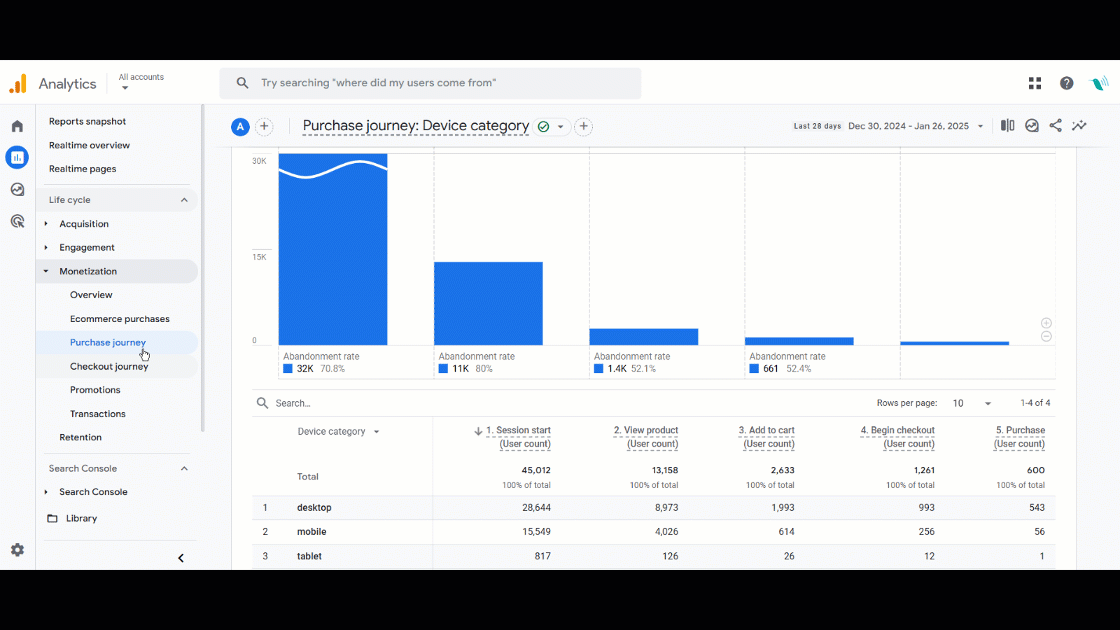
That’s where custom funnels in the Exploration section come in handy. You can create one by simply clicking on the “Export this report to analysis” button in the upper right corner:
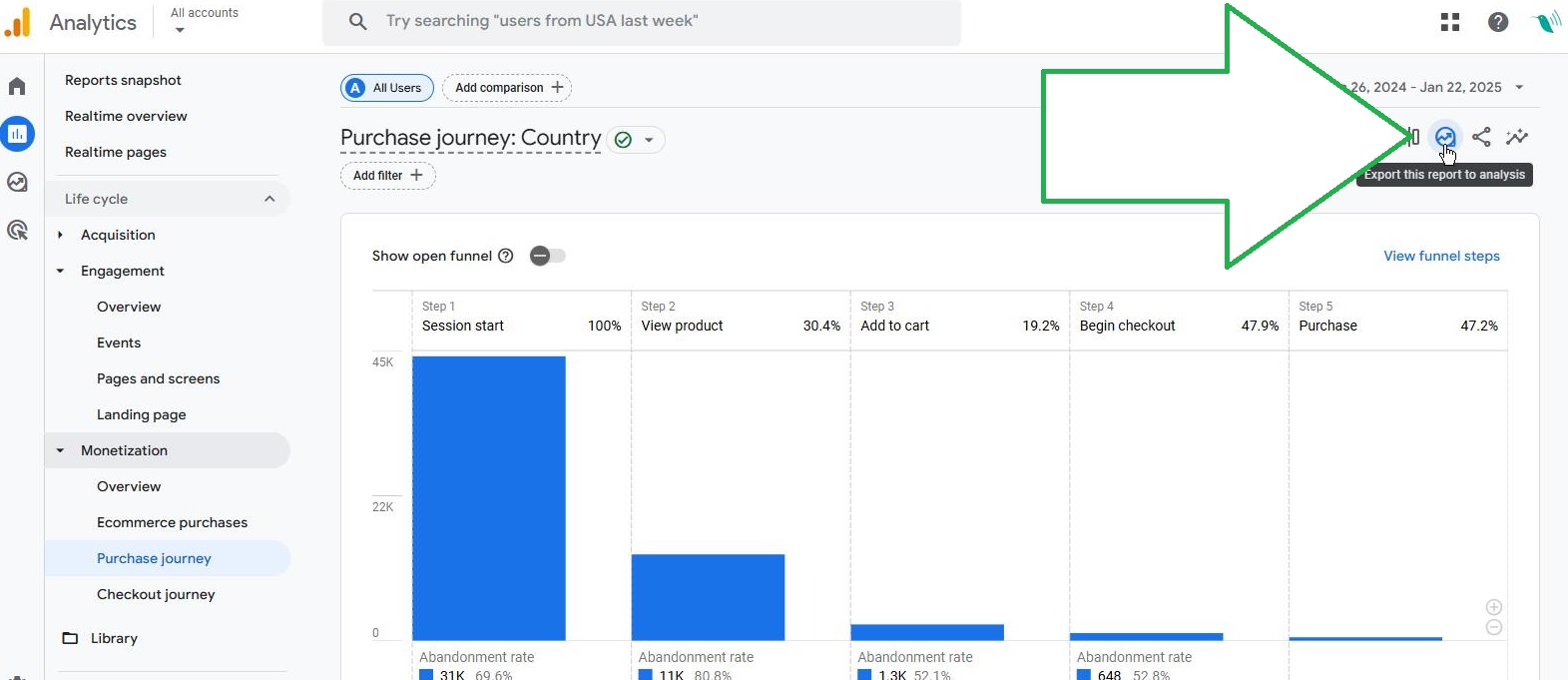
This button can automatically turn any standard GA4 report into an exploration. By using clicking on + sign you can add any compatible dimension to this exploration. Let’s add Session medium for this example
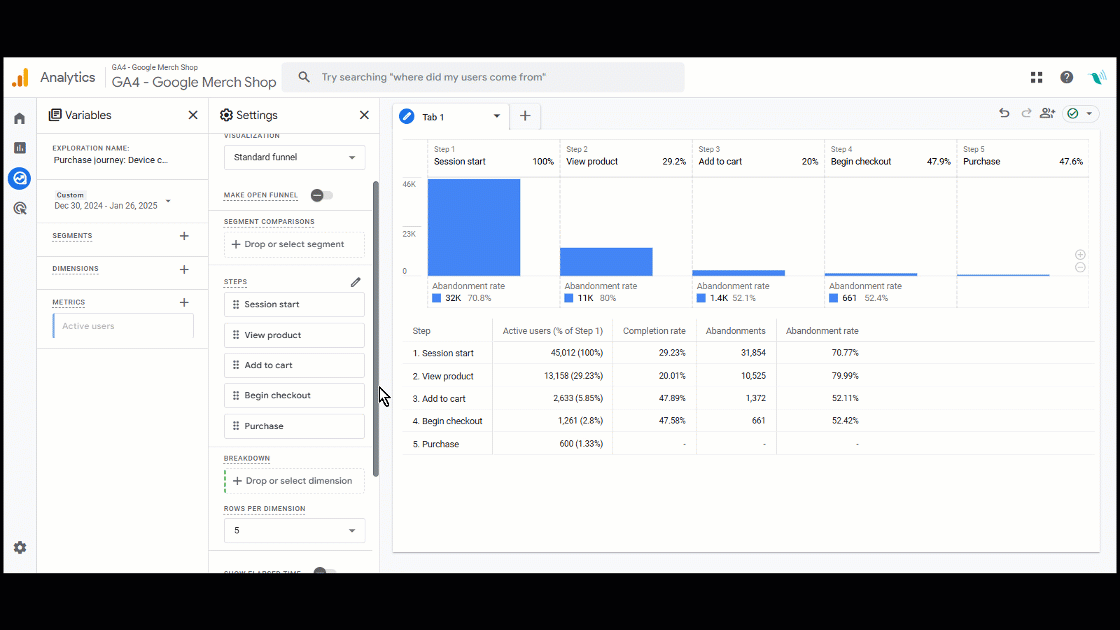
That's how we can breakdown this funnel by session medium and see how each channel performs throughout the funnel.
Another very useful dimension to breakdown the funnel against is the Page path.
Out of the box, GA4’s purchase and checkout journey funnels don’t allow you to use dimensions like item name. This limits your ability to analyze which specific products users viewed, added to the cart, or purchased.
The workaround - apply page path to your ecommerce funnel, and filter by path contains /product/ or something that identifies PDPs on your webshop!
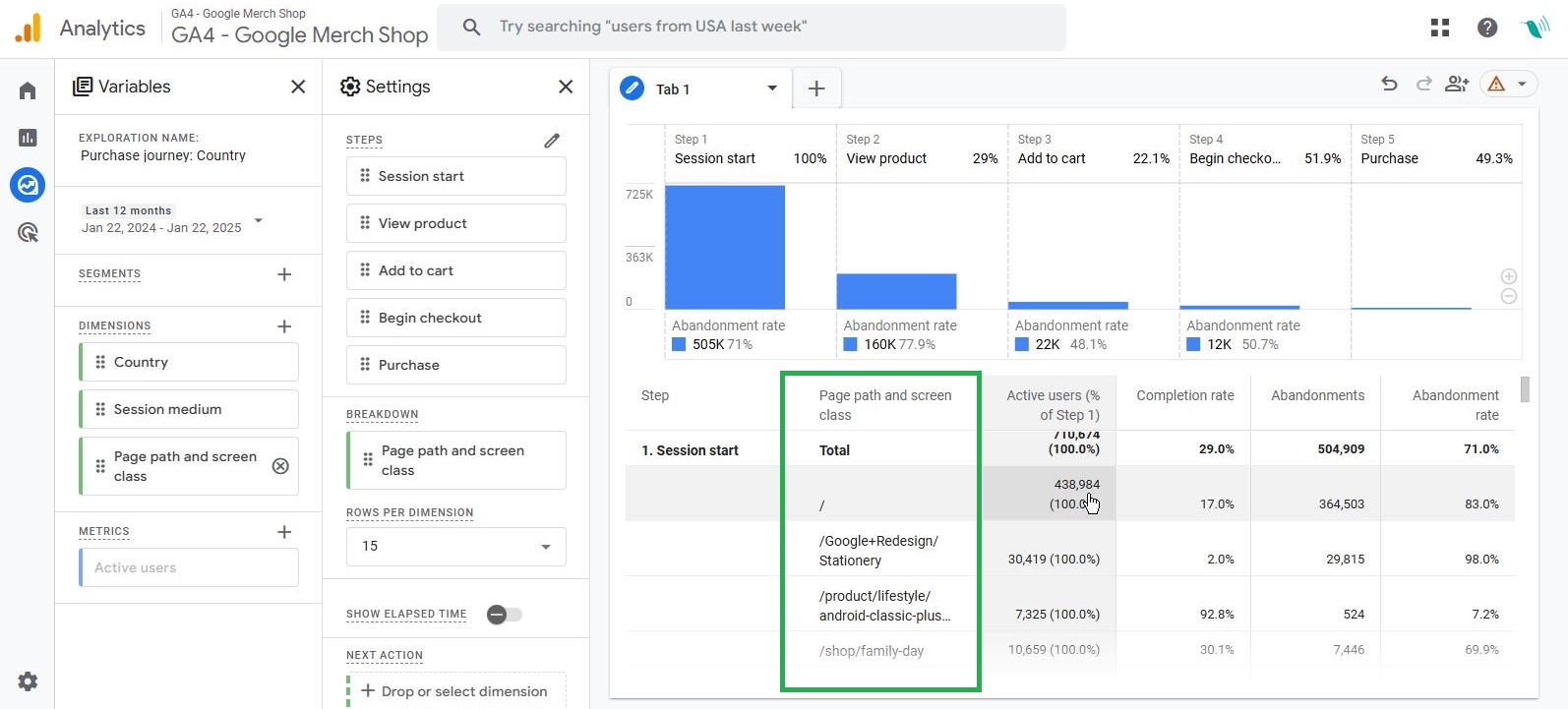
Please note that whatever dimension order is applied in step one - it will propagate in that same order all the way through the funnel:
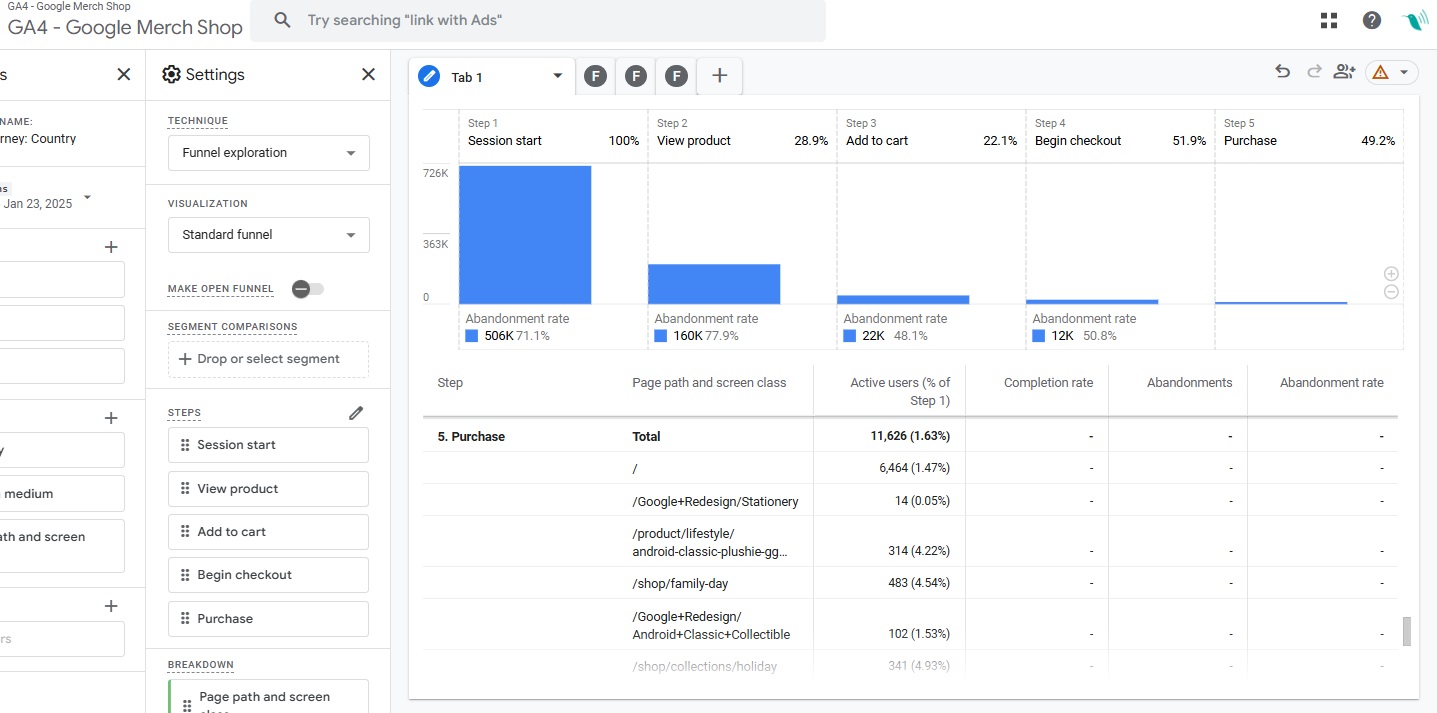
In a this analysis of Google merchandise store, we discovered that sessions that start on Google Redesign Stationary had high volumes but converted to purchases only 0.05% of the time. By comparing similar pages, we can identify opportunities for improving user experience and conversion rate.
Creating Funnels in the GA4 Exploration Section
GA4’s Exploration tool allows for greater flexibility in analyzing funnels. Here’s how to create a basic funnel:
Step-by-Step: Setting Up a Funnel
Once you open the Exploration section - create a new, blank tab and select the Funnel Exploration template from the dropdown
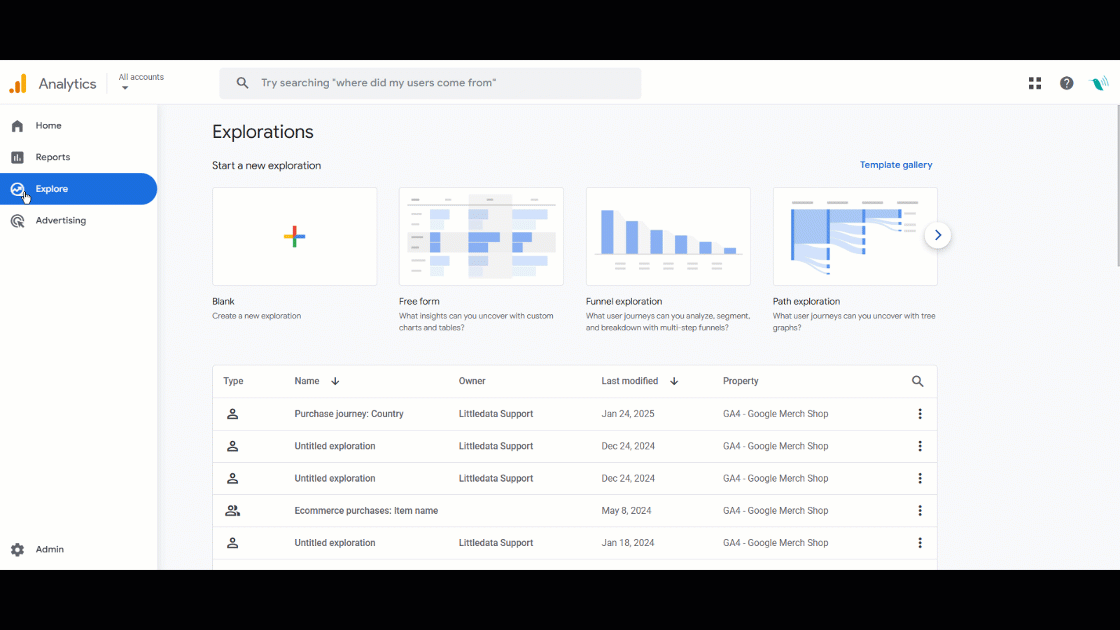
The reason why I discourage you to create a funnel from the Templates gallery is because it gets pre-populated and sometimes acts weird when you start customizing it:
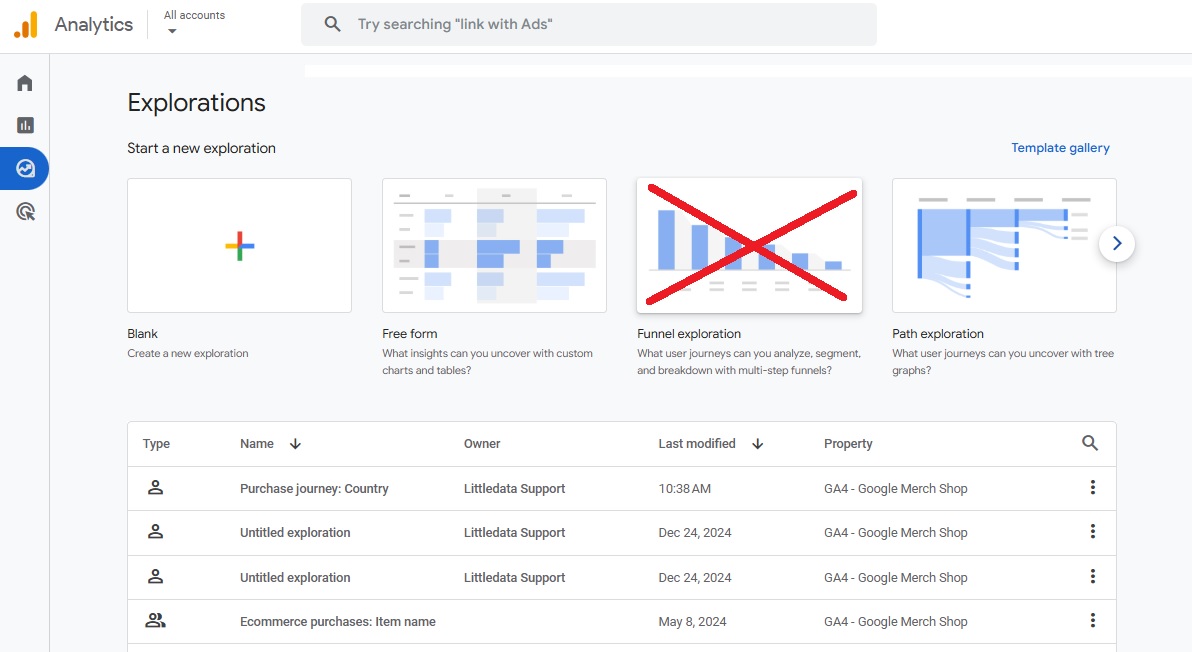
Going back to our blank funnel exploration we chose from the dropdown - it requires you to define your funnel steps. Name your steps descriptively (e.g., "Page View > Add to Cart") for clarity when revisiting the report - step 1: page_view , step 2: add_to_cart
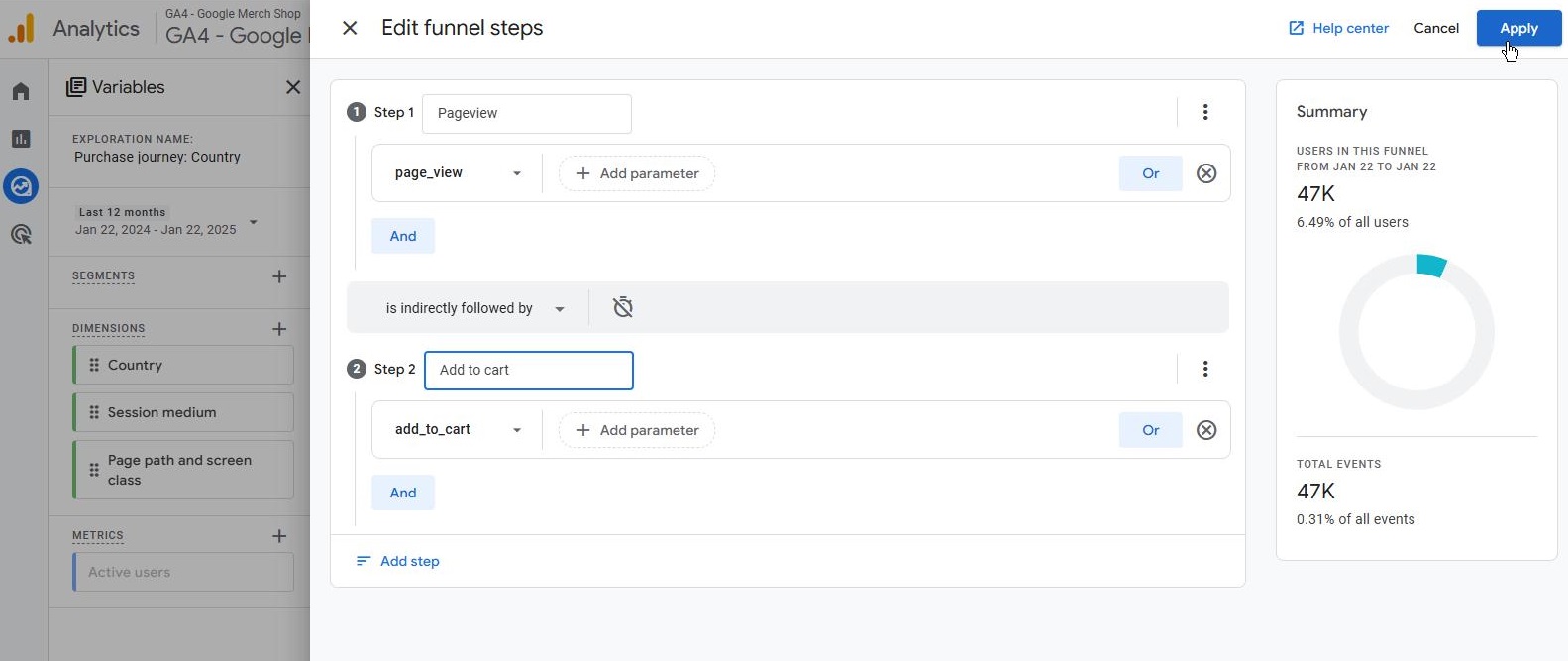
Here’s our simple funnel and now you’re ready to create yours
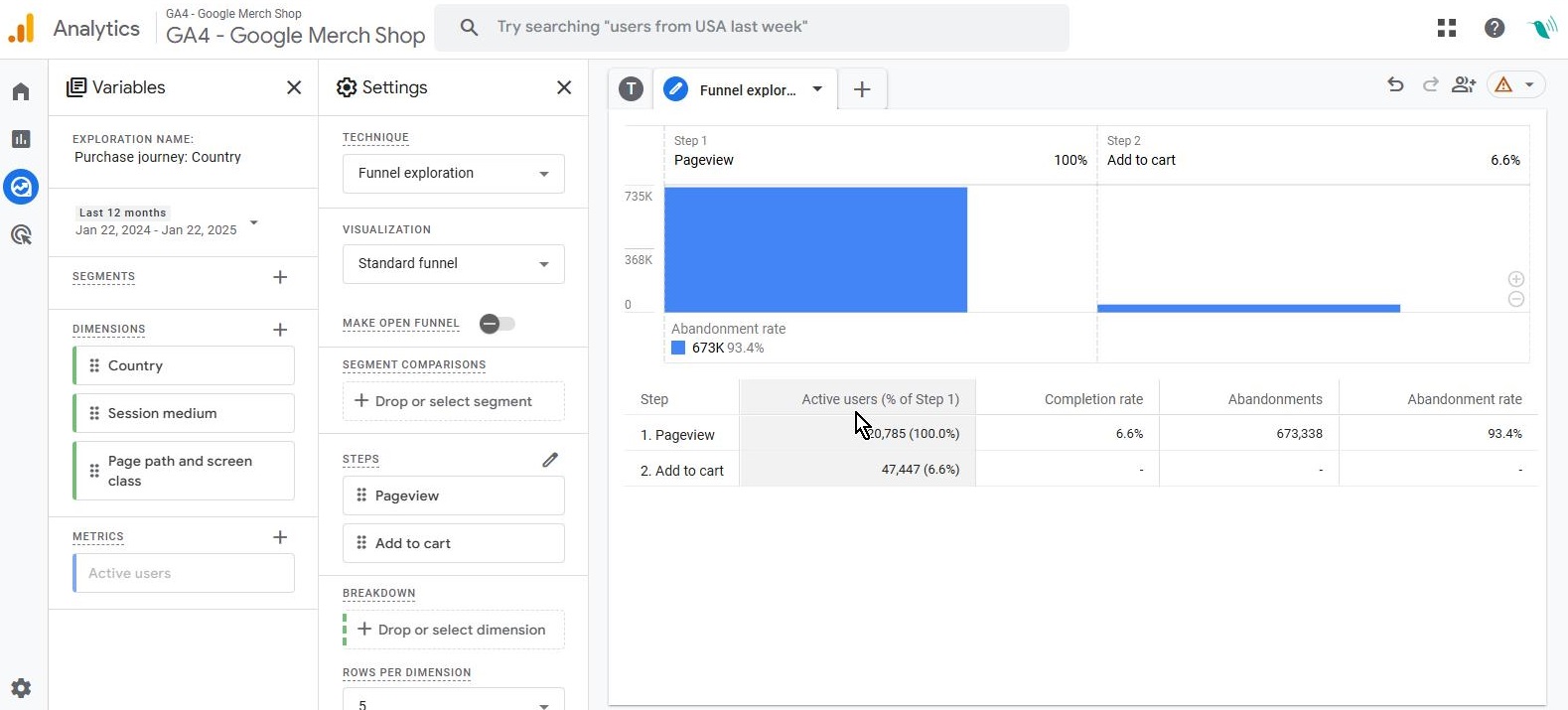
Make sure to use the superpower of custom funnels: break down a funnel by nearly any dimension (e.g., session medium, page path). Simply apply a breakdown to identify where users drop off based on specific criteria!
Advanced Funnels for Repeat Buyers and SaaS Journeys
Repeat Buyers Funnel
- Step 1: Users with purchase count (PC) > 1
- Step 2: Users who purchased
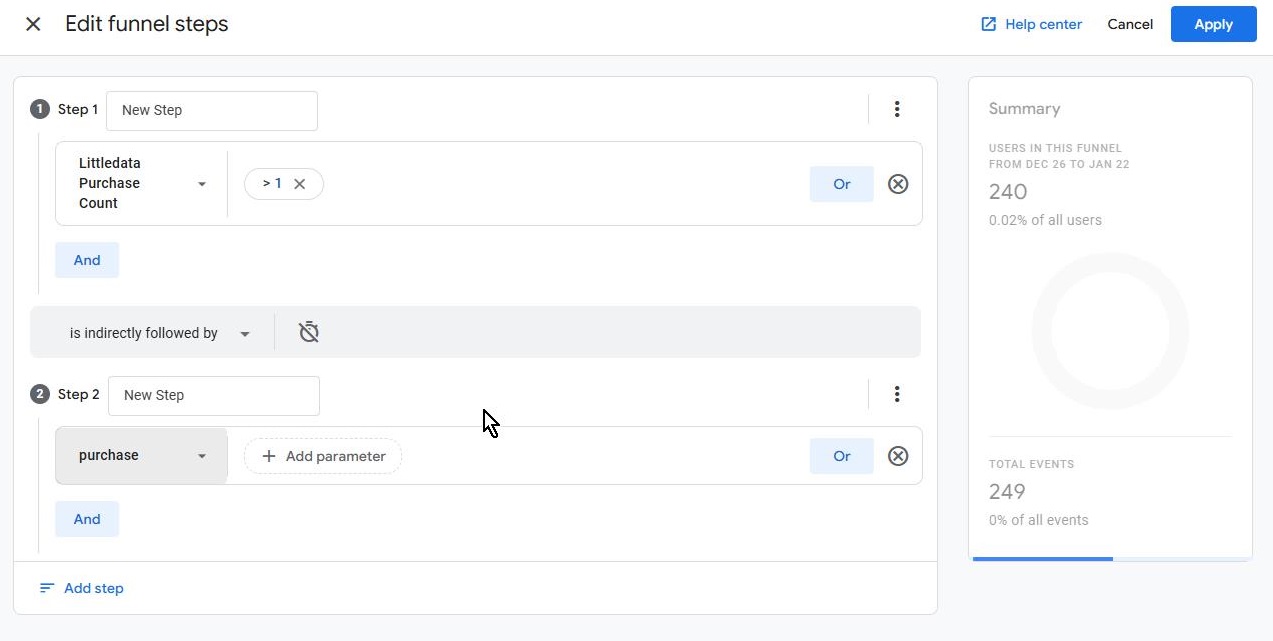
This funnel helps you analyze retention by identifying repeat buyers. For instance, out of 235 users who previously purchased, 47 made another purchase:
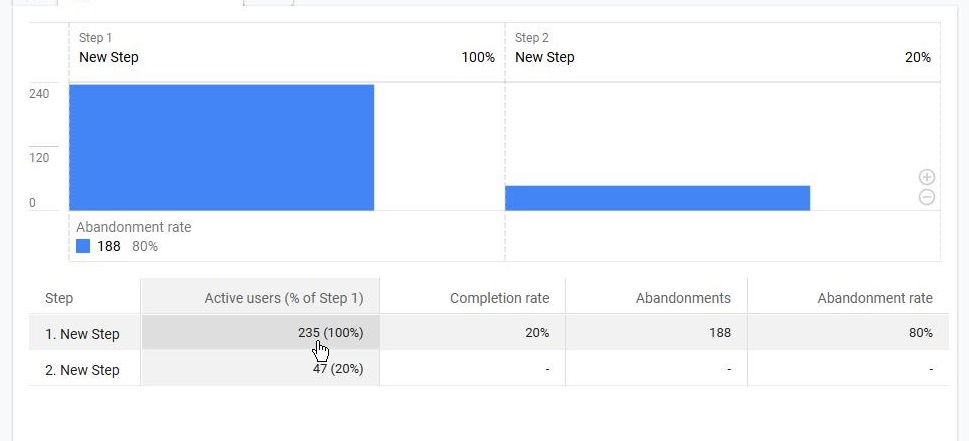
IFTTW Funnel: If This, Then What?
Let’s say you offer free samples and want to track conversions from free trials to paid purchases:
- Step 1: purchase with value = 0 (free sample).
- Step 2: purchase with value > 0 (paid purchase)
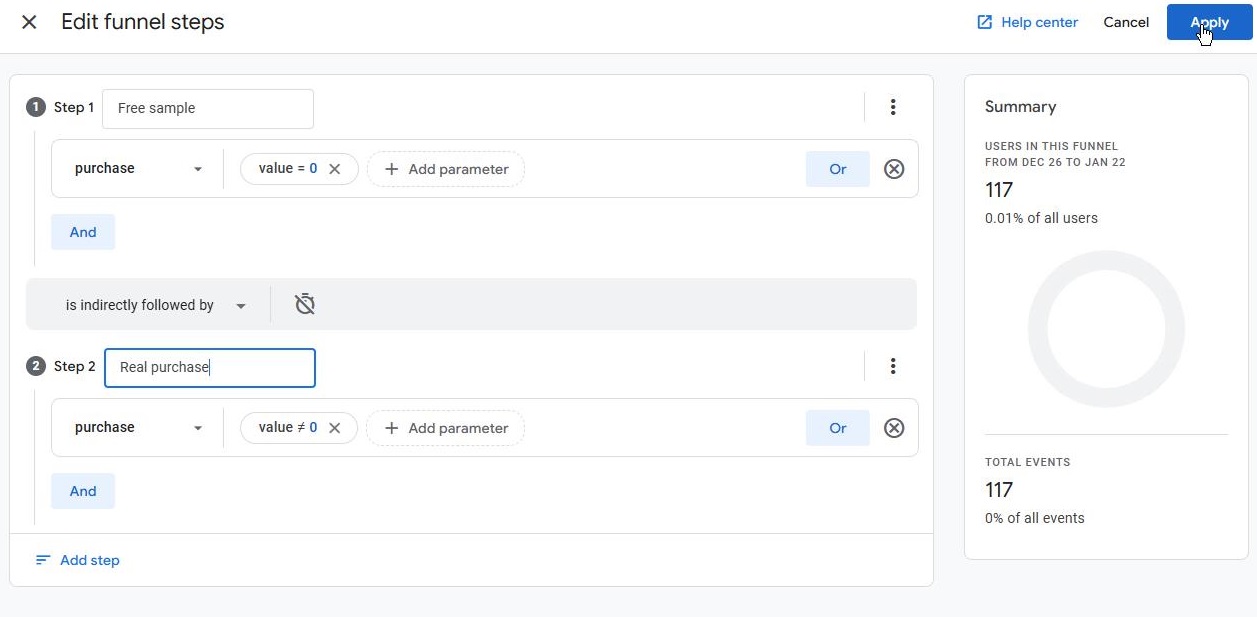
Apply a dimension like source/medium to understand which marketing channels drive real purchases after free samples.
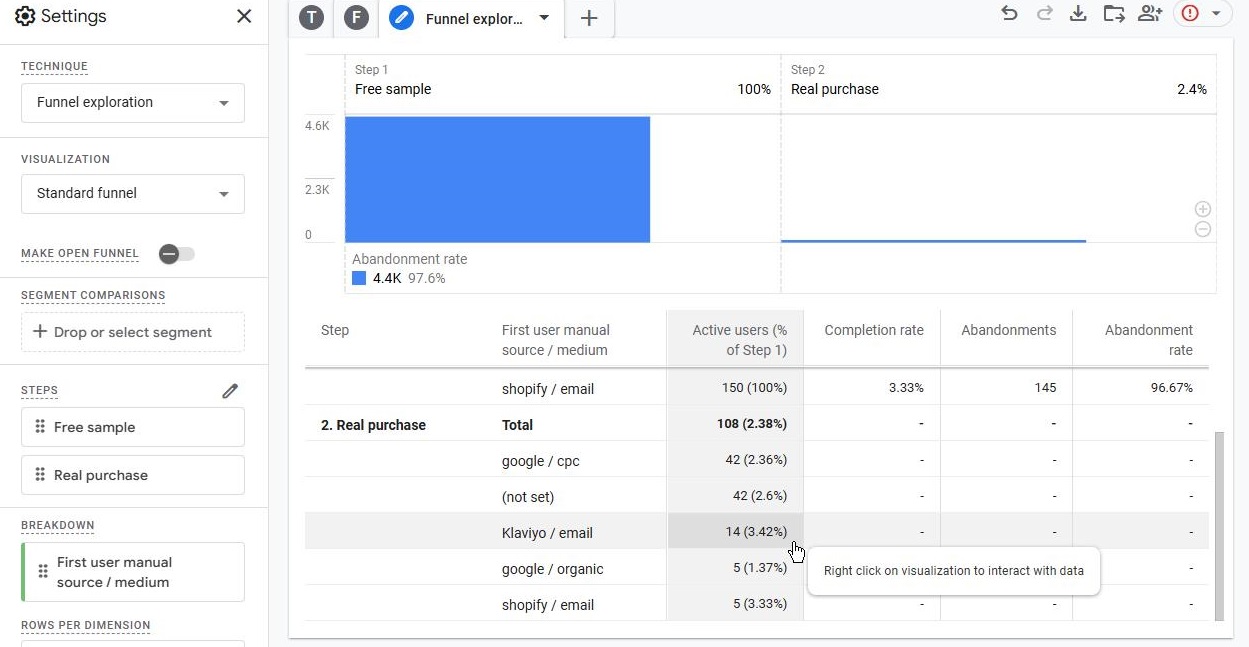
In this example, visitors from email campaigns converted at a higher rate than those from paid search ads, revealing valuable attribution insights.
GA4 Segments and Funnels
GA4 funnels allow you to segment users and break down dimensions for deeper insights. For example, create segments for sessions landing on product pages versus Homepage versus collection pages and compare performance.
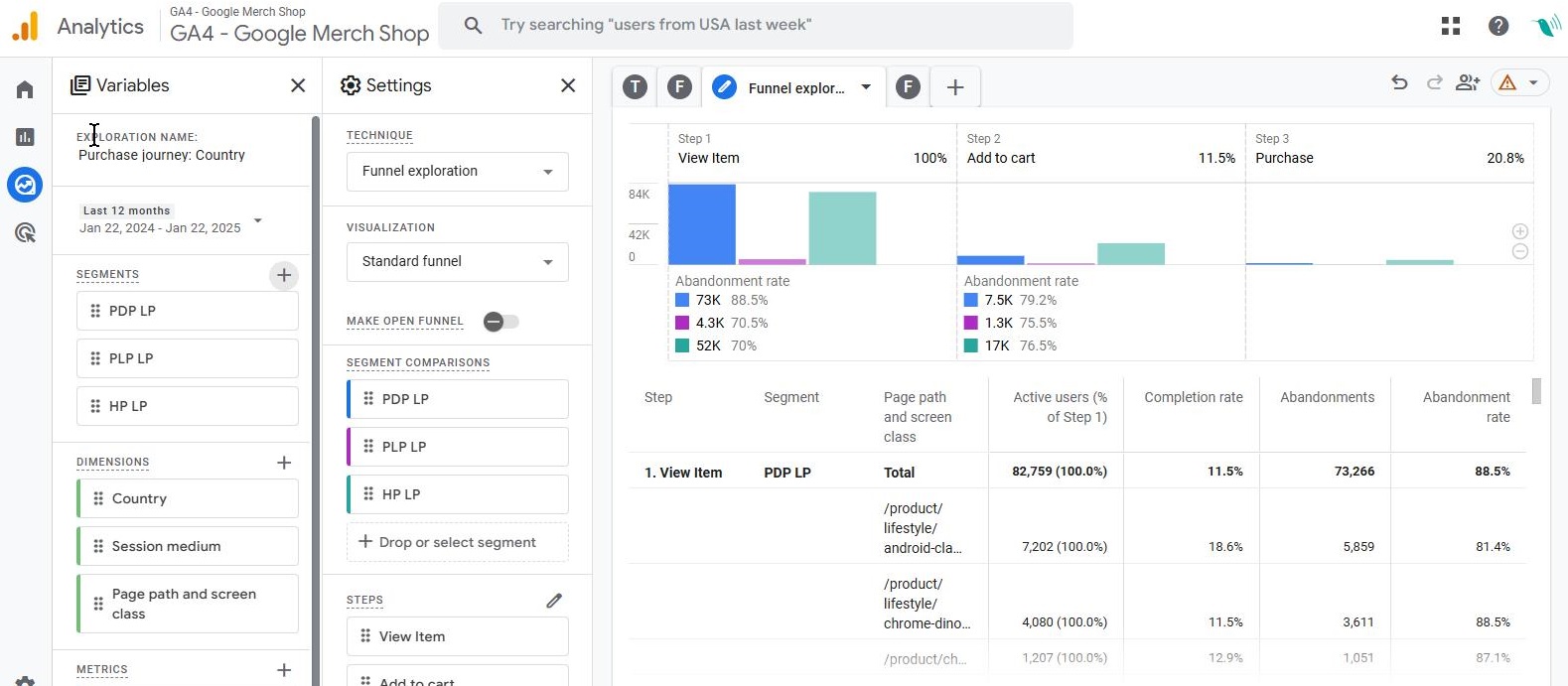
Use the bar chart visualization for an engaging, colorful representation of drop-off rates.
Pro Tip: GA4 supports saving custom funnels as reports:
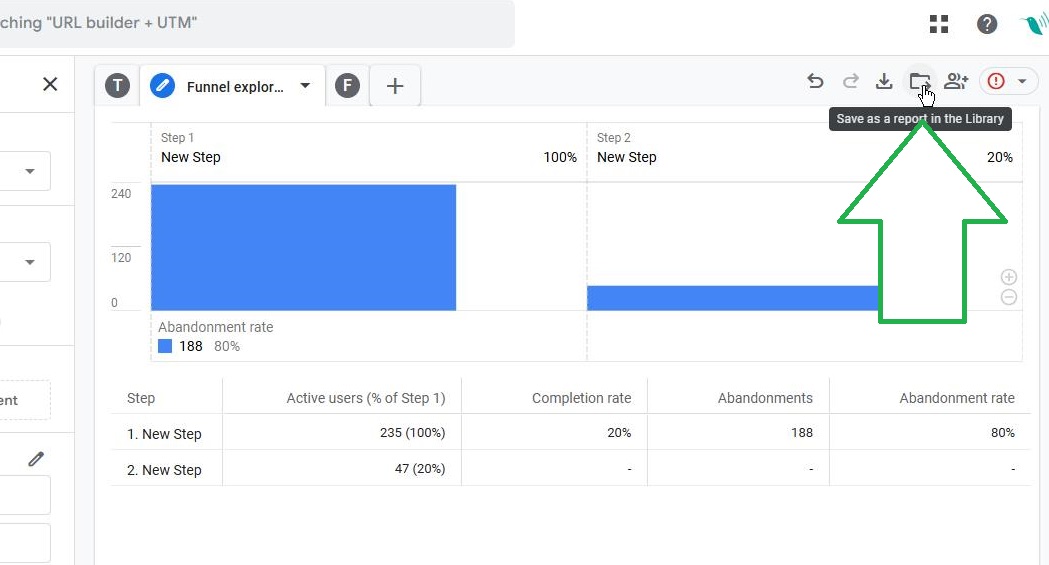
Once saved, you can add them to a specific collection (e.g., Lifecycle > Monetization) for quick access.
Conclusion: Experiment and Optimize
Funnels in GA4 are a powerful way to answer the “if this, then what” questions critical to e-commerce success. While the standard reports are helpful, custom funnels in the Exploration section allow you to overcome limitations, such as restricted dimensions or event combinations.
Final Tips
- Use descriptive names for funnel steps for clarity
- Combine funnel data with dimensions for advanced analysis
- Experiment with segments, and filters to uncover actionable insights
Funnels aren’t just for e-commerce—they work for SaaS, advertising attribution, and beyond. So, the next time you need to understand user behavior, start building funnels and watch the insights flow in.
Happy analyzing!