How to create a GA4 Custom Channel for AI traffic
With ever-increasing visits from AI tools such as Perplexity, Chatgpt or Gemini (to name a few), ecommerce managers find it useful to analyze and measure this type of visits separately. In GA4’s default channel grouping, traffic from AI-powered search engines and generative AI models falls under Referral channel - because GA4 treats these tools as external websites (which they technically are!).
But the purchase intent and the funnel position of these visitors is arguably different from a vanilla referral coming from an external blogpost, for example.
That’s why it’s useful to have them in a dedicated channel:
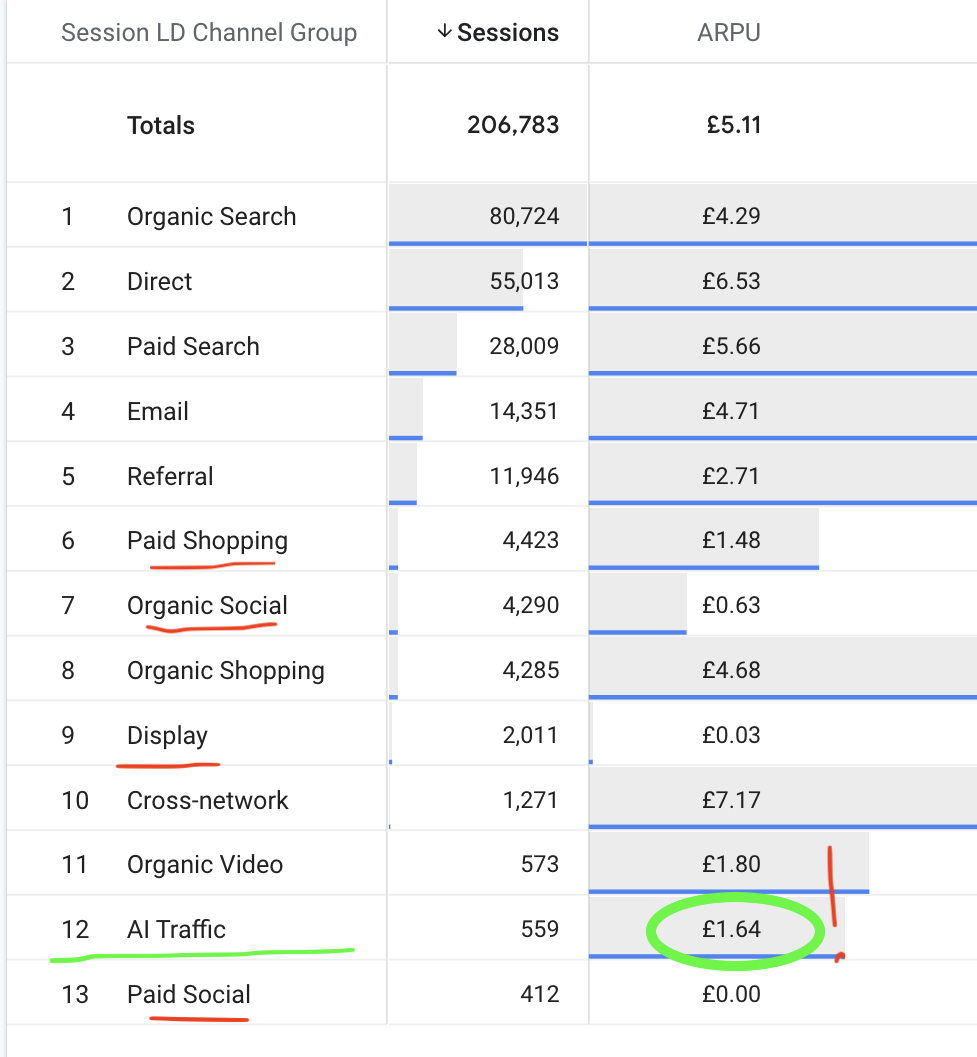
In this case, AI Traffic outperformed both Paid and Organic Social, as well as Display and Paid Shopping campaigns when it comes to ARPU (Average revenue per user).
AI Traffic custom channel creation
Go to Admin panel (1) and choose Channel groups (2). If you already have a custom channel group (3) we can enrich it with a dedicated AI traffic channel. If not, just click on the “Create new channel group” button.
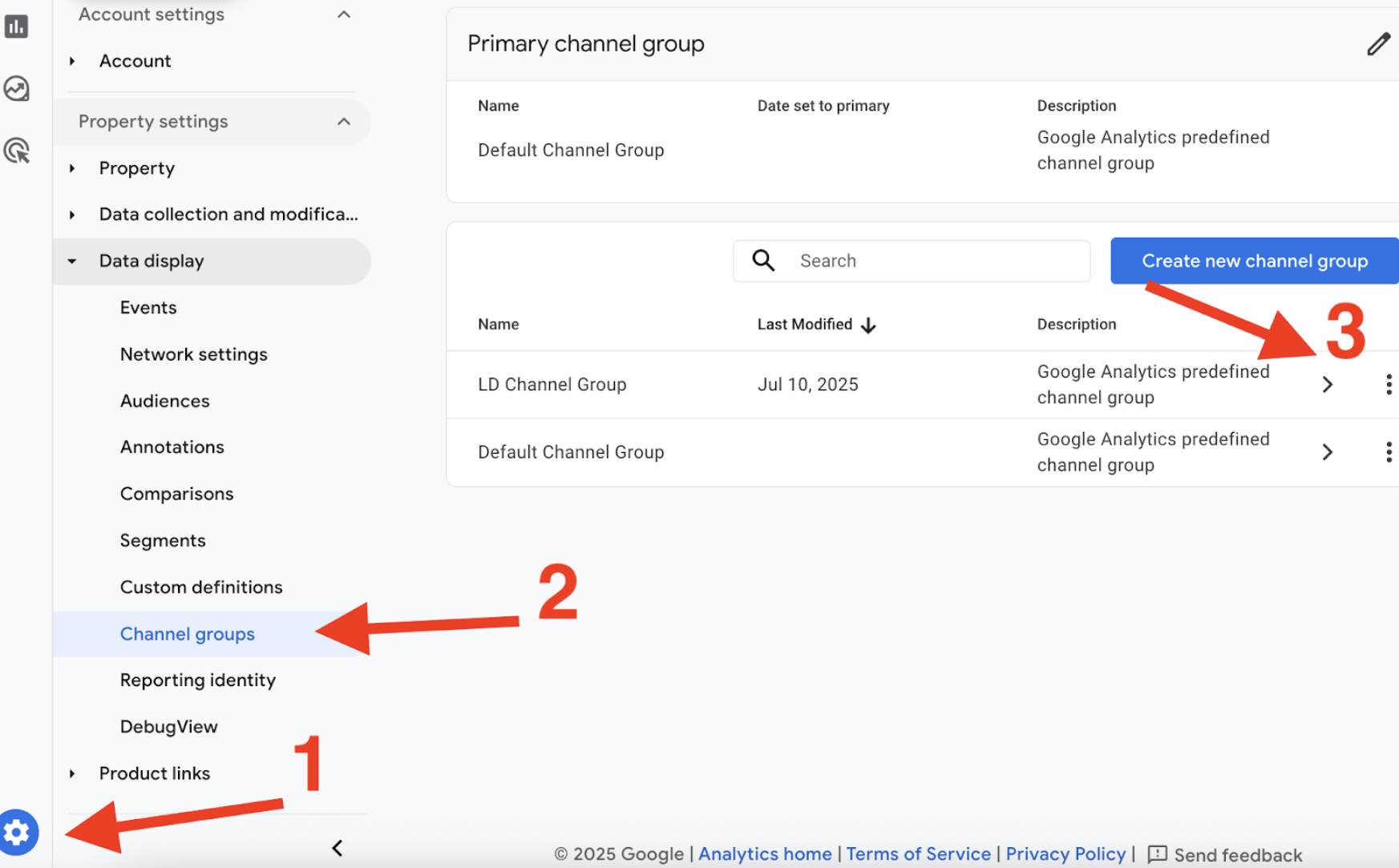
Both options will open a dialog box like the one shown below. Here, you can name your new channel group and add channels by clicking the "Add new channel" button:
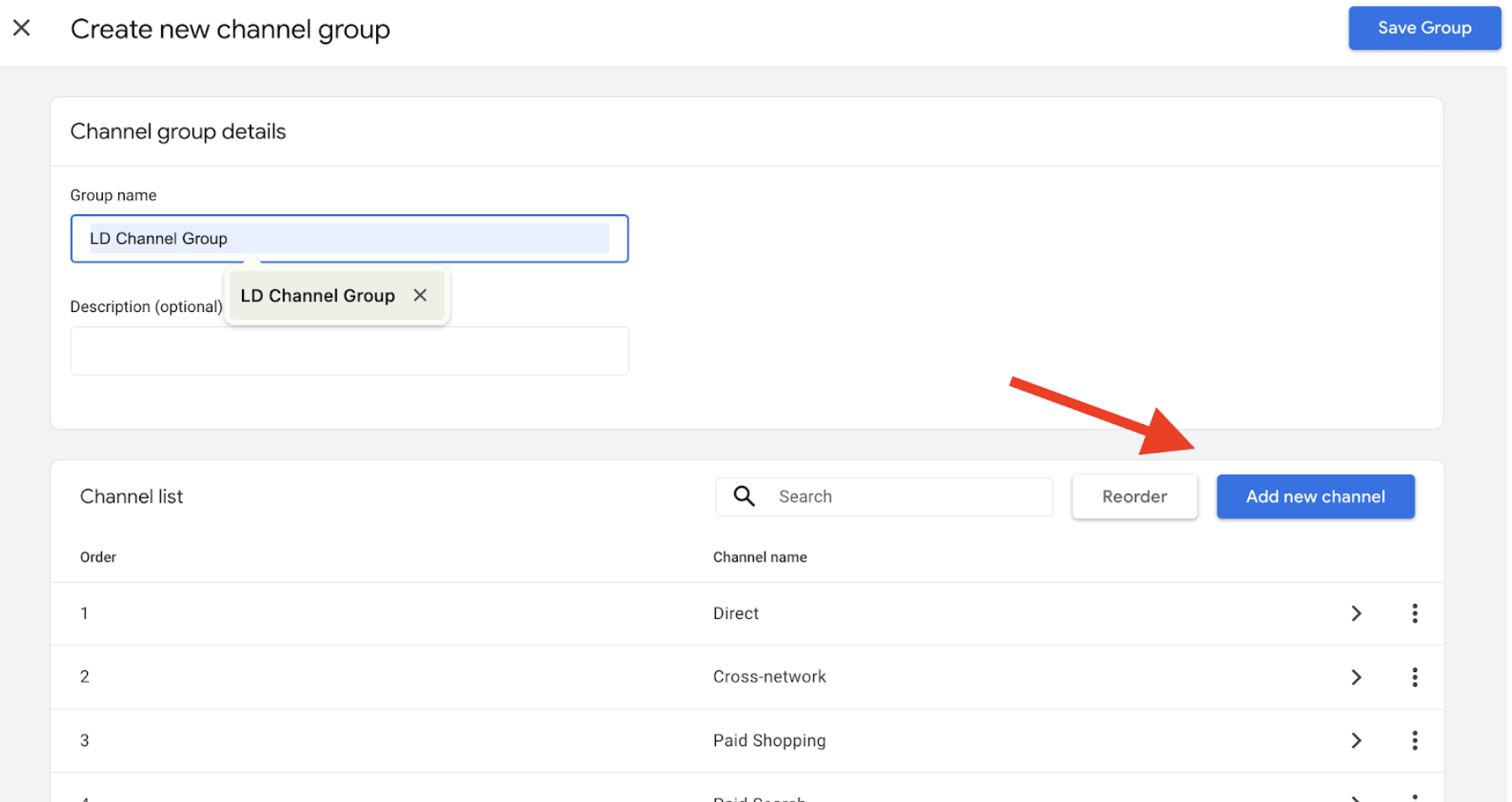
Define the AI traffic
Defining the traffic can be done multiple ways. In this example, we’re going to use Source as a rule.
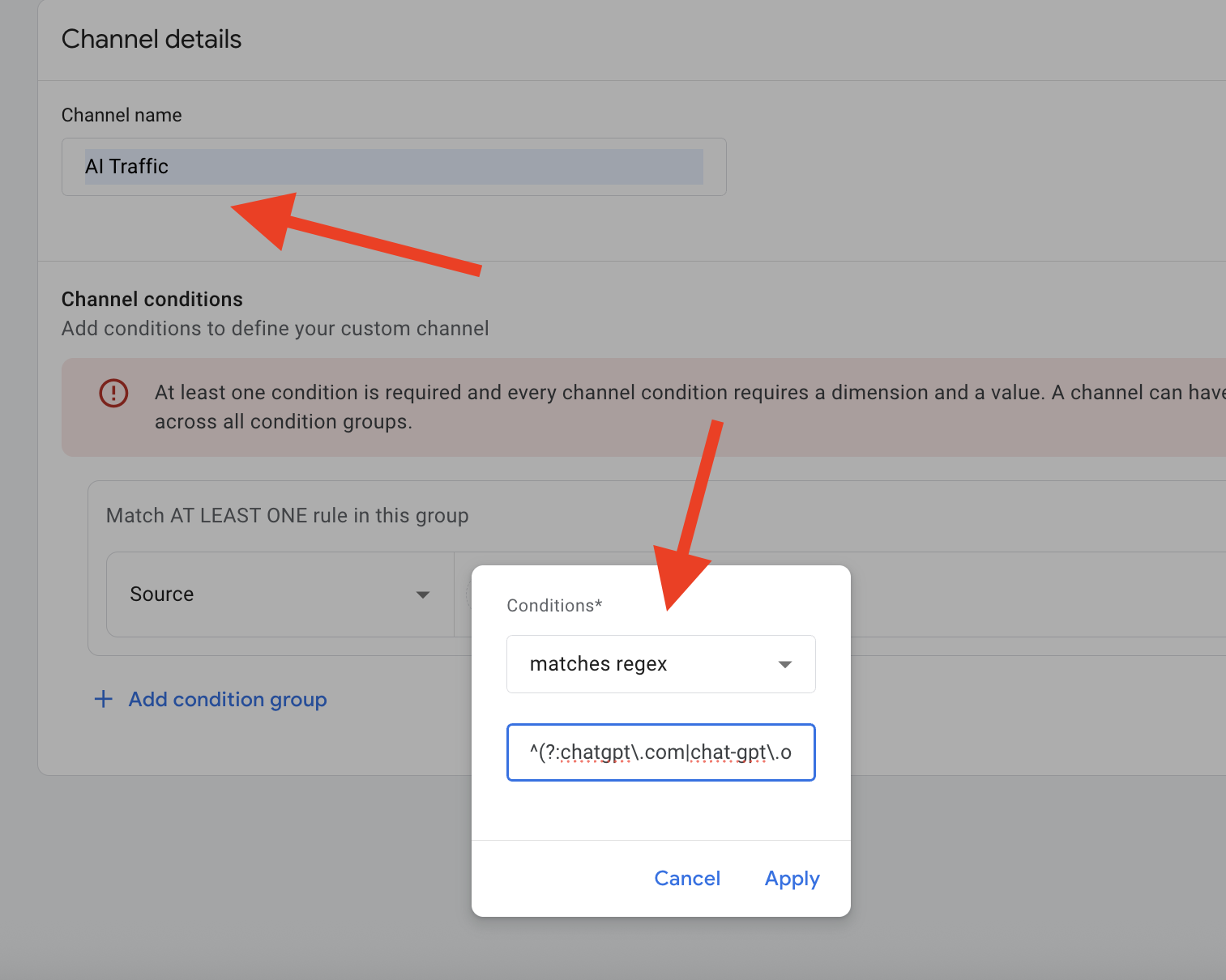
For the Source, we’ll paste the following regex that we extracted from this excellent AI traffic blogpost by Dana Di Tomaso:
^(?:chatgpt\.com|chat-gpt\.org|claude\.ai|quillbot\.com|openai\.com|blackbox\.ai|perplexity(?:\.ai)?|copy\.ai|jasper\.ai|copilot\.microsoft\.com|gemini\.google\.com|(?:\w+\.)?mistral\.ai|deepseek\.com|edgepilot|edgeservices|nimble\.ai|iask\.ai|aitastic\.app|bnngpt\.com|writesonic\.com|exa\.ai|waldo)$
Once you hit apply, make sure to Save the channel.
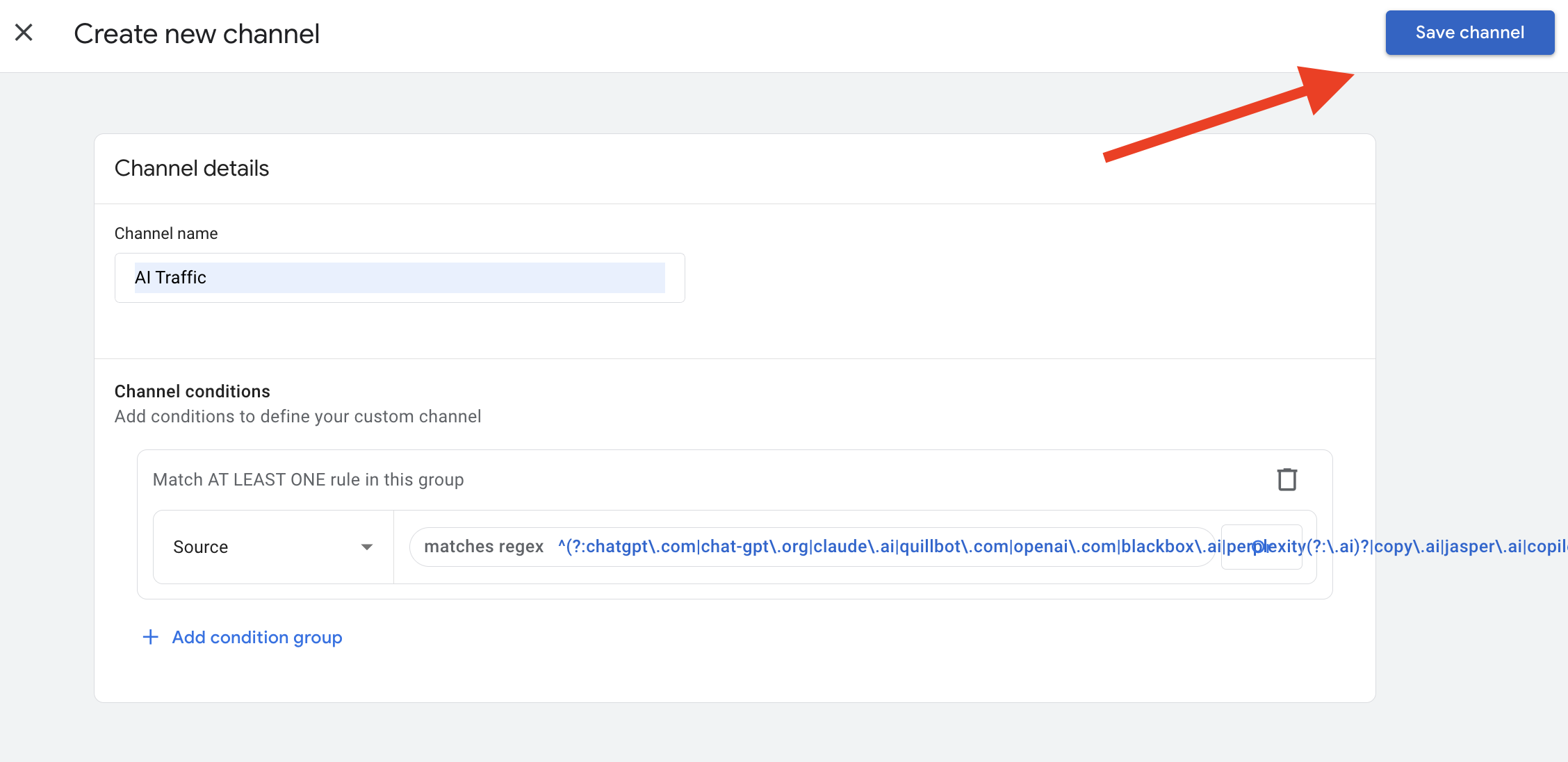
Reorder channels
Now that we have the AI traffic channel defined we need to make sure it gets checked before another channel captures this traffic. Since GA4 channel grouping works in a “waterfall” method (channels are checked sequentially), we need to reorder the default list.
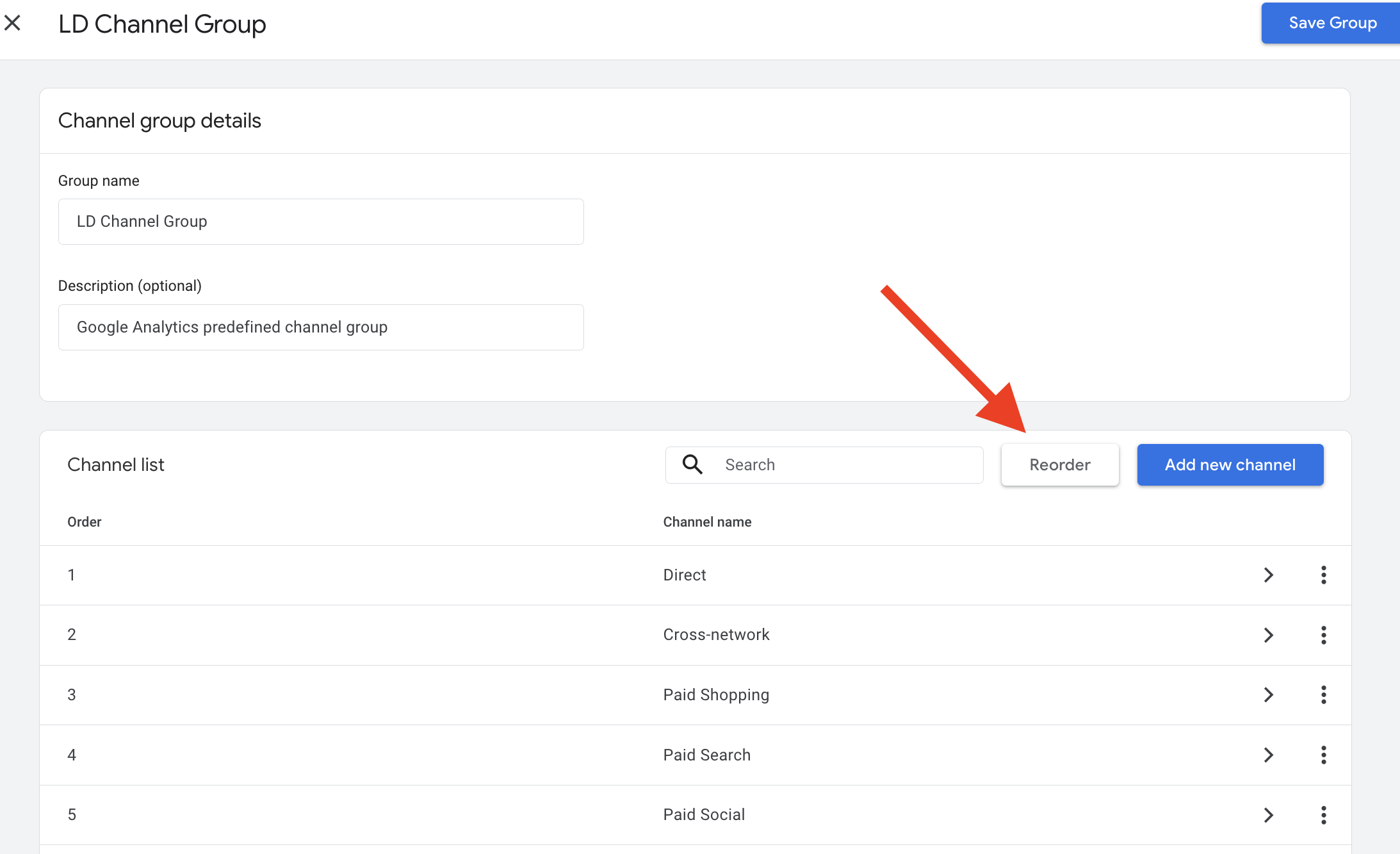
Our newly created AI Traffic channel will be at the very bottom and we need to make sure it goes above (i.e. checked before) Referrals.
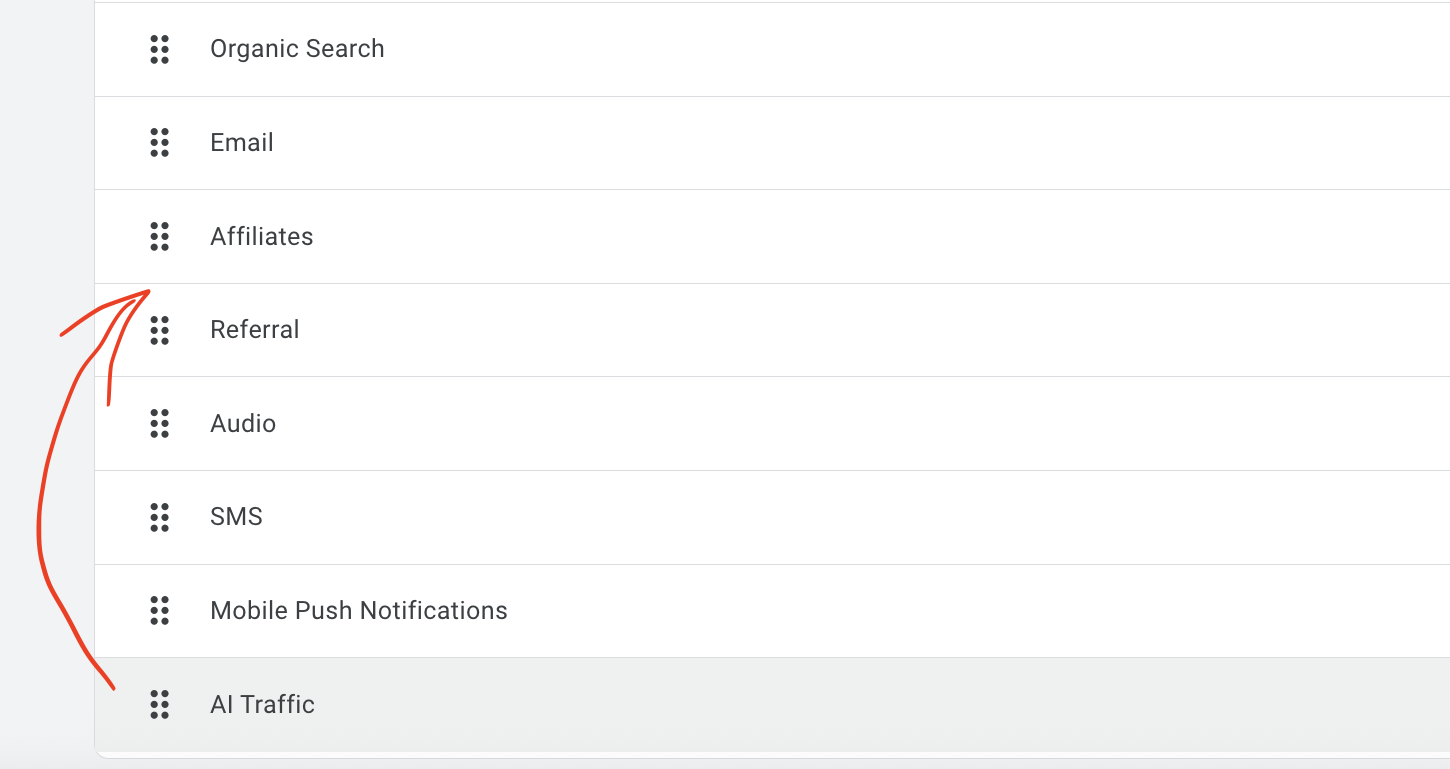
Remember to always save your changes after applying them. This step is critical, especially since the Save button appears at the top of the screen, and it’s easy to miss after scrolling down to our new AI Traffic channel.
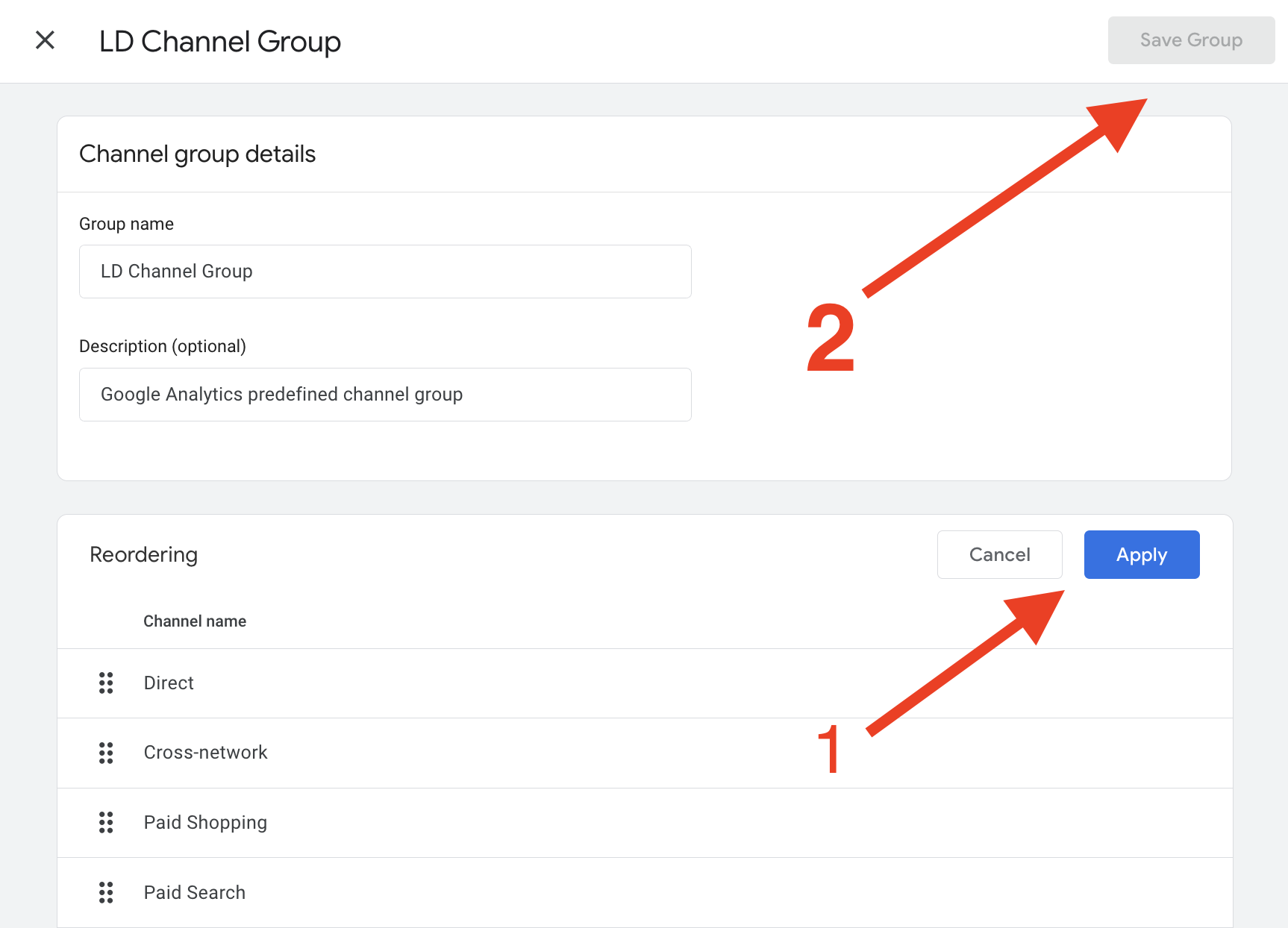
That’s it - you have your custom channels available in standard reports and Explorations, and this time AI Traffic is properly bucketed and ready to be analysed!
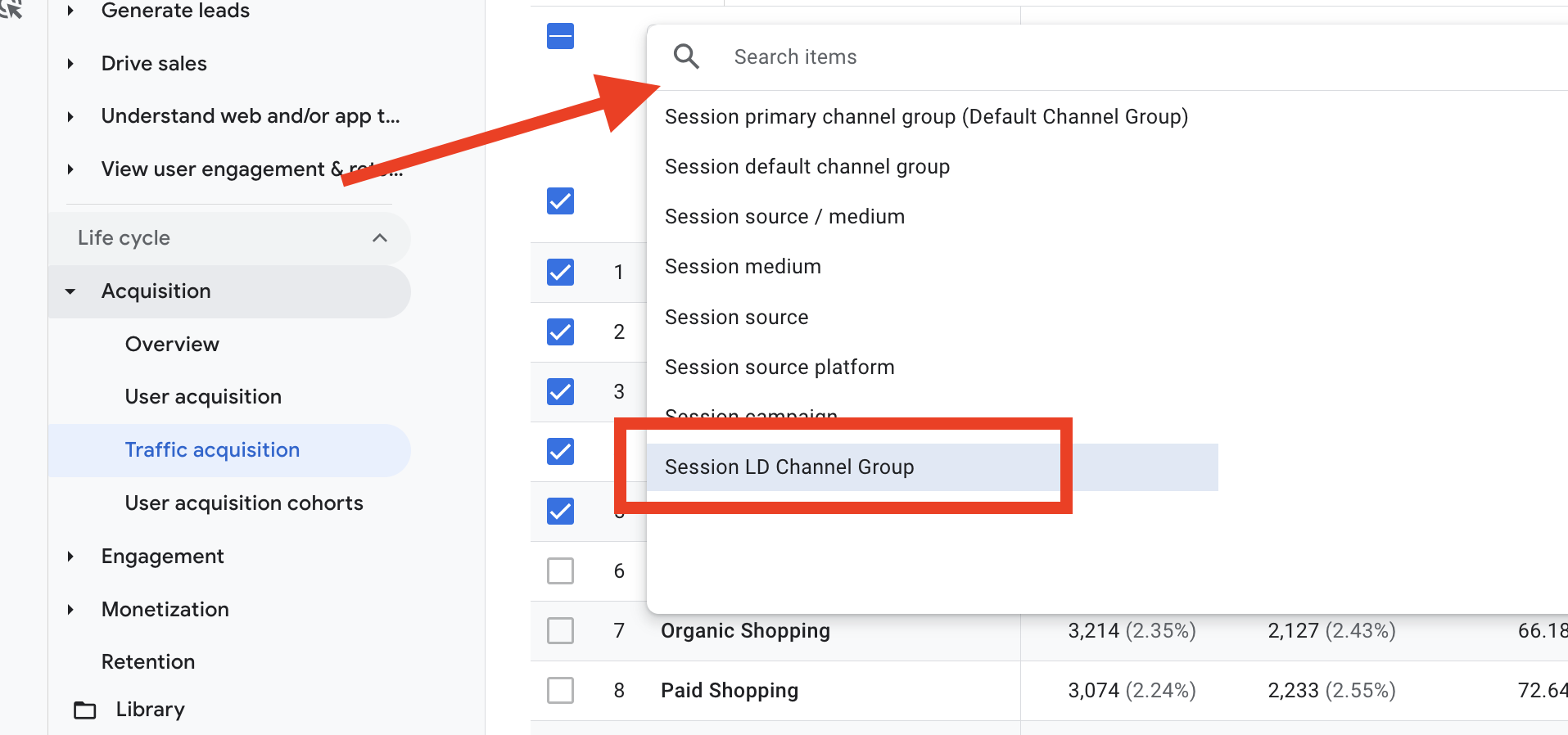
Conclusion
Not only the AI Traffic channel creation will make your GA4 reports future-proof, capturing all the incoming AI traffic, but it will cover retroactive data as well. Once we create the new channel, it will apply to previously captured AI traffic.